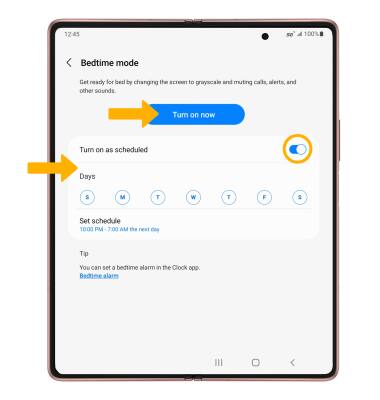• Change the time zone
• Set an alarm
• Turn an alarm on or off
• Delete an alarm
• Use Bedtime Mode
Set the date and time
1. From the home screen, swipe down from the Notification bar then select the ![]() Settings icon.
Settings icon.
2. Scroll to and select General management.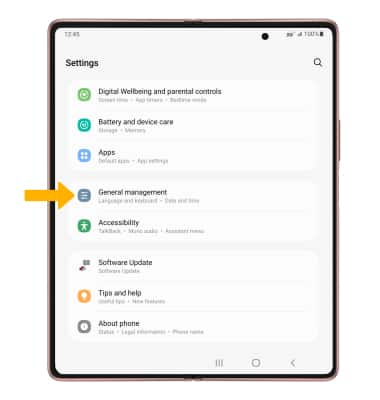
3. Select Date and time. 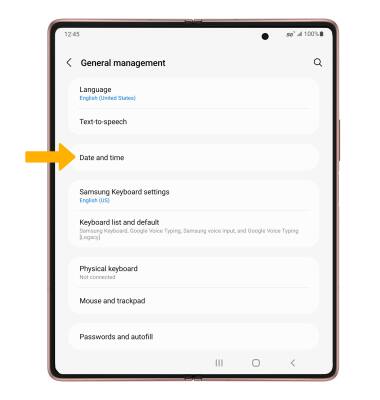
4. Select the Automatic date and time switch to disable.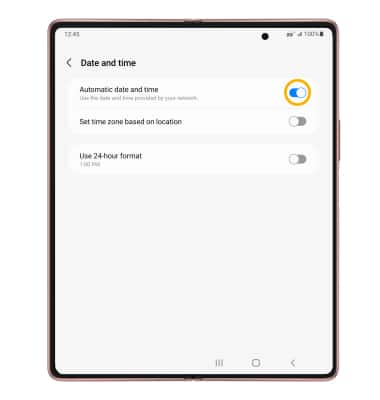
5. To change the date or time, select the desired option.
Note: For this tutorial, Set date was selected. 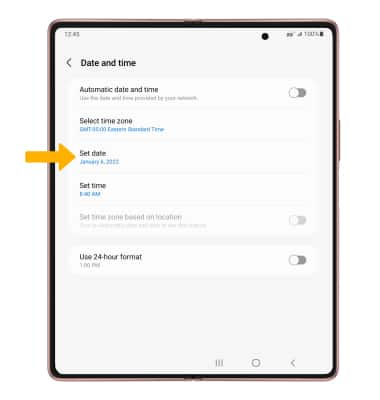
6. Edit as desired, then select Done.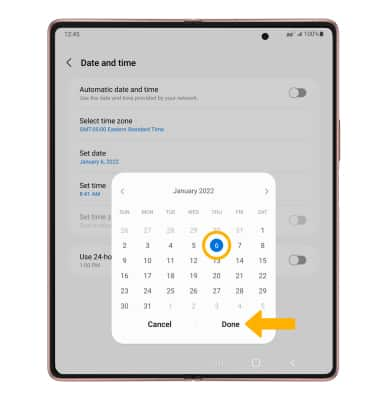
Change the time zone
From the Date and time screen, select Select time zone > Time zone > desired time zone.
Note: To select a timezone in a different region, from the Select time zone screen, select Region then select the desired region.
Set an alarm
1. From the home screen, select the  Clock app.
Clock app.
2. Select the Alarm tab, then select the Add icon. 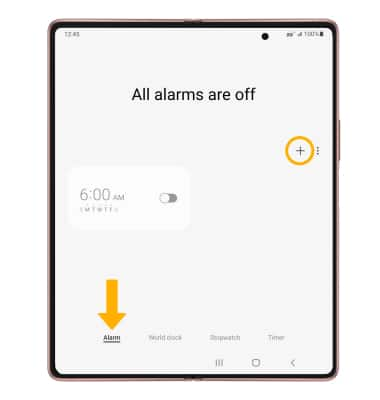
3. Set desired alarm time and settings, then select Save when finished.
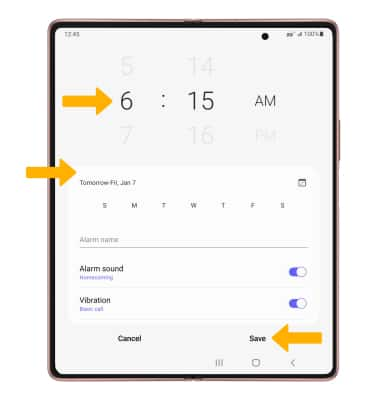
Turn the alarm on or off
Select the switch next to the desired alarm to turn on or off.
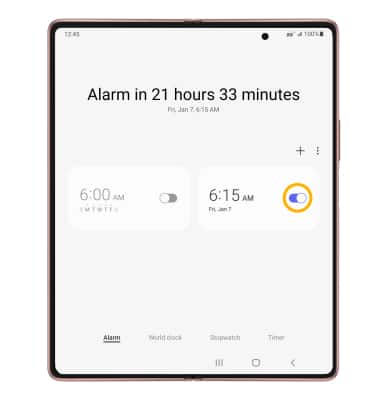
Delete an alarm
Select and hold the desired alarm, then select Delete.

Use Bedtime Mode
1. Enabling Bedtime mode will automatically darken your screen and set your phone to Do Not Disturb during sleeping hours. From the home screen, swipe down from the Notification bar then select the ![]() Settings icon. Scroll to and select Digital Wellbeing and parental controls.
Settings icon. Scroll to and select Digital Wellbeing and parental controls.
Note: If it is your first time accessing Digitial Wellbeing or parental controls, select the desired option.
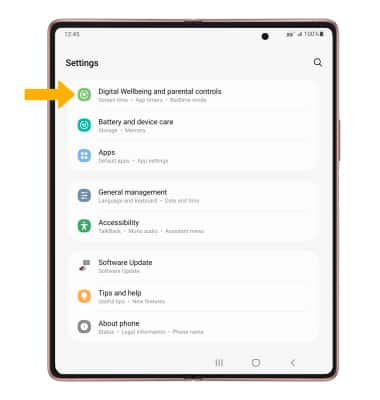
2. Scroll to and select Bedtime mode.
Note: If it is your first time accessing Bedtime mode, select Start to begin.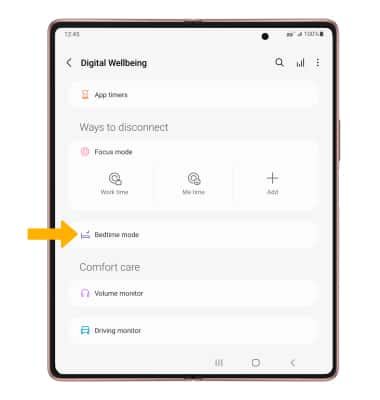
3. Select Turn on now or select the Turn on as scheduled switch and edit the schedule as desired.