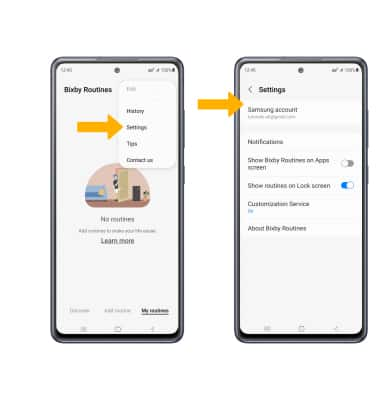In this tutorial, you will learn how to:
• Access Bixby Routines
• Add a routine
• Turn a routine on or off
• Delete a routine
• Access Bixby Routine settings
Access Bixby Routines
Swipe down from the Notification bar twice to access Expanded Quick Settings. Swipe left twice, then select and hold Bixby Routines.
Note: By default the Bixby Routines icon is not in Expanded Quick Settings. To add Bixby Routines to Expanded Quick Settings, swipe down from the Notification bar twice > select the ![]() Menu icon > select and drag Bixby Routines to the desired location > select Done.
Menu icon > select and drag Bixby Routines to the desired location > select Done. 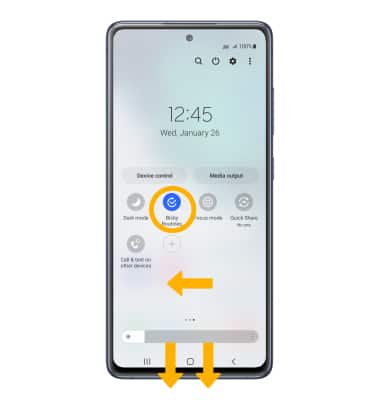
Add a routine
1. Select the Add routine tab. Select the Add icon under If to add a trigger to the routine.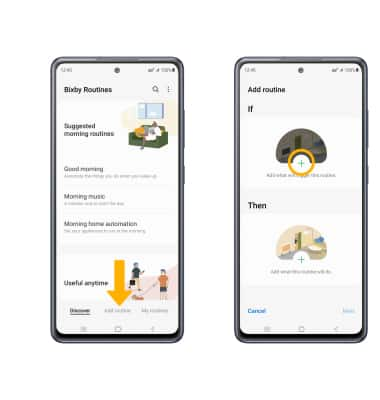
3. Select the desired trigger. Edit settings as desired, then select Done. 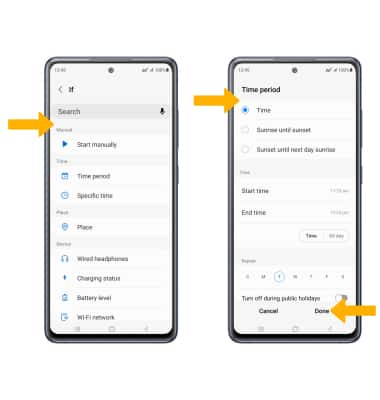
4. Select the Add icon under Then to select what the routine will do.
Note: To add another trigger, select the ![]() Add icon under If and follow the prompts. To remove a trigger, select the
Add icon under If and follow the prompts. To remove a trigger, select the ![]() Remove icon.
Remove icon. 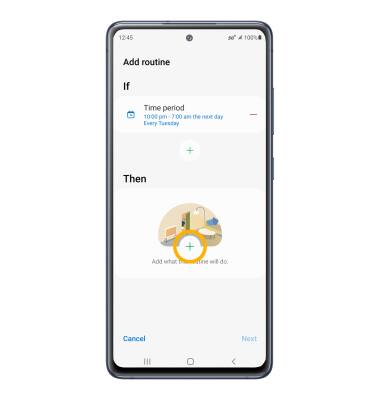
5. Select the desired action, then edit settings as desired. Select Done when finished. 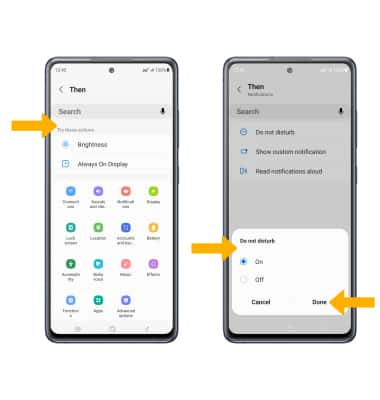
6. When finished, select Next. Enter the desired Routine name, then select Done.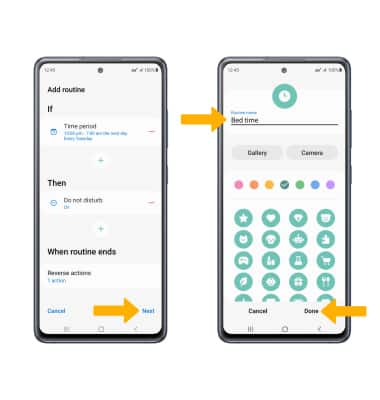
Disable or Enable a routine
When a routine is created, it is automatically enabled. To disable a routine, select the desired routine. Select the ![]() More icon, then select Disable this routine.
More icon, then select Disable this routine.
Note: You will be prompted to select Disable to confirm.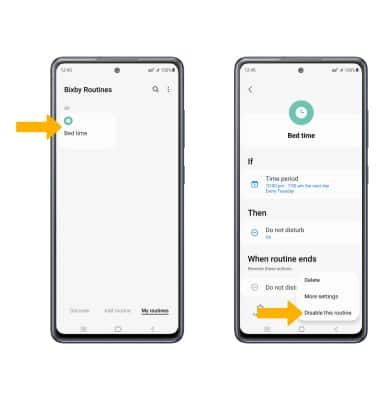
To re-enable a routine, select the desired disabled routine, then select Turn on.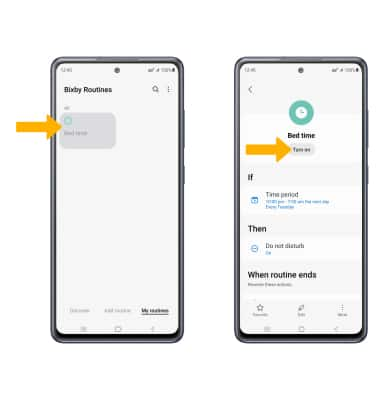
Delete a routine
Select the desired routine. Select the ![]() More icon, then select Delete. Select Delete to confirm.
More icon, then select Delete. Select Delete to confirm. 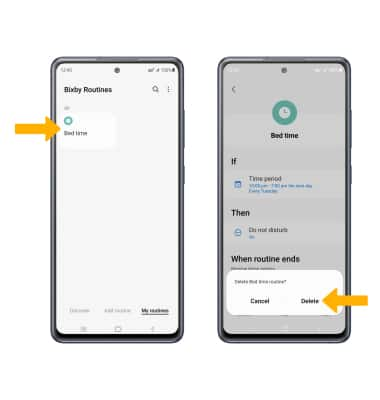
Access Bixby Routine settings
Select the ![]() Menu icon, then select Settings. Edit settings as desired.
Menu icon, then select Settings. Edit settings as desired.