In this tutorial, you will learn how to:
• Turn mobile hotspot on/off
• View mobile hotspot network name & connected devices
• Configure hotspot settings
When Mobile Hotspot is enabled, the ![]() Mobile hotspot icon will be displayed in the Notification bar.
Mobile hotspot icon will be displayed in the Notification bar.
Turn mobile hotspot on/off
1. Swipe down from the Notification bar, then select the ![]() Settings icon.
Settings icon.
2. Select Network & internet, then select Tethering.
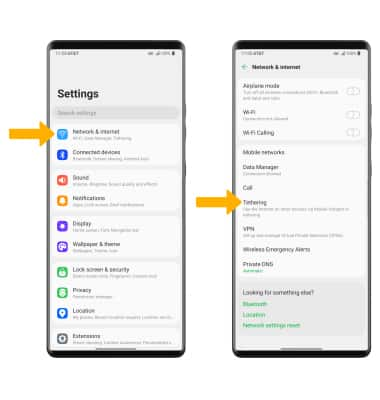
3. Select the Mobile Hotspot switch.
Note: If Wi-Fi is turned on, you will be prompted to select OK to disable Wi-Fi. Upon first use, you will be prompted to change the Mobile Hotspot password. Enter the desired password, then select Save.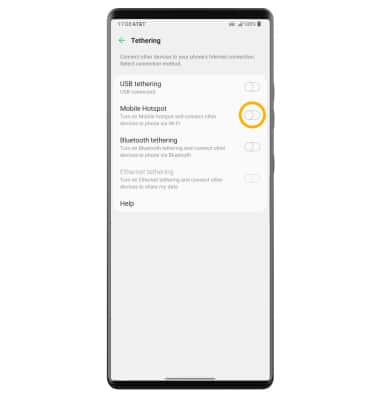
View mobile hotspot network name & connected devices
1. From the Tethering screen, select Mobile Hotspot.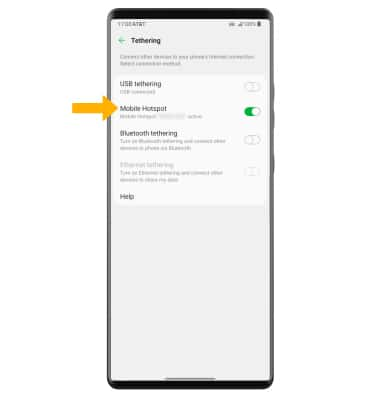
2. The Mobile Hotspot Network name will be displayed under Set up Mobile Hotspot. Connected devices will be displayed below the MOBILE HOTSPOT CLIENT LIST.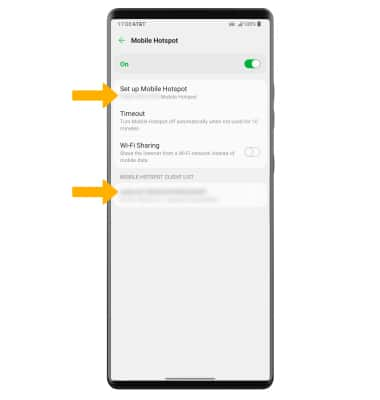
Configure hotspot settings
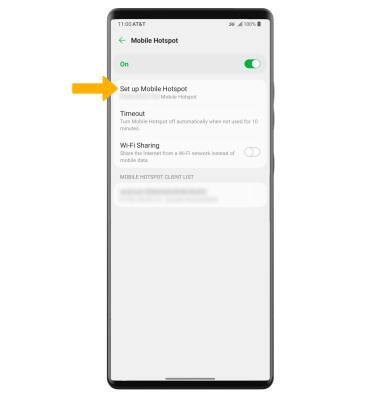
2. Edit the desired information, then select Save when finished.
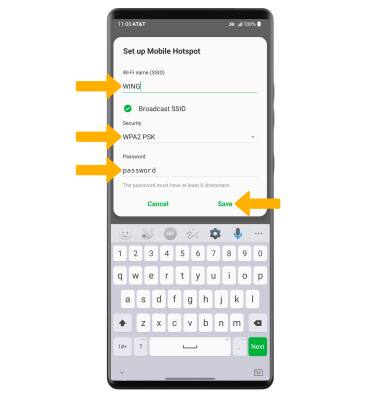
• SECURITY: Change the Security type of the Mobile Hotspot network.
• PASSWORD: Change the Password of the Mobile Hotspot network.

