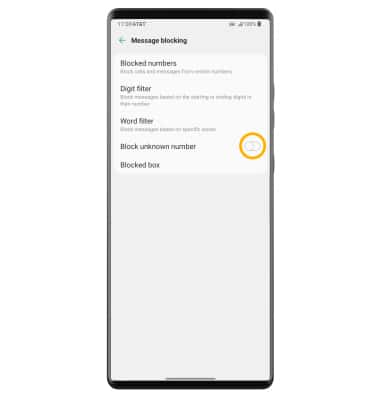In this tutorial, you will learn how to:
• Block and unblock numbers
• View blocked messages
• Block unknown numbers
Block and unblock numbers
1. From the home screen, select the ![]() Messages app.
Messages app.
2. Select the desired message thread to block. Select the ![]() Menu icon, then select Block number.
Menu icon, then select Block number.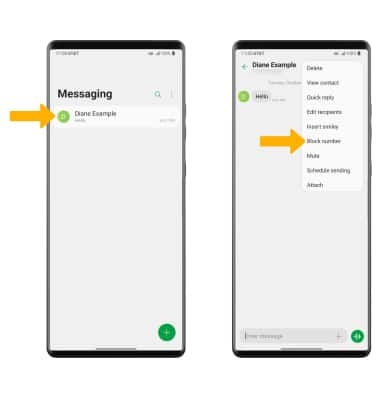
3. To delete all messages from the sender, ensure the Delete all messages from this number circle is selected. Select Block to confirm.
Note: To block a number through Settings, from the Messaging screen select the ![]() Menu icon > Settings > Message blocking > Blocked numbers >
Menu icon > Settings > Message blocking > Blocked numbers > ![]() Add icon > select the desired option then follow the prompts to block the desired number.
Add icon > select the desired option then follow the prompts to block the desired number. 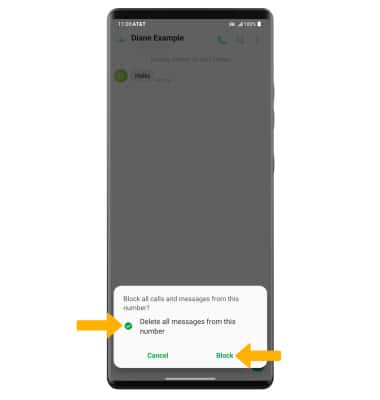
4. To unblock messages, from the Messaging screen, select the ![]() Menu icon then select Settings > Message blocking > Blocked numbers.
Menu icon then select Settings > Message blocking > Blocked numbers.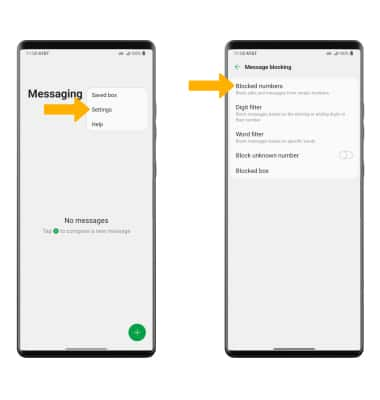
5. Select the ![]() Delete icon. Select the desired number(s), then select Remove.
Delete icon. Select the desired number(s), then select Remove.
Note: You will be prompted to select Remove again to confirm.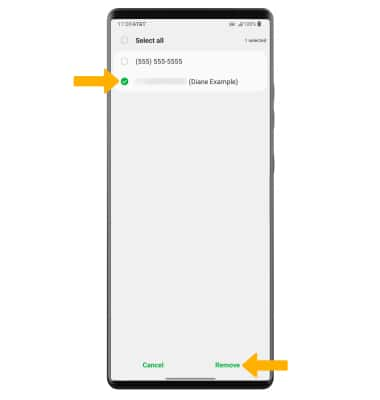
View blocked messages
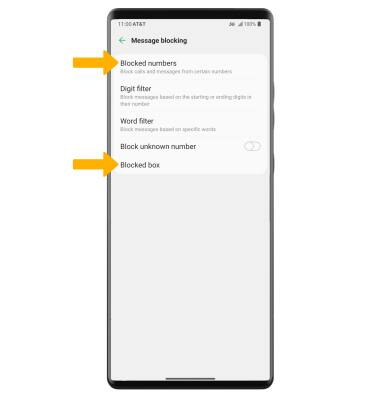
Block unknown numbers
From the Message blocking screen, select the Block unknown number switch.