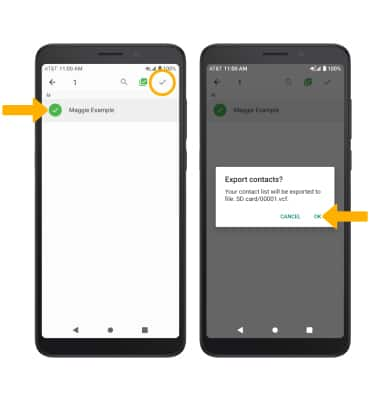Contacts
In this tutorial, you will learn how to:
• Add a contact
• Edit or delete a contact
• Add a ringtone
• Backup your contacts
This tutorial requires you to open the ![]() Contacts app. From the home screen, swipe up to access the Apps tray then select the
Contacts app. From the home screen, swipe up to access the Apps tray then select the ![]() Contacts app.
Contacts app.
Add a contact
1. Select the ![]() Add icon, then select the desired save location.
Add icon, then select the desired save location. 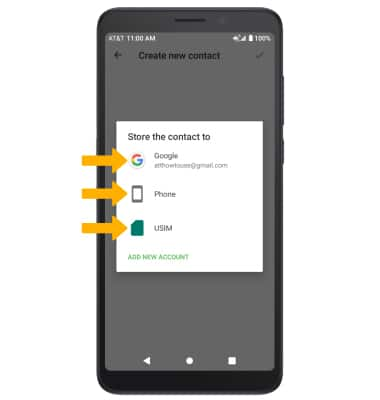
2. Enter the desired contact information in the corresponding fields. Select the drop-down icon to change the desired account you want to save the contact to. To add a picture, select the ![]() Photo icon then navigate to the desired image. Select the checkmark icon when finished.
Photo icon then navigate to the desired image. Select the checkmark icon when finished.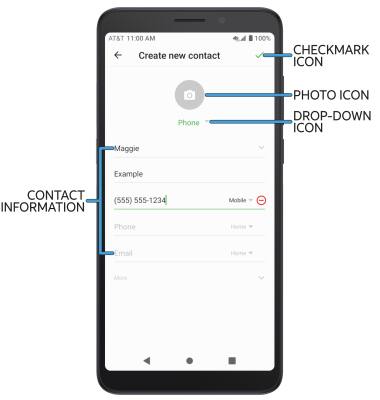
Edit or delete a contact
EDIT CONTACT: Select the desired contact, then select the ![]() Edit icon. Edit the contact as desired, then select the
Edit icon. Edit the contact as desired, then select the ![]() checkmark icon.
checkmark icon.
DELETE CONTACT: From the desired contact, select Delete this contact.
Add a ringtone
From the desired contact screen, select the ![]() Menu icon then select Set ringtone. Select the desired Ringtone, then select OK.
Menu icon then select Set ringtone. Select the desired Ringtone, then select OK.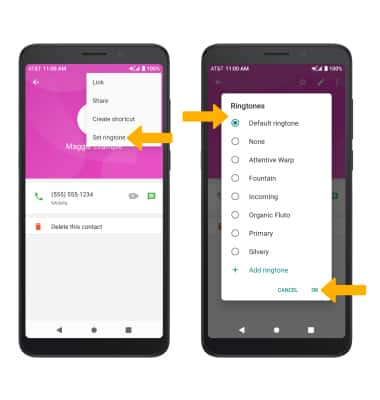
Backup your contacts
1. From the Contacts screen, select the ![]() Menu icon > Settings > Import/Export.
Menu icon > Settings > Import/Export.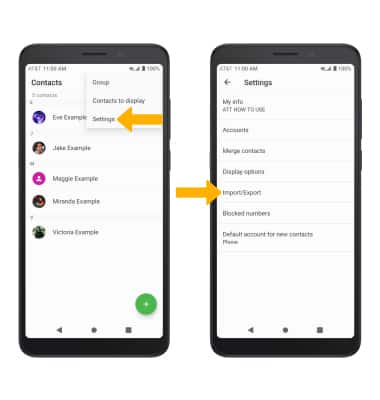
2. Select the desired location to export contacts from, then select NEXT. Select the desired location to export contacts to, then select NEXT. 
3. Select the desired contact(s), then select the checkmark icon. Select OK to confirm. Your contacts will be exported.