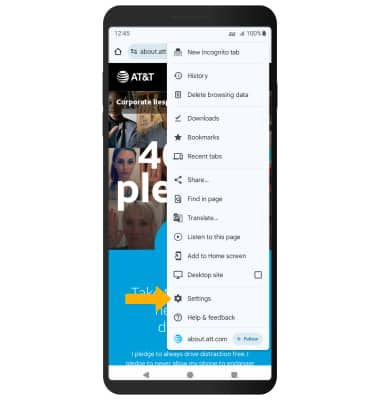In this tutorial, you will learn how to:
• Access the main browser
• Navigate to a website
• Bookmark a site and access bookmarks
• Access, open and close browser tabs
• Access browser settings
Access the main browser
Note: Upon first access, you will be prompted to sign in. If you have already added a Google account to the device, you will be prompted to select Continue as to sign in to Chrome with the account, or select Use without an account to continue without signing in. review the Welcome to Chrome prompt. Review the Turn on sync? prompt, then select the desired option. Review the Enhanced ad privacy in Chrome prompt. Select Settings then edit ad privacy settings as desired, or select Got it to dismiss.
Navigate to a website
Enter the desired website in the Search field, then select the desired search result or select the Arrow key.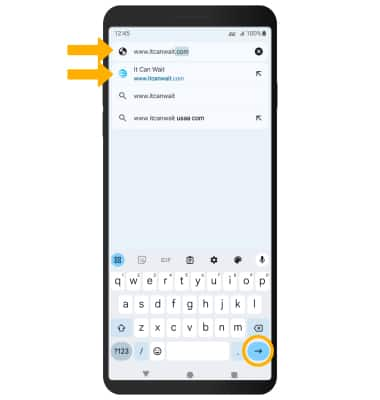
Bookmark a site and access bookmarks
1. To bookmark a site, select the ![]() Menu icon then select the
Menu icon then select the ![]() Bookmark icon. To access bookmarks, select Bookmarks.
Bookmark icon. To access bookmarks, select Bookmarks.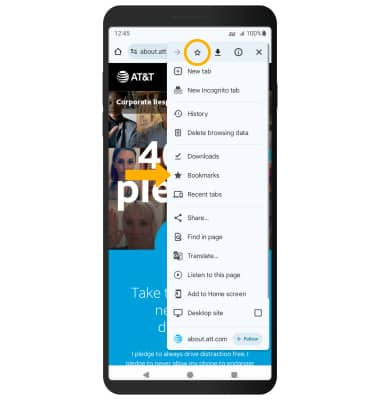
2. To edit a bookmark, from the desired bookmarked site, select the ![]() Menu icon then select the
Menu icon then select the ![]() Bookmark icon again. Edit the bookmark as desired, then select the back arrow.
Bookmark icon again. Edit the bookmark as desired, then select the back arrow. 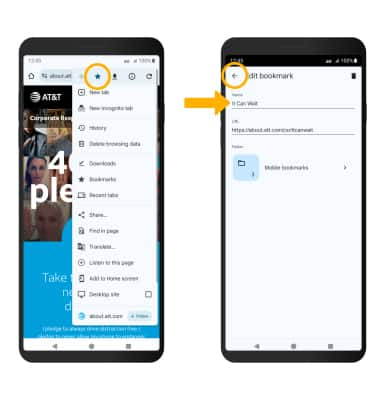
Access, open and close browser tabs
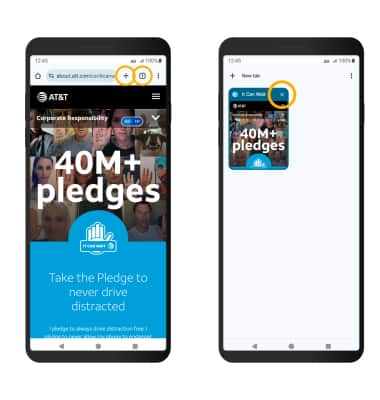
Access browser settings
Access browser settings for options like clearing history, blocking/unblocking pop-ups, adjusting text size and setting the default home page. From the browser, select the ![]() Menu icon in the upper right corner of the screen then scroll to and select Settings.
Menu icon in the upper right corner of the screen then scroll to and select Settings.