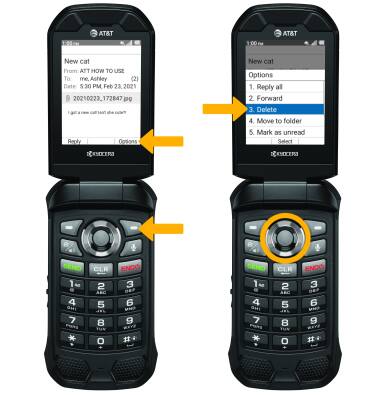In this tutorial, you will learn how to:
• Access email inbox
• Compose an email
• Refresh the inbox/view an email
• Email options
When a new Email message is received, the ![]() Email icon will be displayed in the Notification bar.
Email icon will be displayed in the Notification bar.
Access email inbox
1. From the home screen, press the Select button to access the Apps tray. Press the navigational buttons to highlight the Email app.

2. If you have multiple email accounts on the device, press the right option button to select Options then press the down button to highlight Account. Press the Select button. 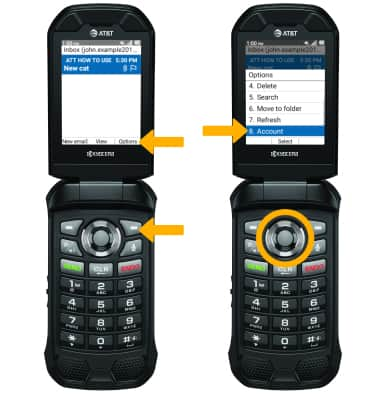
3. Press the up or down button to highlight the desired account, then press the Select button to select Set. 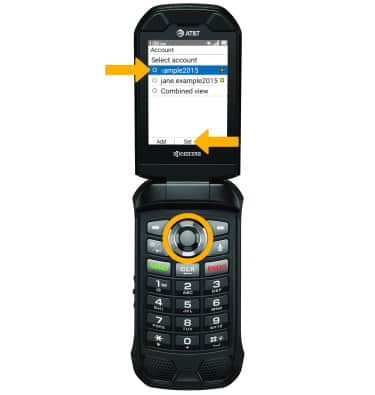
Compose an email

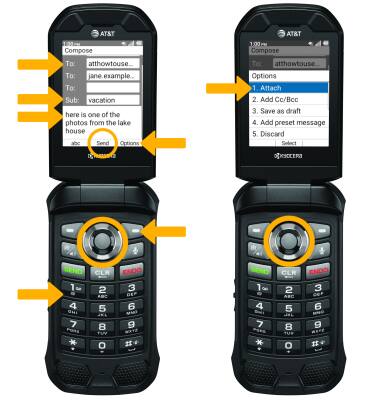
Refresh the inbox/view an email
REFRESH THE INBOX: Press the right option button to select Options, then press the down button to highlight Refresh. Press the Select button to select.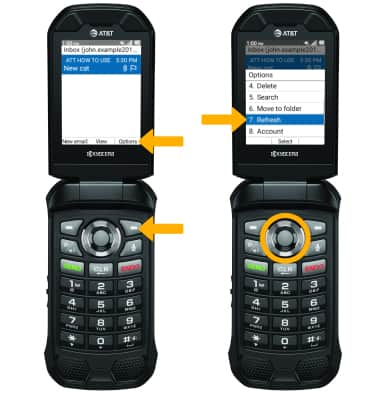
VIEW AN EMAIL: Press the up or down button to highlight the desired email, then press the Select button to view email. 
Email options
RESPOND TO AN EMAIL: Press the left option button to select Reply. To Reply all or Forward, press the right option button to select Options. Press the up or down button to highlight the desired option, then press the Select button to select. 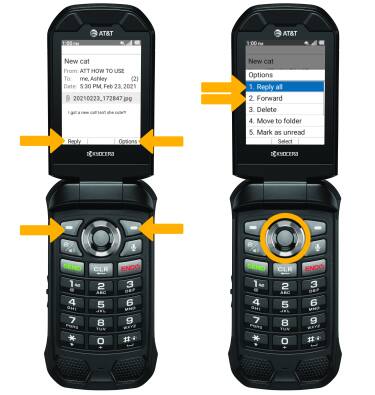
VIEW AND DOWNLOAD ATTACHMENTS: Press the down button to highlight the desired attachment, then press the Select button. Navigate to the desired attachment > Select button > right option button > Select button to Save the attachment.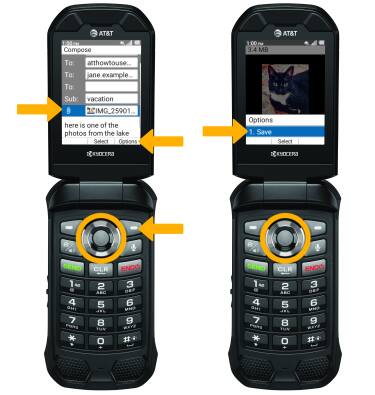
DELETE AN EMAIL: Press the right option button to select Options. Press the down button to highlight Delete, then press the Select button to select.
Note: Press the left option button to select Delete to confirm.