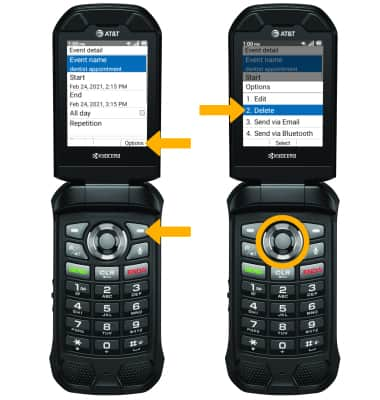In this tutorial, you will learn how to:
• Access Calendar
• Change the view mode
• Create an event
• View event information
• Edit an event
• Delete an event
When there is an upcoming event, the
Access Calendar
From the home screen, press the Select button to access the Apps tray. Press the navigational buttons to highlight the Settings & Tools app, then press the Select button to select. 
2. Press the down button to highlight General tools, then press the Select button. Press the down button to highlight Calendar, then press the Select button to select. 
Change view mode
From the Calendar, press the left option button to select Mode. Press the left option button again to cycle through Calendar modes. 
Create an event
1. From the Calendar, press the right option button to select Options. Press the Select button to select New event. 
2. Use the keypad to enter the desired information, then press the Select button to select Save.
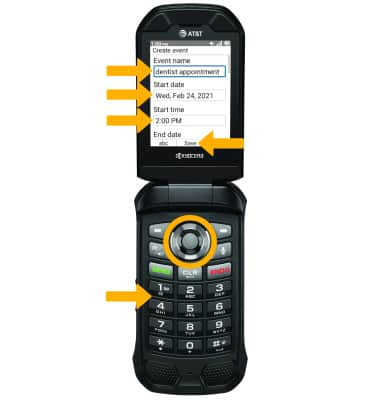
View event information
1. From the Calendar, press the navigational buttons to highlight the desired date then press the Select button to select. Press the Select button to select View.
2. Event details will be displayed.
Edit an event
1. From the desired event, press the right menu button to select Options. Press the Select button to select Edit.
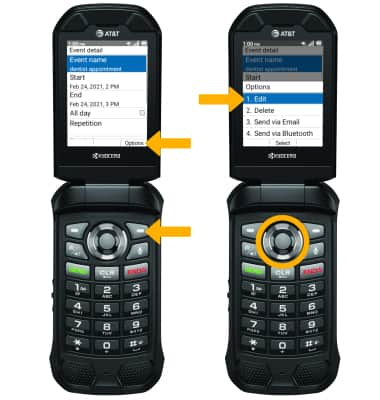
2. Use the keypad to edit the information as desired, then press the Select button to select Save.

Delete an event
From the desired event, press the right option button to select Options. Press the down button to highlight select Delete, then press the Select button.
Note: Press the left option button to select Delete to confirm.