• View software version
• Check for updates
• Check for updates
View software version
1. From the home screen, press the Select button to access the Apps tray. Press the navigational buttons to highlight the Settings & Tools app, then press the Select button to select.


2. Press the Select button to select Settings. Press the down button navigate to About phone, then press the Select button.

3. Press the down button to scroll to and view Software information, then press the Select button. The software version will be displayed.


3. Press the down button to scroll to and view Software information, then press the Select button. The software version will be displayed.

Check for updates
1. From the Settings screen, press the down button to scroll to and highlight AT&T Software Update then press the Select button. Ensure Check for Updates is highlighted, then press the Select button to select.
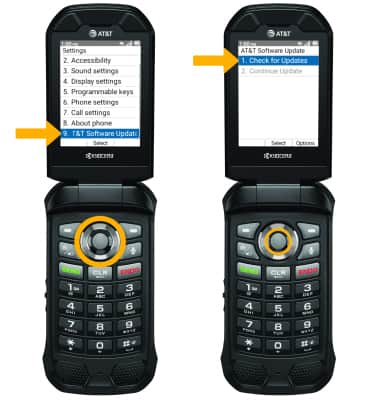
2. If an update is available, follow the on-screen instructions to perform the update. If an update is not available, press the Select button.

