In this tutorial, you will learn how to:
• Access accessibility features
• Turn on/off Voice Assistant
• Turn on/off flash notifications
• Enable/disable accessibility shortcuts
• Access and edit Text-to-speech
Access accessibility features
1. Swipe down from the Notification bar, then select the ![]() Settings icon.
Settings icon.
2. Scroll to and select Accessibility.
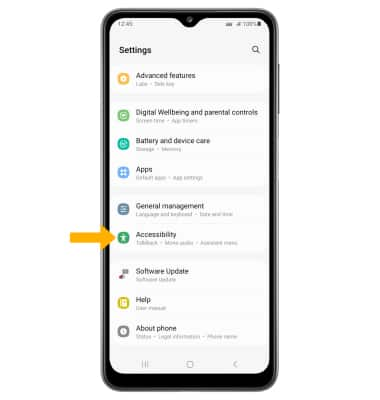
Turn on/off flash notifications
From the Accessibility screen, select Advanced settings > Flash notification > select the Screen flash notification switch.
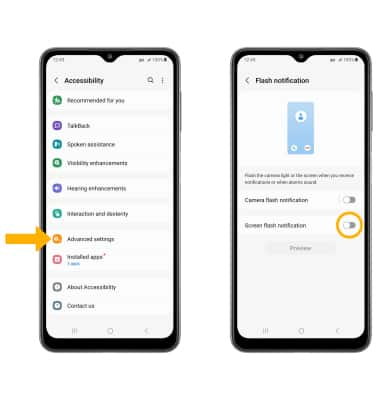
Enable/disable accessibility shortcuts
From the Advanced settings screen, select Side and Volume up keys then select the desired Accessibility feature.
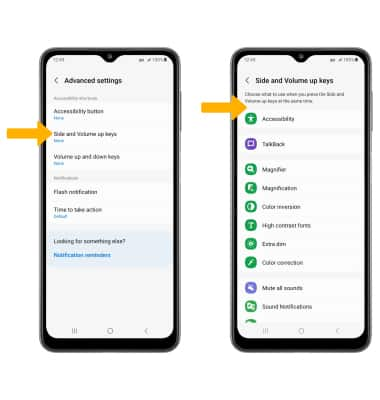
Access and edit Text-to-speech
ACCESS: From the Settings screen, scroll to and select General management then select Text-to-speech.
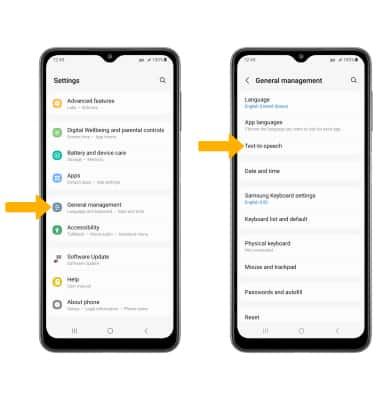
EDIT: Edit settings as desired.
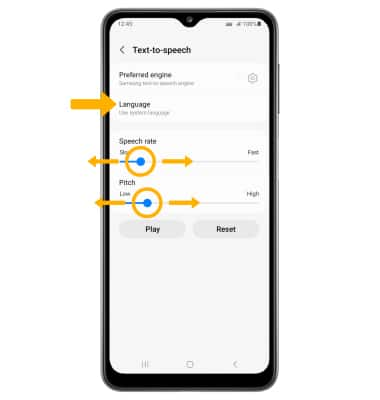
• CHANGE LANGUAGE: Select Language, then select the desired option.
• SPEECH RATE: Select and drag the Speech rate slider to the desired speech rate.
• PITCH: Select and drag the Pitch slider to the desired pitch.
