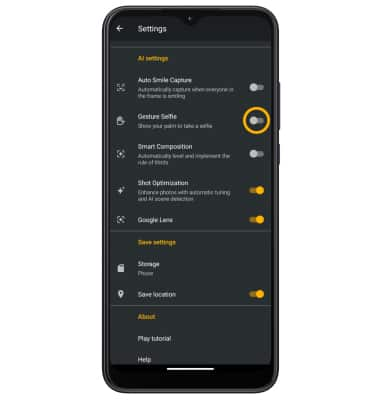In this tutorial, you will learn how to:
• Access camera settings
• Change the picture size
• Turn the flash on or off
• Set the timer
• Turn the shutter sound on or off
• Turn Quick Capture on or off
• Turn Auto Smile Capture on or off
• Turn Gesture Selfie on or off
Access camera settings
From the home screen, select the ![]() Camera app then select the
Camera app then select the ![]() Settings icon.
Settings icon.
Change the picture size
From the camera settings menu, select Photo size then select the desired ratio. 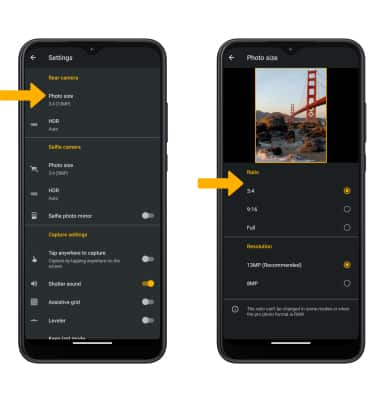
Turn the flash on or off
From the camera screen, select the up arrow then select the desired flash option. 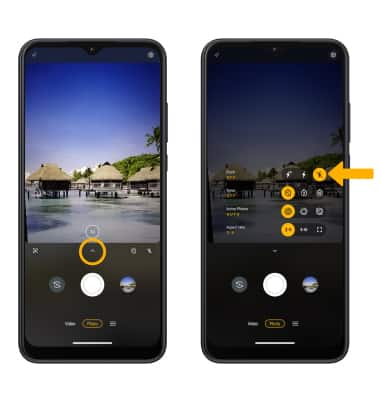
Set the timer
From the camera screen, select the up arrow then select the desired time.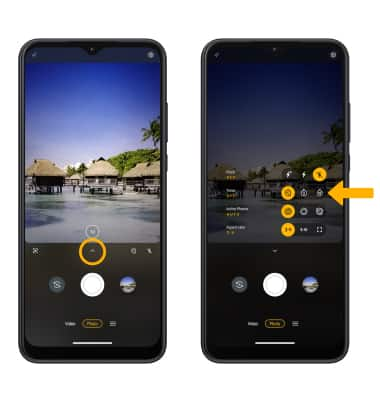
Turn the shutter sound on or off
From the camera settings screen, select the Shutter sound switch.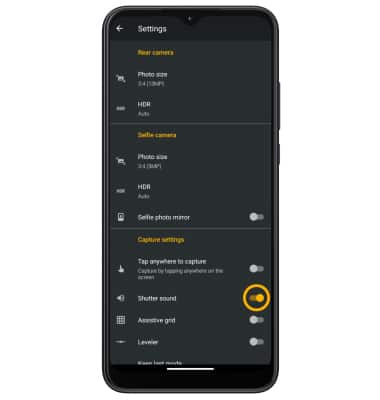
Turn Auto Smile Capture on or off
From the camera settings screen, scroll to and select the Auto Smile Capture switch. 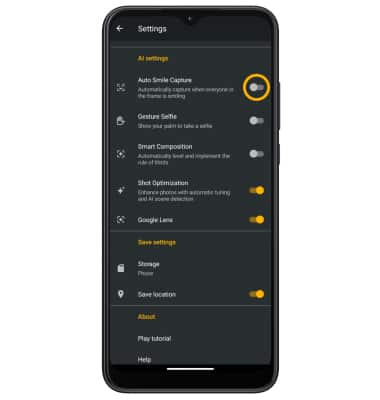
Turn Gesture Selfie on or off
From the camera settings screen, scroll to and select the Gesture Selfie switch.