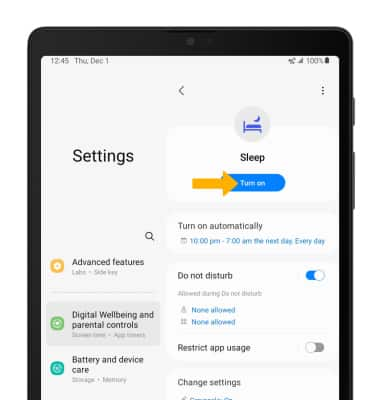• Activate vibrate and silent mode
• Use Bedtime mode
Adjust volume
Note: To use the Volume keys to adjust ring volume, select the either Volume button > Menu icon >
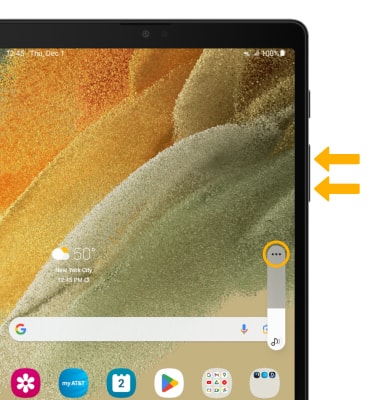
Select and drag the Volume bars up or down as desired.
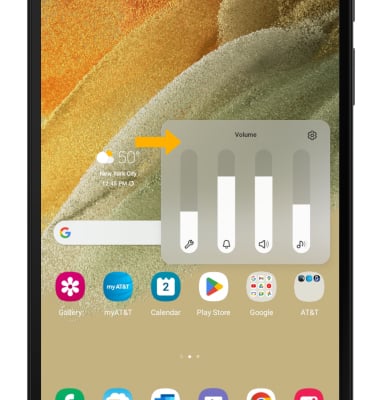
Activate vibrate and silent mode
Note: When Vibrate mode is active, the
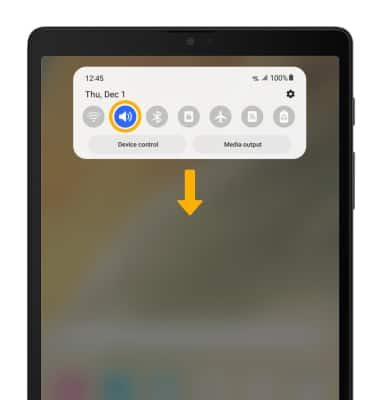
Access additional volume settings
2. Select Sounds and vibration, then edit sound settings as desired.
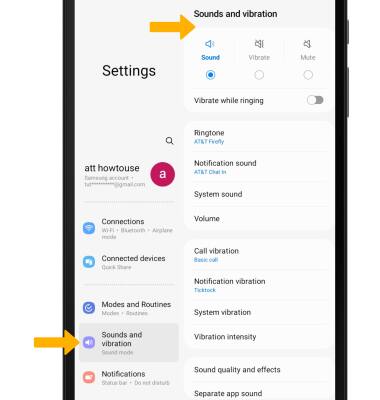
Change ringtone
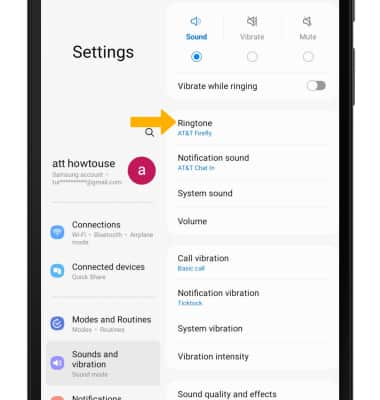
2. Select the desired ringtone, then select the Back arrow.
Note: For steps to assign a ringtone to a contact, please see the Contacts tutorial.
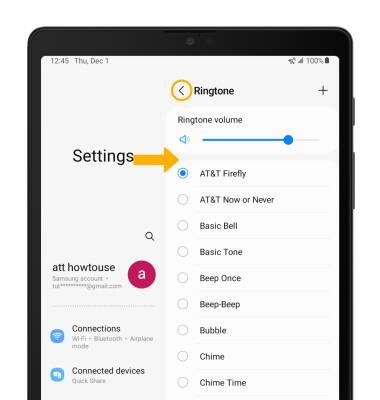
Turn on/off do not disturb mode
Note: When Do not disturb mode is active, the
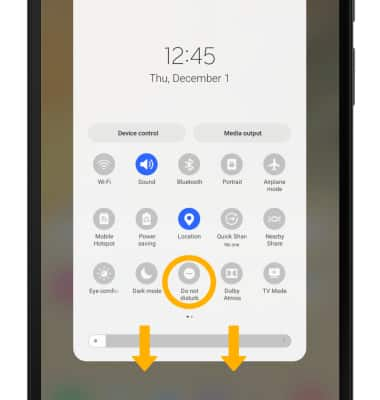
Use Bedtime mode
1. Enabling Bedtime mode will automatically darken your screen and set your phone to Do Not Disturb mode during sleeping hours. From the home screen, swipe down from the Notification bar, then select the ![]() Settings icon. Scroll to and select Digital Wellbeing and parental controls, then select Bedtime mode.
Settings icon. Scroll to and select Digital Wellbeing and parental controls, then select Bedtime mode.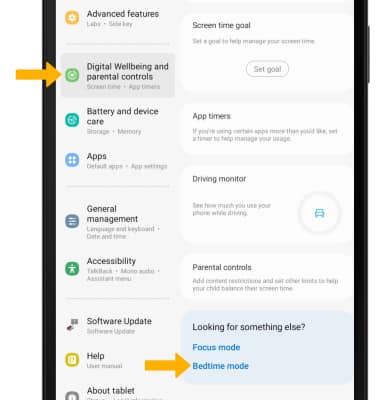
2. Select Start.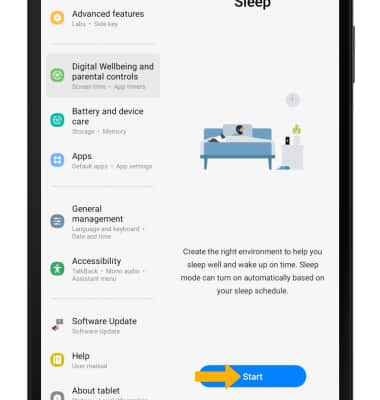
3. Edit the schedule as desired, then select Next.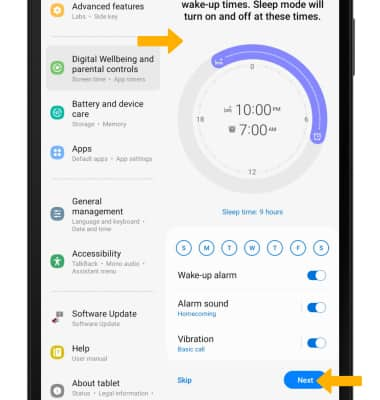
4. Edit Do not disturb settings as desired, then select Next.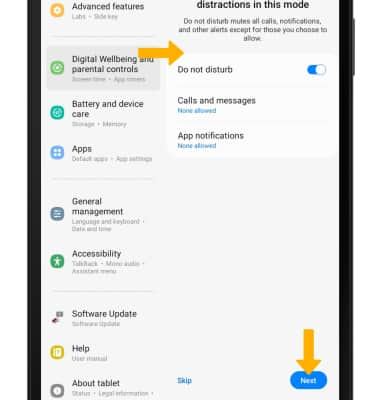
5. Select the switches next the desired settings to apply when Sleep mode starts, then select Done.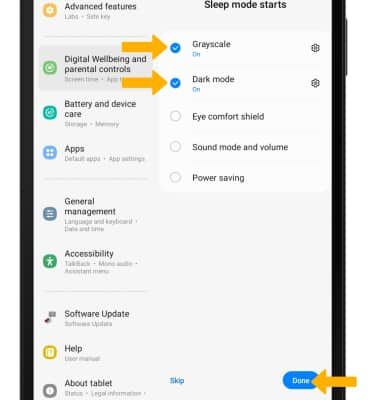
6. From the Sleep mode settings screen, select Turn on to manually turn on Sleep mode.