In this tutorial, you will learn how to:
• Access the main browser
• Navigate to a website
• Bookmark a site and access bookmarks
• Access, open and close browser tabs
• Access browser settings
Access the main browser
Note: Upon first access, review the Welcome to Chrome prompt. Select Google Terms of Service or Google Chrome and Chrome OS Additional Terms of Service to review as desired. Select Accept & continue. If you have already added a Google account to the device you will be prompted to sign in to Chrome. Select Yes, I'm in to sign in. Select No thanks to continue without signing in. If prompted, review permissions and if you agree select Accept. Apps built for Android 6.0 or later will ask for permissions once you start using them.
Navigate to a website
Enter the desired website in the Search field, then select the desired suggestion or the Go key.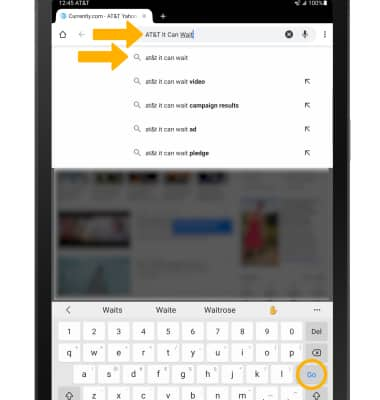
Bookmark a site and access bookmarks
1. To bookmark a site, select the ![]() Bookmark icon.
Bookmark icon.
2. To edit a bookmark, from the desired bookmarked site, select the ![]() Bookmark icon again. Edit the bookmark as desired, then select the back arrow.
Bookmark icon again. Edit the bookmark as desired, then select the back arrow. 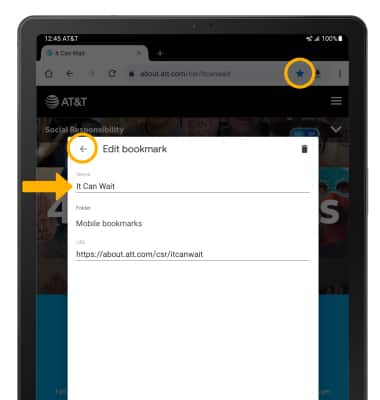
3. To access bookmarks, select the ![]() Menu icon in the upper right corner of the screen, then select Bookmarks.
Menu icon in the upper right corner of the screen, then select Bookmarks.
Access, open and close browser tabs
Open tabs will be displayed at the top of the screen. To open a tab, select the desired tab. Select the Add icon to open a new tab. Select the X icon to close a tab.
Note: The number on the browser tab indicates the number of open tabs. Use Incognito tabs if you don't want the browser to save a record of what you visit and download. Browser history, cookies, and search history will be deleted after you've closed all of your Incognito tabs. From the Tabs screen, select the ![]() Menu icon in the upper right corner of the screen, then select New incognito tab.
Menu icon in the upper right corner of the screen, then select New incognito tab.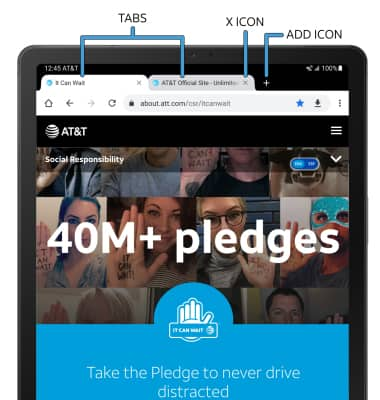
Access browser settings
Access browser settings for options like clearing history, blocking/unblocking pop-ups, adjusting text size and setting the default home page. From the browser, select the ![]() Menu icon in the upper right corner of the screen then select Settings.
Menu icon in the upper right corner of the screen then select Settings.
