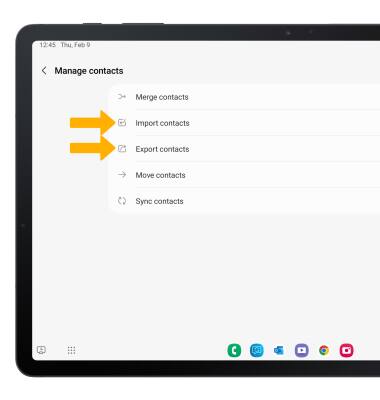In this tutorial, you will learn how to:
• Access contacts
• Add a contact
• Edit or delete a contact
• Add a ringtone to a contact
• Backup your contacts
Access contacts
From the home screen, swipe up to access the Apps tray > select the Samsung folder > ![]() Contacts app.
Contacts app.
Add a contact
1. Select the ![]() Add icon. Select the desired save location, then select Save.
Add icon. Select the desired save location, then select Save.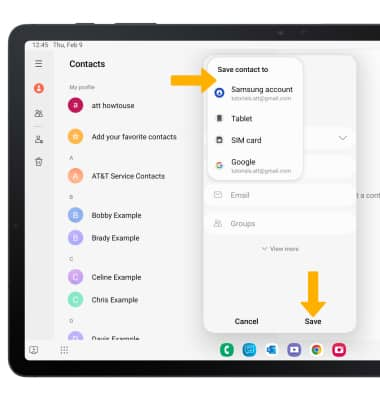
2. Enter the desired contact information in the corresponding fields. Select the drop-down icon to change the desired account you want to save the contact to. To add a picture, select the Photo icon then navigate to the desired image. Select Save when finished.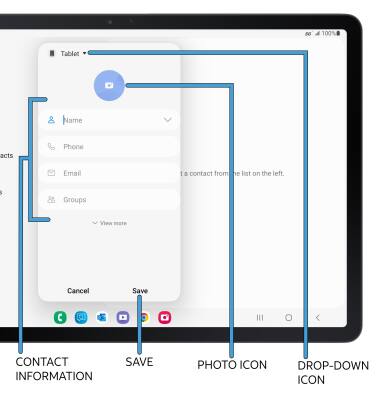
Edit or delete a contact
EDIT CONTACT: Select the desired contact, then select Edit. Edit the contact as desired, then select Save.
DELETE CONTACT: From the desired contact, select the ![]() More icon, then select Delete. Select Move to Trash to confirm.
More icon, then select Delete. Select Move to Trash to confirm.
Add a ringtone to a contact
From the edit contact screen, select View more then scroll to and select Ringtone. Select the desired Ringtone, then select the back arrow.
Backup your contacts
1. From the Contacts screen, select the ![]() Menu icon then select Manage contacts.
Menu icon then select Manage contacts. 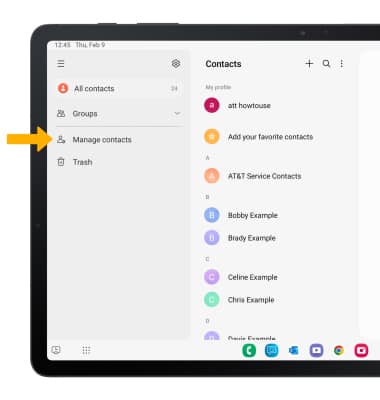
2. Select Import contacts or Export contacts, then follow the prompts.