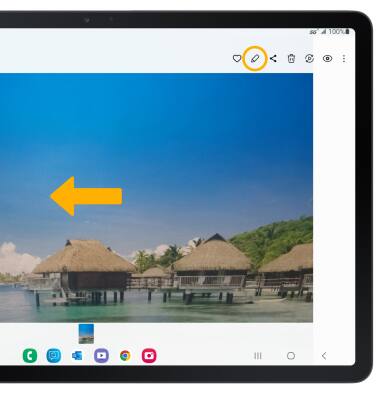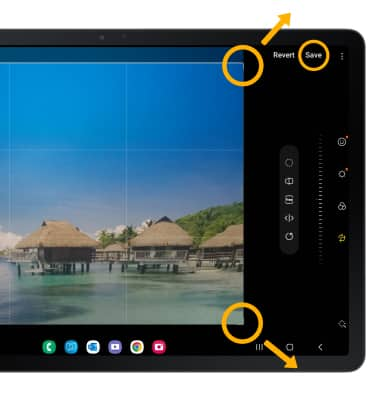In this tutorial, you will learn how to:
• Access camera modes and filters
• Create and use custom filters
• Customize photo and video settings
• Turn shutter sound on/off
• Crop a photo
Access camera modes and filters
1. From the Camera app, swipe left to MORE to access modes such as Pro, Panorama and Hyperlapse. Select the desired option.
Note: Pro allows you to manually adjust settings such as ISO, shutter speed and exposure levels. Panorama allows you to create wider photos by stitching together multiple photos. Hyperlapse allows you to capture changes that happen slowly in a smooth time-lapse video.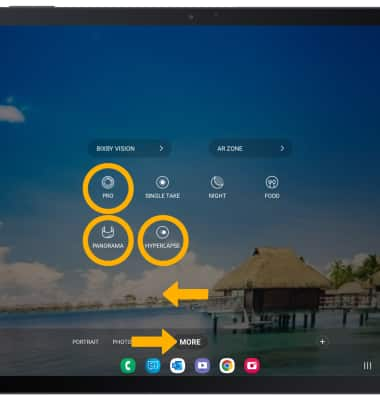
2. To access filters, select the ![]() Filters icon then select the desired filter.
Filters icon then select the desired filter.
Note: Filters are not available in some camera modes.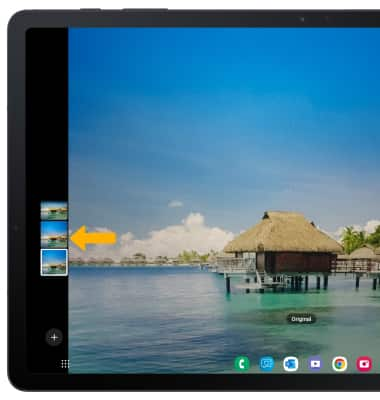
Create and use custom filters
1. To create a custom filter based on a picture from your Gallery, from the Filters screen, select the ![]() Add icon then select Create filter.
Add icon then select Create filter.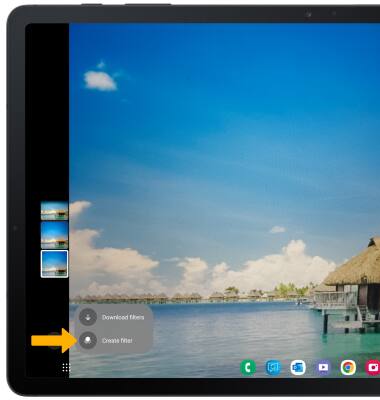
2. Navigate to and select the desired photo.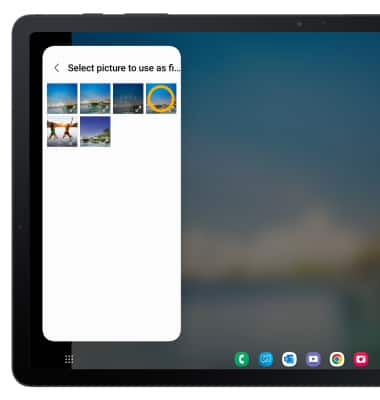
3. Select Create. A custom filter will be created.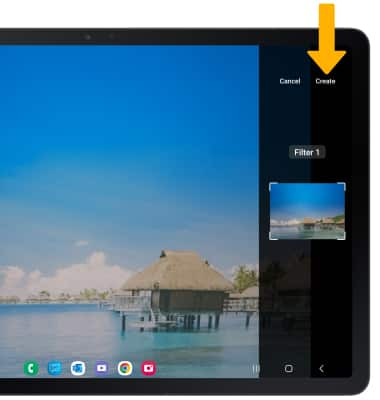
4. To use custom filters, from the My Filters screen, select the desired custom filter then select the Capture icon.
Note: To change the intensity of the filter, select and drag the Intensity slider.
Customize photo and video settings
From the Camera app, select the ![]() Settings icon then edit settings as desired.
Settings icon then edit settings as desired.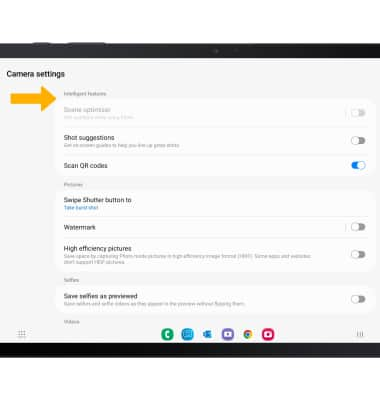
Turn shutter sound on/off
From the Camera settings screen, scroll to and select the Shutter sound switch.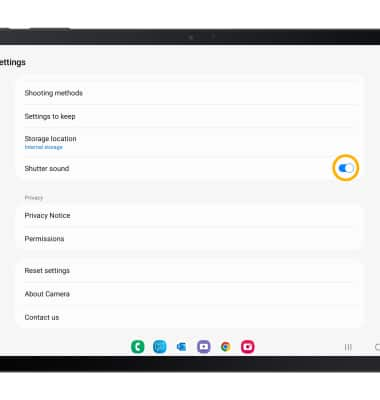
Crop a photo
Note: Alternately, from the home screen, select the
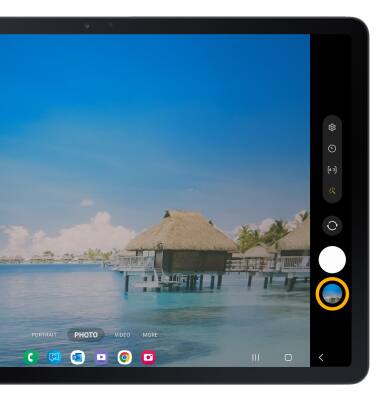
2. Swipe left to the desired photo, then select the Edit icon.