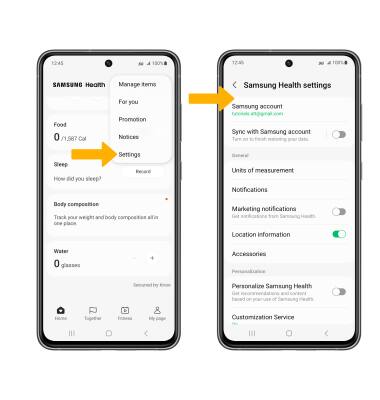• Access Samsung Health
• Track steps
• Track workout
• Manage items
• Access settings
Access Samsung Health
1. From the home screen, swipe up to access the Apps tray then select the Samsung folder. Select the  Samsung Health app.
Samsung Health app.
Note: Samsung Health turns your device into a personal-health-management powerhouse. You can track health statistics, like blood pressure, blood glucose levels, and weight. You can view and track environmental conditions, and even track your exercise regimen.
2. Select Continue.
Note: Review allowances and select the desired options, then select Next. Review the permissions prompt, then select Continue. Select your phone number, then select Next.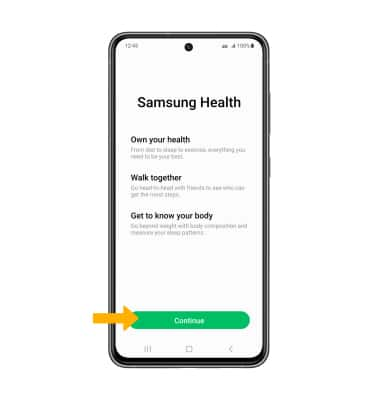
Track steps
Select Steps. The pedometer will be displayed. 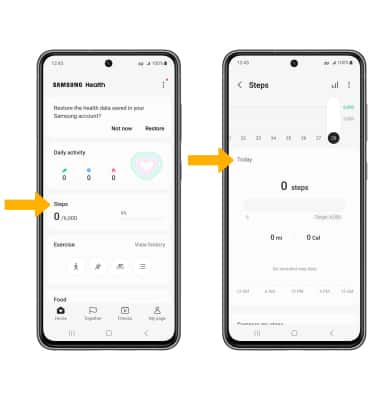
Track workout
Select the desired exercise icon. To add a different exercise to the Exercise tab, select the ![]() Menu icon then select the desired exercise or select Add workouts to view other workout options.
Menu icon then select the desired exercise or select Add workouts to view other workout options.
Note: The exercise feature helps you keep track of your exercise routines, calories burned, length of time and distance traveled. 
Manage items
Select the ![]() Menu Icon, then select Manage items. Select the Add icon next to the desired option to to add an item to your Samsung Health screen. Select the Remove icon to remove an item from your Samsung Health screen. When finished, select Save.
Menu Icon, then select Manage items. Select the Add icon next to the desired option to to add an item to your Samsung Health screen. Select the Remove icon to remove an item from your Samsung Health screen. When finished, select Save.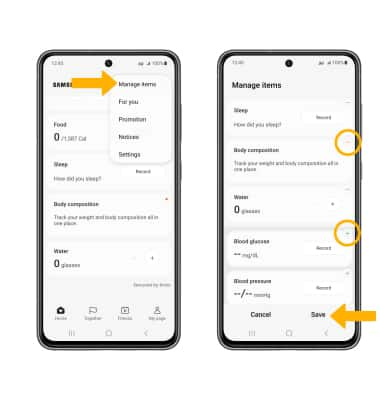
Access settings
Select the ![]() Menu icon, then select Settings. Adjust settings as desired.
Menu icon, then select Settings. Adjust settings as desired.