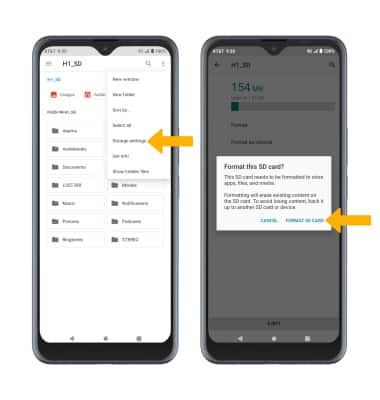In this tutorial, you will learn how to:
• View available storage
• Free up storage
• Remove unused apps
• Clear app data
• Add storage
• Format an SD Card
View available storage
1. Swipe down from the Notification bar with two fingers, then select the  Settings icon.
Settings icon.
2. Select Storage. Available storage will be listed under DEVICE STORAGE. Available memory card space will be listed under PORTABLE STORAGE.

Free up storage
From the Storage screen, select the desired storage location. Navigate to, then select and hold the desired content. Select the  Delete icon.
Delete icon.
Note: You will be prompted to select OK to confirm.
Note: You will be prompted to select OK to confirm.
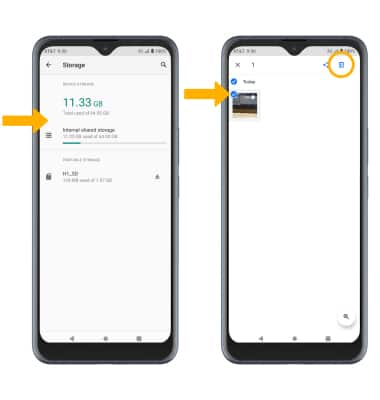
Remove unused apps
From the Settings screen, select Apps & notifications > SEE ALL APPS > desired app. From here, you may UNINSTALL or FORCE STOP the app.
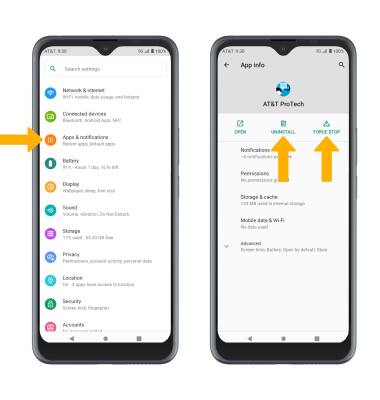
Clear app data
From the Apps & notifications screen, select SEE ALL APPS > desired app > Storage & cache > CLEAR STORAGE or CLEAR CACHE.
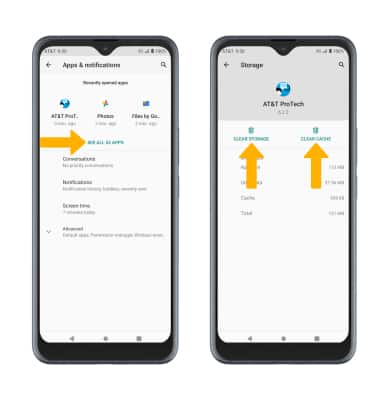
Add storage
Purchase an SD card or download a cloud storage app from the  Play Store app.
Play Store app.
Note: To mount an SD card, from the home screen swipe down from the Notification bar with two fingers, then select the  Settings icon > Storage > SD Card > MOUNT. To unmount your memory card, from the Storage screen, the
Settings icon > Storage > SD Card > MOUNT. To unmount your memory card, from the Storage screen, the  Eject icon. For information on storing data to a memory/microSD card, visit the Backup & Restore with a Memory Card tutorial.
Eject icon. For information on storing data to a memory/microSD card, visit the Backup & Restore with a Memory Card tutorial.
Format an SD card
1. When you insert an SD card for the first time, it is recommended that you format it on your phone. From the home screen swipe down from the Notification bar with two fingers, then select the  Settings icon. Select Storage, then select SD card.
Settings icon. Select Storage, then select SD card.
Note: Formatting your SD card will erase all files on the card and the card will be formatted for use on your phone. Make sure you backup your files to another location before formatting your SD card.
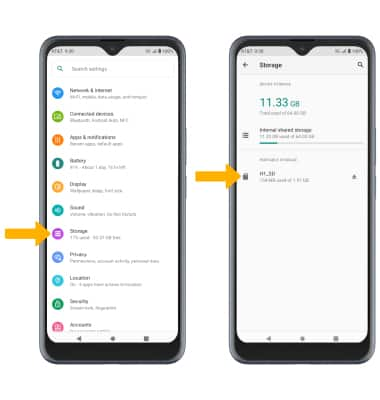
2. Select the Menu icon > Storage settings > Format > FORMAT SD CARD.
Menu icon > Storage settings > Format > FORMAT SD CARD.
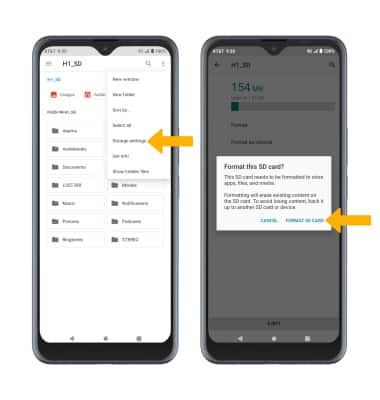
Note: Formatting your SD card will erase all files on the card and the card will be formatted for use on your phone. Make sure you backup your files to another location before formatting your SD card.
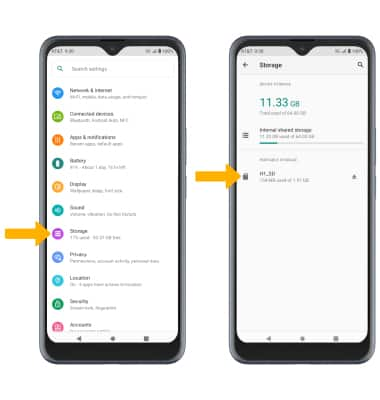
2. Select the