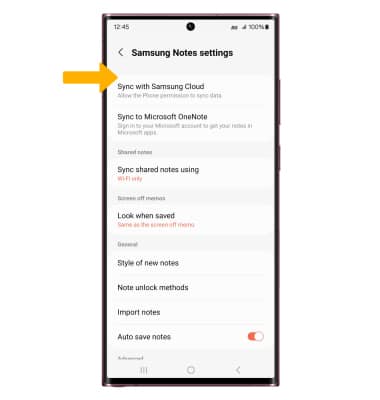In this tutorial, you will learn how to:
• Access Samsung Notes
• Create a note
• Share a note
• Delete a note
• Adjust Samsung Notes settings
Access Samsung Notes
Swipe up from the center of the home screen to access the Apps tray, then select the ![]() Samsung Notes app.
Samsung Notes app.
Note: Samsung Notes combines the real note experience with handwriting on text with the convenience of auto-sync and easy folder management. Samsung Note allows you to import and annotate PDFs and share notebooks with contacts.
Create a note
2. To access the keyboard and type a note, select the desired area of the screen.
Note: To change the text style, color and size, select the desired icon at the bottom of the screen.
3. To write on the screen, select the Write icon then use your S pen to write on the screen. To change the style and color of writing, select the Pen icon then edit settings as desired.
Note: Pens are sold separately for the Samsung Galaxy S22 5G and the Samsung Galaxy S22+ 5G.
4. When finished, select the back arrow to exit the note. Notes will automatically be saved in Samsung Notes. To save the note to another location, select the
Share a note
To share a note, from the desired note, select the ![]() Menu icon > Share icon > select the desired file option then follow the prompts to share your note.
Menu icon > Share icon > select the desired file option then follow the prompts to share your note.![]()
Delete a note
From the Samsung Notes screen, select and hold the desired note then select Delete. Select Move to Trash to confirm.![]()
Adjust Samsung Notes settings
1. From the Samsung Notes screen, select the ![]() Menu icon, then select the
Menu icon, then select the ![]() Settings icon.
Settings icon.
2. Edit settings as desired.