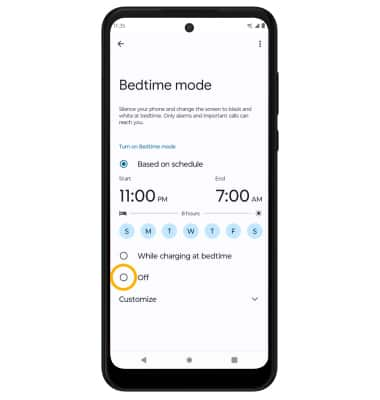• Adjust ring volume/activate vibrate mode
• Access additional volume settings
• Change ringtone
• Turn on/off do not disturb mode
• Use Bedtime mode
• Turn off Bedtime mode
• Use Bedtime mode
• Turn off Bedtime mode
Adjust ring volume/activate vibrate mode
Press the Volume buttons located on the right side of the device to adjust the volume. Select the Volume icon, then select the Vibrate mode icon or Silent mode icon to enable.
Note: When Vibrate mode is active, the Vibrate mode icon will display in the Notification bar. When Silent mode is active, the
Vibrate mode icon will display in the Notification bar. When Silent mode is active, the  Silent mode icon will display in the Notification bar.
Silent mode icon will display in the Notification bar.

Note: When Vibrate mode is active, the

Access additional volume settings
1. Swipe down from the Notification bar with two fingers, then select the  Settings icon.
Settings icon.
2. Select Sound & vibration, then edit sound settings as desired.
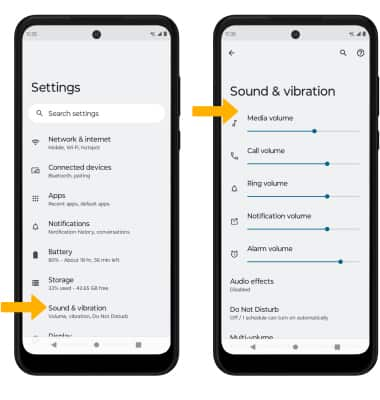
2. Select Sound & vibration, then edit sound settings as desired.
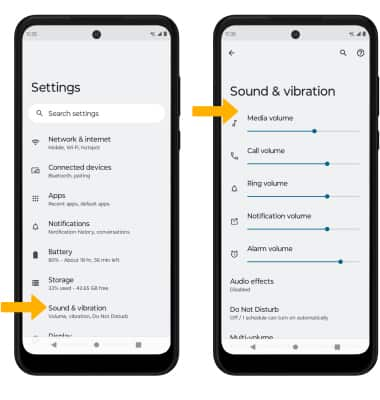
Change ringtone
From the Sounds & vibration screen, scroll to and select Phone ringtone > navigate to and select the desired ringtone > select OK.
Note: For steps to assign a ringtone to a contact, please see the Contacts tutorial.
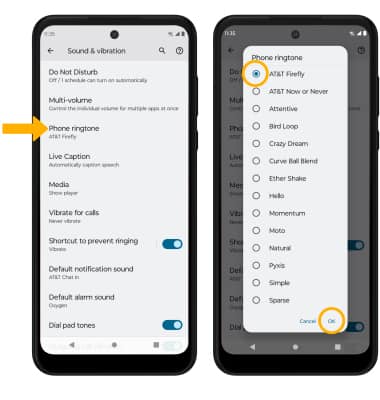
Note: For steps to assign a ringtone to a contact, please see the Contacts tutorial.
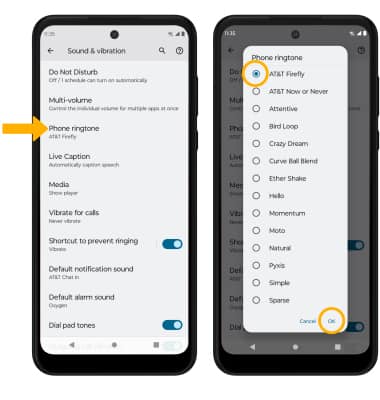
Turn on/off do not disturb mode
Swipe down from the Notification bar, then select the  Do Not Disturb.
Do Not Disturb.
Note: When Do not disturb mode is active, the Do not disturb icon will be displayed in the Notification bar. Do not disturb mode mutes sounds and the screen will remain off for incoming calls and alerts, but not alarms.
Do not disturb icon will be displayed in the Notification bar. Do not disturb mode mutes sounds and the screen will remain off for incoming calls and alerts, but not alarms.
Note: When Do not disturb mode is active, the
Use Bedtime mode
1. Enabling Bedtime mode will automatically darken your screen and set your phone to Do Not Disturb during sleeping hours. From the home screen, swipe down from the Notification bar with two fingers, then select the ![]() Settings icon. Scroll to and select Digital Wellbeing & parental controls.
Settings icon. Scroll to and select Digital Wellbeing & parental controls.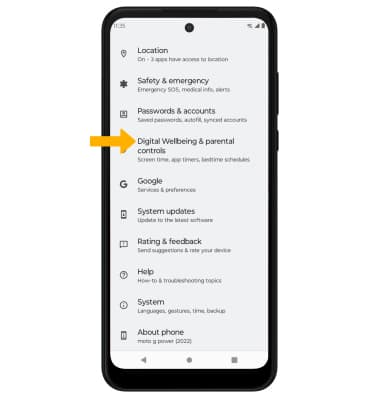
2. Select Bedtime mode.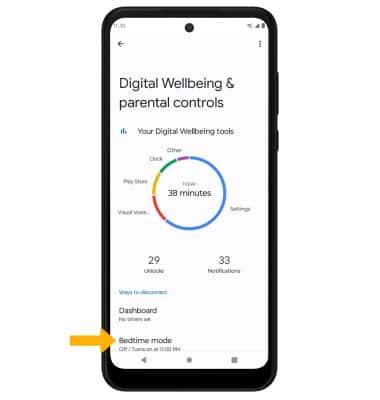
3. Select Based on schedule, then edit the schedule as desired. Select the back arrow when finished.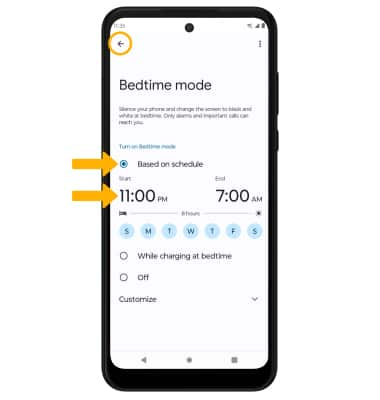
Turn off Bedtime mode
Select Off circle to turn Bedtime mode off.