In this tutorial, you will learn how to:
• Access camera settings
• Change the picture size
• Turn the flash on or off
• Set the timer
• Turn the shutter sound on or off
• Turn Quick Capture on or off
• Turn Auto Smile Capture on or off
• Turn Gesture Selfie on or off
Access camera settings
From the home screen, select the ![]() Camera app then select the
Camera app then select the ![]() Settings icon.
Settings icon.
Change the picture size
From the camera settings menu, select the PHOTOS drop-down menu then select Rear photo resolution or Front photo resolution. Select the desired resolution. 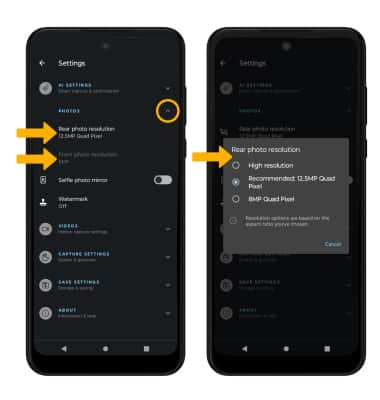
Turn the flash on or off
From the camera screen, swipe down then select the desired flash option. 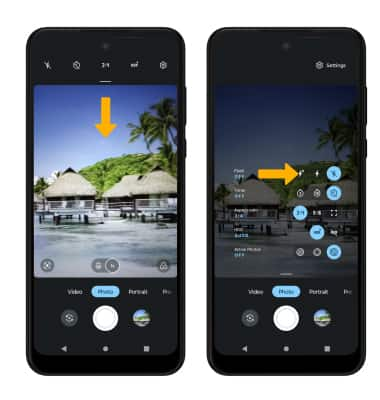
Set the timer
From the camera screen, swipe down then select the desired time.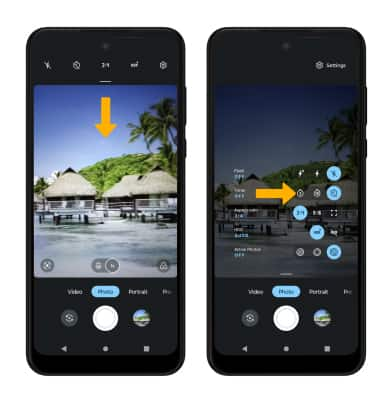
Turn the shutter sound on or off
From the camera settings screen, select CAPTURE SETTINGS drop-down menu then select the Shutter sound switch.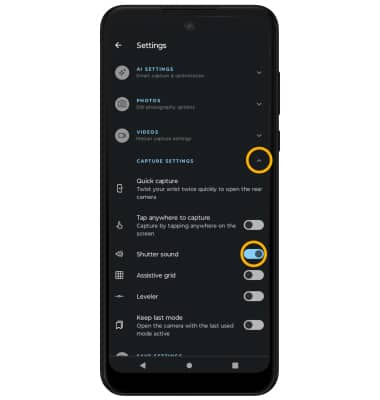
Turn Auto Smile Capture on or off
From the camera settings screen, select the AI SETTINGS drop-down menu then select the Auto Smile Capture switch. 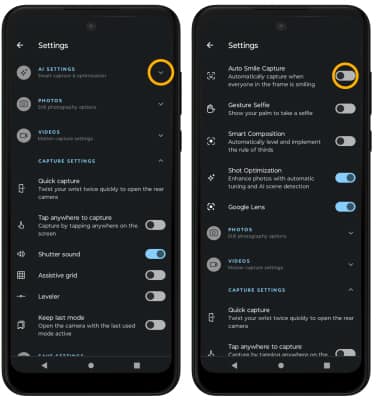
Turn Gesture Selfie on or off
From the camera settings screen, select the AI SETTINGS drop-down menu then select the Gesture Selfie switch.
