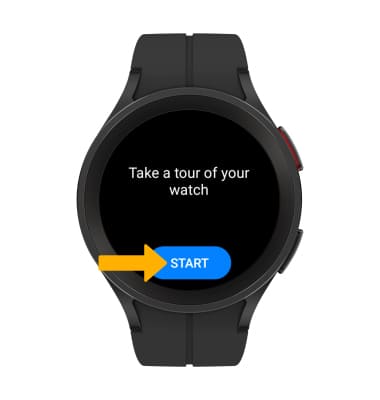1. Press and hold the Home button to turn on the watch.
Note: The eSIM comes preinstalled and cannot be removed.
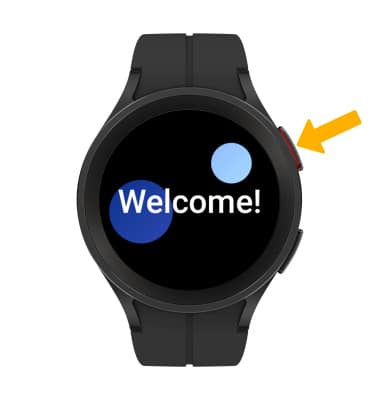
2. To connect your watch with your smartphone, navigate to and select the
 Galaxy Wearable app, then select Start.
Galaxy Wearable app, then select Start. Note: To install the Galaxy Wearable app, from the home screen, select the
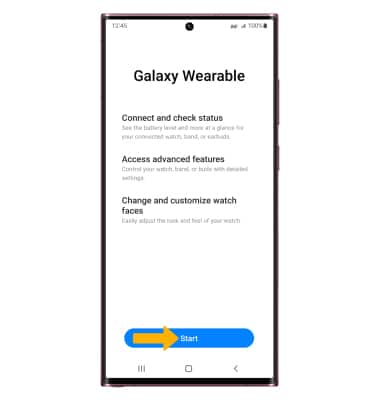
3. Select the desired watch to connect to.
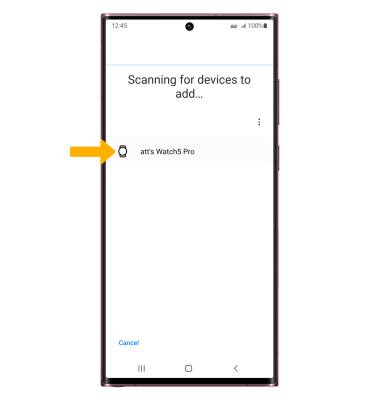
4. Verify that the code on the smart phone you want to connect matches the code on the watch, then select Confirm.
Note: If you are not signed in to your Samsung Account, you will be prompted to do so.
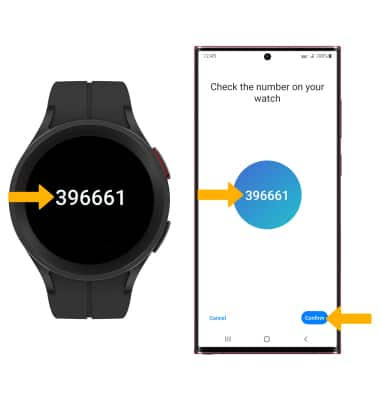
5. Review the permissions, then select Continue. Review the Google Terms of Service, then select I agree.
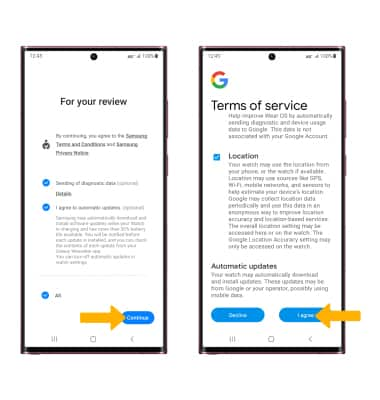
7. Select the desired Google account, then select Next. Enter your Google account password, then select Next.
Note: Select Skip to continue without signing into your Google account.
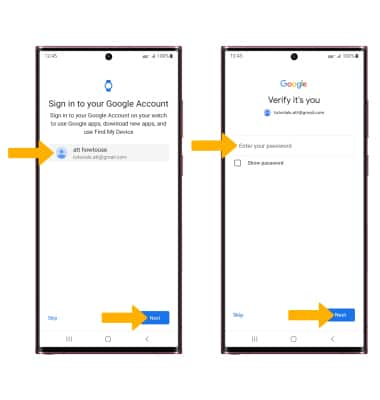
8. Review the Additional apps prompt. To install recommended apps, select the desired checkboxes then select Continue. To skip, select Skip.
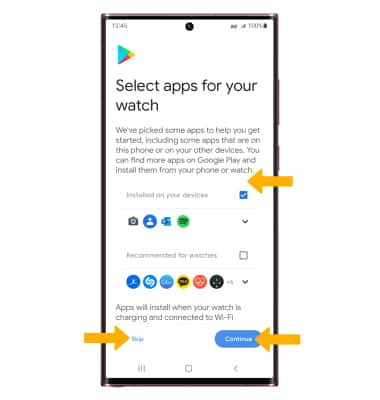
8. If you would like to restore your watch from a previous device, select the desired option. To set up your watch as a new device, select Skip.
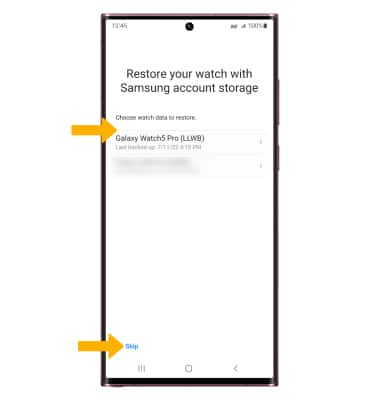
9. To setup a mobile plan, select Use code. Scan the QR code with your device's camera.
Note: For additional information about setting up your mobile data plan, see the Activate your Watch tutorial.
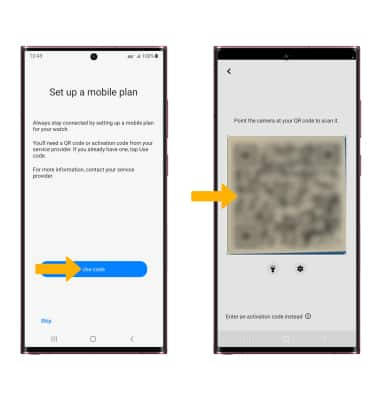
10. Select Use plan, then select Next.
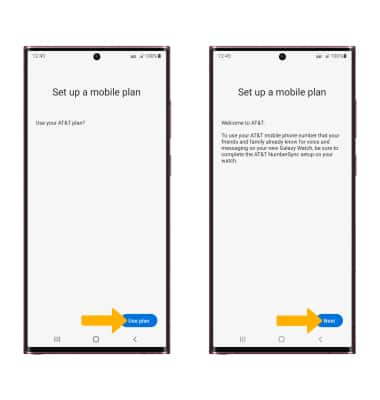
11. Set up is now complete. From your watch, select START and follow the prompts to take a tour of your watch.
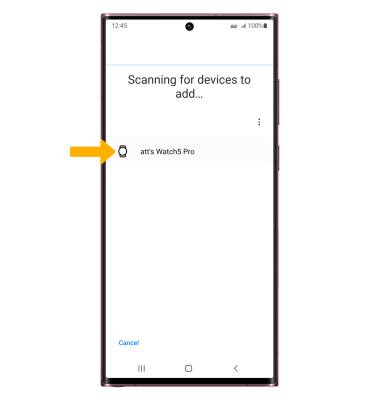
4. Verify that the code on the smart phone you want to connect matches the code on the watch, then select Confirm.
Note: If you are not signed in to your Samsung Account, you will be prompted to do so.
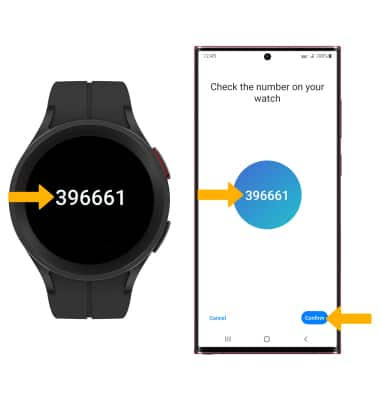
5. Review the permissions, then select Continue. Review the Google Terms of Service, then select I agree.
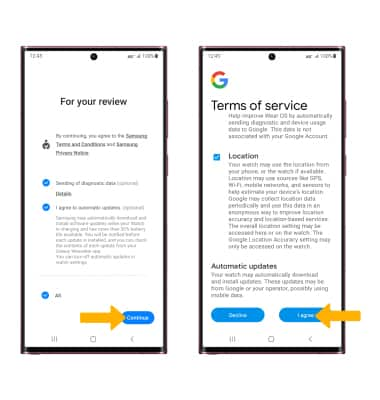
7. Select the desired Google account, then select Next. Enter your Google account password, then select Next.
Note: Select Skip to continue without signing into your Google account.
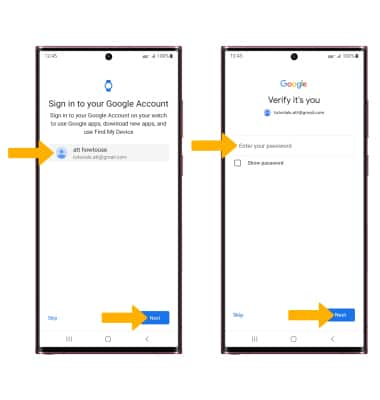
8. Review the Additional apps prompt. To install recommended apps, select the desired checkboxes then select Continue. To skip, select Skip.
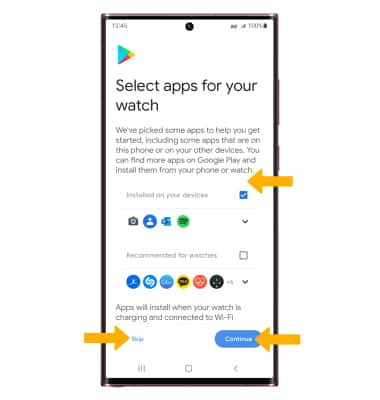
8. If you would like to restore your watch from a previous device, select the desired option. To set up your watch as a new device, select Skip.
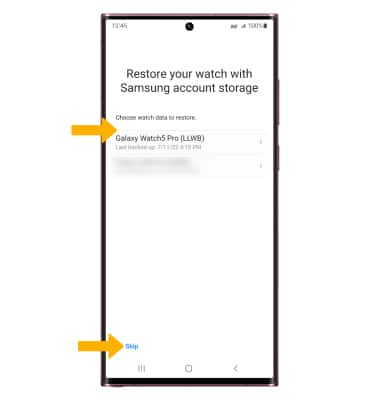
9. To setup a mobile plan, select Use code. Scan the QR code with your device's camera.
Note: For additional information about setting up your mobile data plan, see the Activate your Watch tutorial.
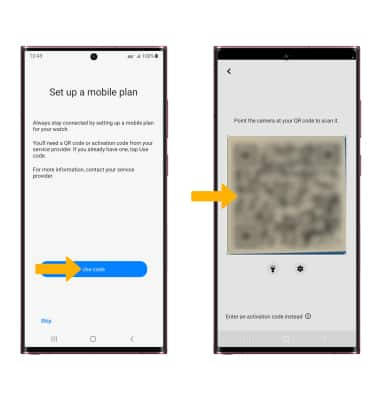
10. Select Use plan, then select Next.
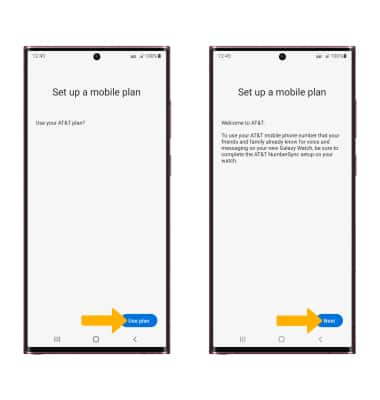
11. Set up is now complete. From your watch, select START and follow the prompts to take a tour of your watch.