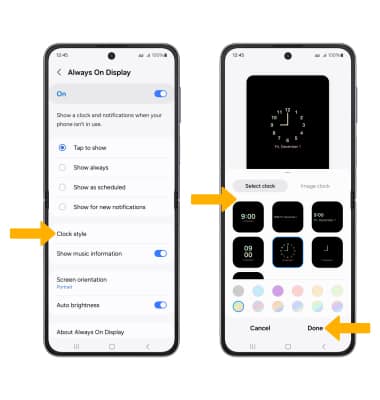In this tutorial, you will learn how to:
• Access Always On Display
• Turn Always On Display on or off
• Access Always On Display settings
• Edit Always On Display appearance
Access Always On Display
1. Swipe down from the Notification bar. Scroll to and select the ![]() Settings icon.
Settings icon.
2. Scroll to and select Lock screen. 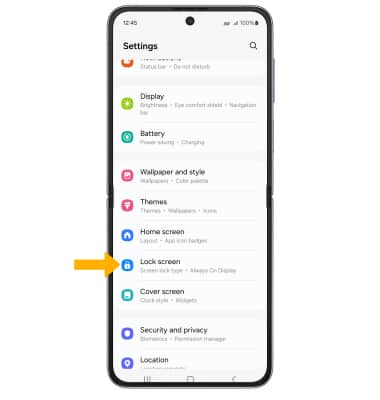
Turn Always On Display on or off
Select the Always On Display switch. 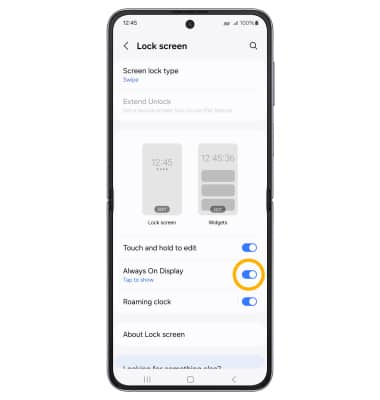
Access Always On Display settings
Select Always On Display. Edit the settings as desired. 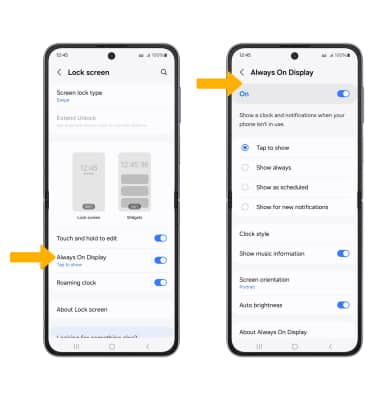
Edit Always On Display appearance
From the Always On Display screen, select Clock style. Edit the appearance as desired, then select Done.