In this tutorial, you will learn how to:
• Connect devices to Wi-Fi
• Activate Screen Sharing
• Turn off Screen Sharing
• Activate Screen Sharing
• Turn off Screen Sharing
Connect devices to Wi-Fi
1. Swipe down from the Notification bar, then select and hold the Internet icon.
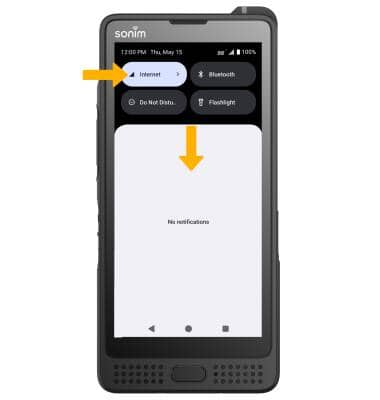
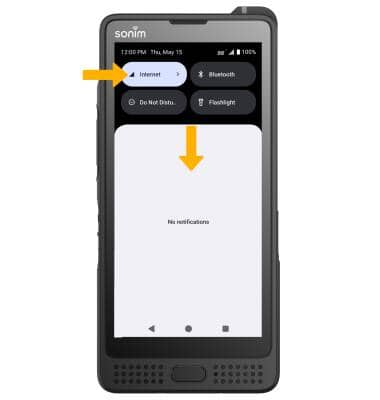
2. Select the Wi-Fi switch to turn Wi-Fi on, then select the desired Wi-Fi network.
Note: If connecting to a secure network, enter the Password then select Connect. If you need further assistance connecting to Wi-Fi, visit the Wi-Fi tutorial.
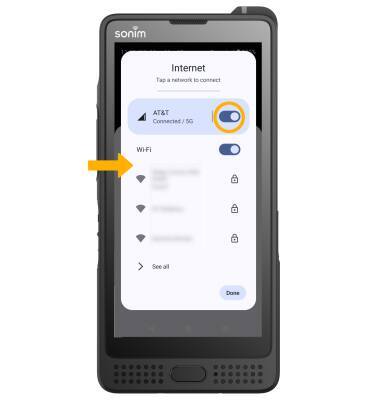
Note: If connecting to a secure network, enter the Password then select Connect. If you need further assistance connecting to Wi-Fi, visit the Wi-Fi tutorial.
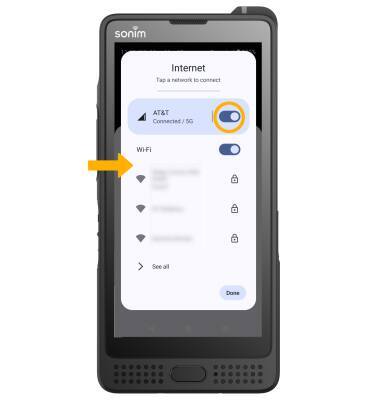
Activate Screen Sharing
1. Swipe down from the Notification bar with two fingers, then select the  Settings icon.
Settings icon.
2. Select Connected devices, then select Connection preferences.
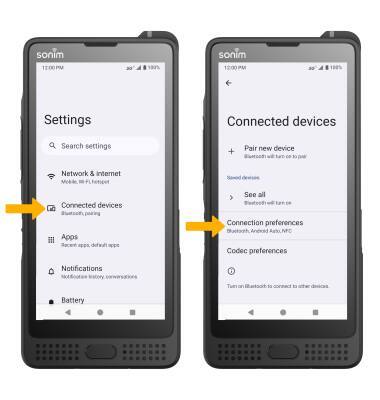
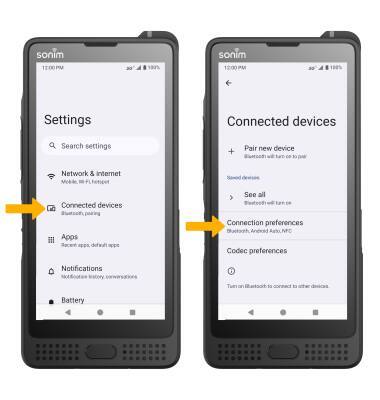
3. Select Cast. Select the desired device.
Note: You can also turn Screen Cast on and off through Extended Quick Settings. The Screen Cast icon is hidden from the Expanded Quick Settings menu by default. To add the Screen Cast icon to the Expanded Quick Settings menu, from the Expanded Quick Settings menu, select the Edit icon then select and drag the Screen Cast icon to the desired location. The Screen Cast icon will appear in Extended Quick Settings after screen casting is used for the first time.
Edit icon then select and drag the Screen Cast icon to the desired location. The Screen Cast icon will appear in Extended Quick Settings after screen casting is used for the first time.
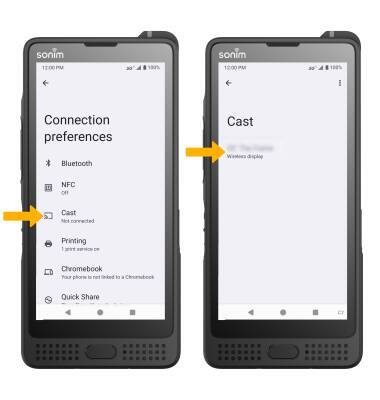
4. Select Start now to continue.
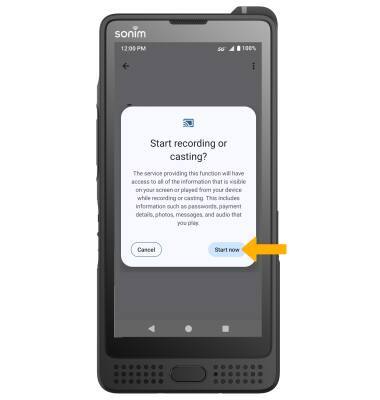
5. When Casting your screen, the Cast icon will be displayed in the Notification bar.
Cast icon will be displayed in the Notification bar.
Note: You can also turn Screen Cast on and off through Extended Quick Settings. The Screen Cast icon is hidden from the Expanded Quick Settings menu by default. To add the Screen Cast icon to the Expanded Quick Settings menu, from the Expanded Quick Settings menu, select the
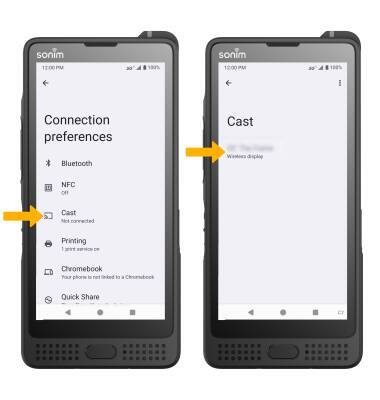
4. Select Start now to continue.
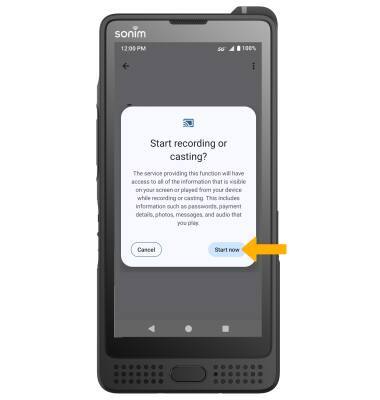
5. When Casting your screen, the
Turn off Screen Sharing
From the Cast screen, select the desired connected device, then select Disconnect.
Note: Alternately, you can turn off Screen projecting through Expanded Quick Settings. Swipe down from the Notification bar with two fingers > swipe left > select the Screen Cast icon > select Disconnect. The device will disconnect.
Note: Alternately, you can turn off Screen projecting through Expanded Quick Settings. Swipe down from the Notification bar with two fingers > swipe left > select the Screen Cast icon > select Disconnect. The device will disconnect.

