• Adjust ring volume/activate vibrate mode
• Access additional volume settings
• Change ringtone
Adjust ring volume/activate vibrate mode
Press the Volume buttons located on the right side of the device to adjust the volume. For additional modes, from the home screen, press the Right Menu key select Shortcuts. To activate Vibrate mode, press the navigation keys to highlight the Sound icon, then press the OK button until the  vibrate mode icon appears. Silent mode will be automatically activated when you lower the volume all the way.
vibrate mode icon appears. Silent mode will be automatically activated when you lower the volume all the way.
Note: When Vibrate mode is active, the Vibrate mode icon will display in the Notification bar. When silent mode is active, the
Vibrate mode icon will display in the Notification bar. When silent mode is active, the  Silent mode icon will be displayed in the Notification bar. To activate Silent mode, press the navigation keys to highlight the Sound icon, then press the OK button until the
Silent mode icon will be displayed in the Notification bar. To activate Silent mode, press the navigation keys to highlight the Sound icon, then press the OK button until the  Silent mode icon appears.
Silent mode icon appears.

Note: When Vibrate mode is active, the

Access additional volume settings
1. From the home screen, press the up navigation key to access Settings.

2. Press the navigation keys to highlight Sound & notifications, then press the OK button. Edit sound settings as desired.
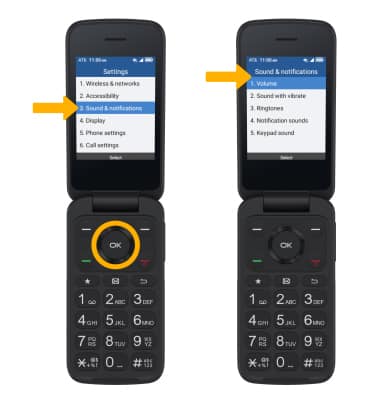

2. Press the navigation keys to highlight Sound & notifications, then press the OK button. Edit sound settings as desired.
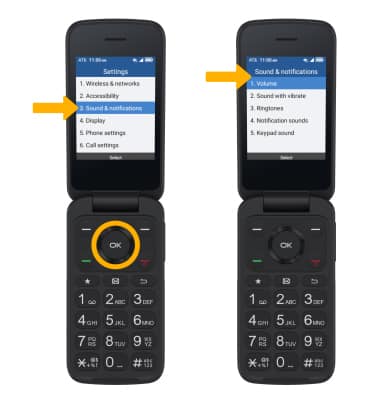
Change ringtone
1. From the Sound & notifications screen, press the navigation keys to highlight Ringtones, then press the OK button.
Note: For steps to assign a ringtone to a contact, please visit the Contacts tutorial.
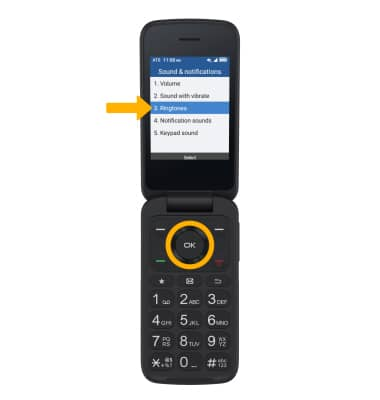
2. Press the navigation keys to highlight the desired option, then press the OK button to confirm.

Note: For steps to assign a ringtone to a contact, please visit the Contacts tutorial.
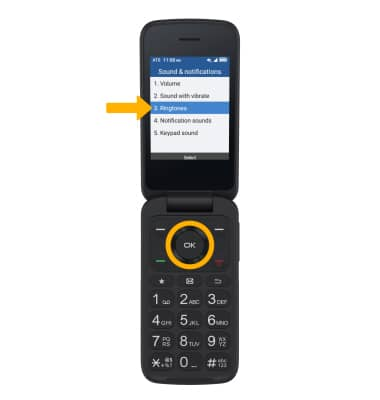
2. Press the navigation keys to highlight the desired option, then press the OK button to confirm.

