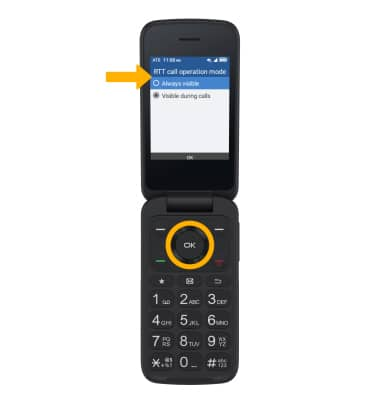In this tutorial, you will learn how to:
• Access accessibility features
• Access and edit Text-to-speech
• Add Captions
• Access Real Time Text (RTT) settings
Access accessibility features
1. From the home screen, press the up navigation key to access Settings.

2. Press the navigation keys to highlight Accessibility, then press the OK button.
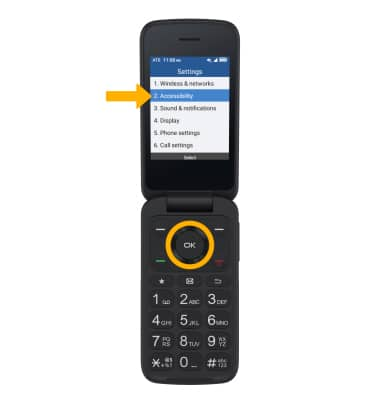

2. Press the navigation keys to highlight Accessibility, then press the OK button.
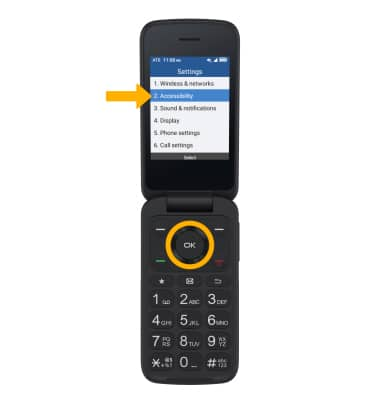
Access and edit Text-to-speech
1. From the Accessibility screen, press the navigation keys to navigate to Readout, then press the OK button to select Readout > Readout.
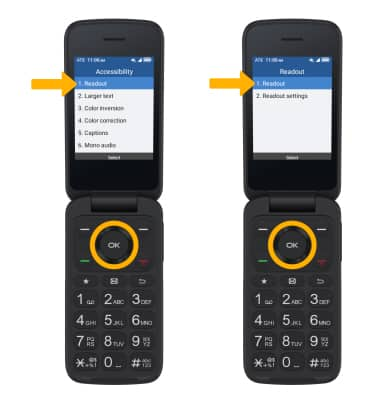
2. Press the navigation keys to highlight On, then press the OK button to select.
Note: To access Readout settings, from the Readout screen, press the down navigation key to highlight Readout settings, then press the OK button. Press the navigation keys and the OK button to select the desired option. Edit settings as desired, then press the OK button to confirm.

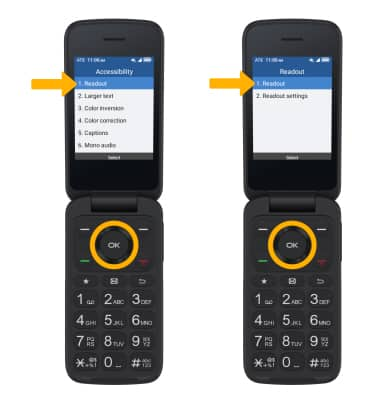
2. Press the navigation keys to highlight On, then press the OK button to select.
Note: To access Readout settings, from the Readout screen, press the down navigation key to highlight Readout settings, then press the OK button. Press the navigation keys and the OK button to select the desired option. Edit settings as desired, then press the OK button to confirm.

Add captions
From the Accessibility screen, press the navigation keys to highlight Captions then press the OK button. Press the Left Menu key to select Turn on.
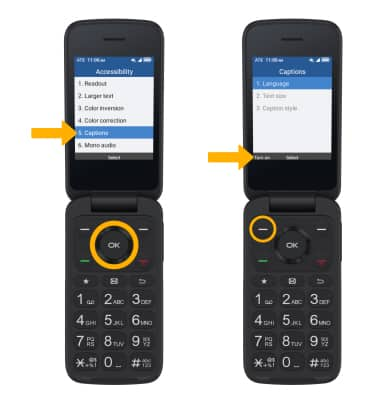
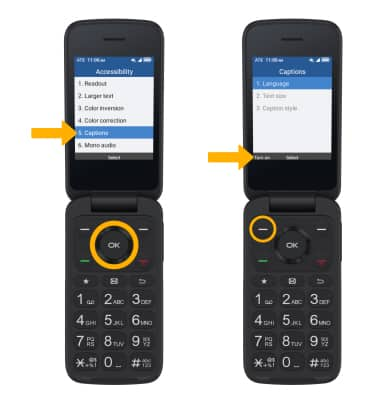
Access Real Time Text (RTT) settings
1. From the Accessibility screen, press the navigation keys to navigate to RTT Call Button then press the OK button to select RTT Call Button > RTT call operation mode.
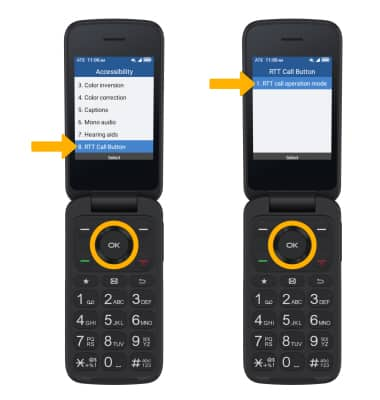
2. Press the navigation key to highlight the desired option, then press the OK button to select.
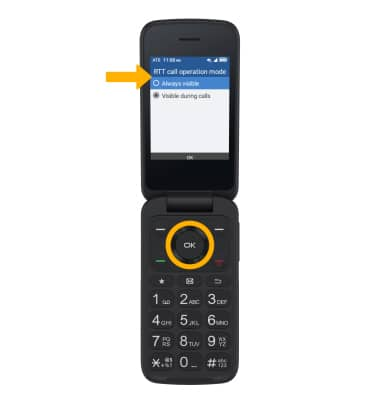
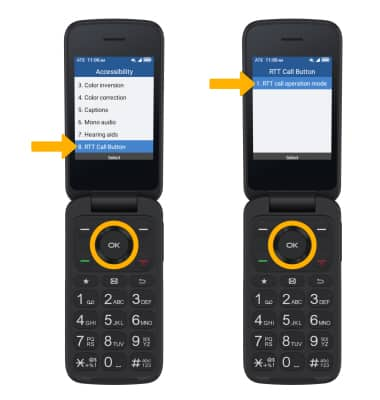
2. Press the navigation key to highlight the desired option, then press the OK button to select.