• View available storage
• Free up memory
• Clear app data
• Add storage
View available storage
1. From the home screen, press the OK button to access the Apps tray. Press the navigation keys to highlight the Settings app, then press the OK button to select.

2. Press the navigation keys to navigate to Phone settings, then press the OK button to select Phone settings > Storage. Press the navigation keys to highlight the desired storage location to view, then press the OK button.
Note: SD card will only be displayed when there is a memory card in your device.
Note: SD card will only be displayed when there is a memory card in your device.
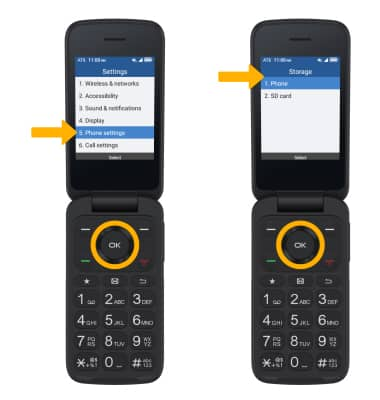
Free up memory
1. To delete unwanted Documents, Images, Contacts, Messages and more, press the navigation keys to highlight the desired field then press the OK button.

2. Press the navigation keys to highlight the desired content, then press the Right Menu key to select Options. Ensure that Delete is highlighted, then press the OK button.
Note: Press the Right Menu key to select Delete again to confirm.
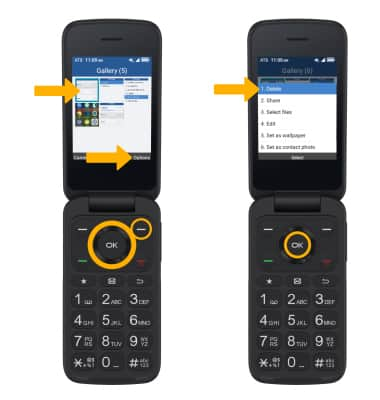

2. Press the navigation keys to highlight the desired content, then press the Right Menu key to select Options. Ensure that Delete is highlighted, then press the OK button.
Note: Press the Right Menu key to select Delete again to confirm.
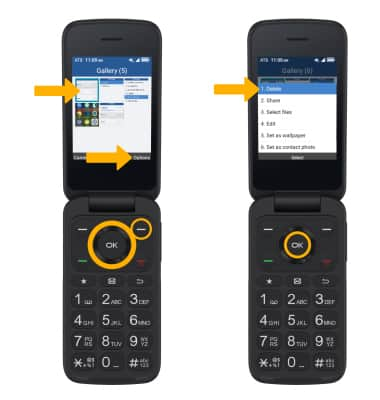
Clear app data
1. From the Storage screen, ensure that Phone is highlighted then press the OK button.

2. Press the navigation keys to scroll to and highlight Cached data, then press the OK button to select. Press the OK button again to select OK to confirm.

2. Press the navigation keys to scroll to and highlight Cached data, then press the OK button to select. Press the OK button again to select OK to confirm.
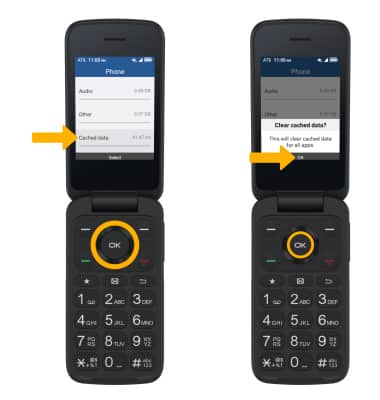
Add storage
Purchase an SD card.
Note: For information on storing data to a memory/microSD card, visit the Backup & Restore with a Memory Card tutorial.
