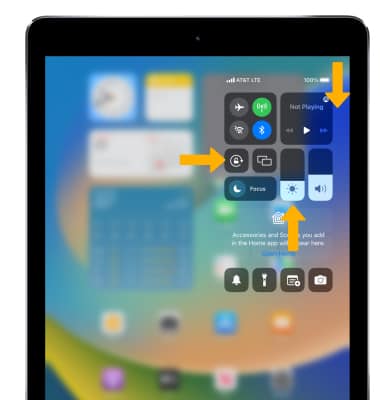In this tutorial, you will learn how to:
• Access display settings
• Adjust screen brightness
• Edit display appearance
• Turn Night Shift on or off
• Edit Auto-Lock settings
• Change text size
• Access display options via quick settings
Access display settings
1. From the home screen, select the ![]() Settings app.
Settings app.
2. Select Display & Brightness.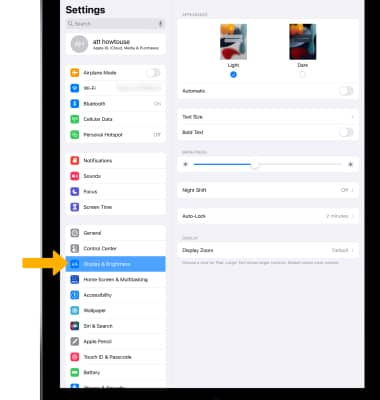
Adjust screen brightness
From the Display & Brightness Screen, select and drag the Brightness slider to the desired brightness.
Note: Alternately, to quickly change screen brightness swipe down from the upper right corner of the screen to access the Control Center then select and drag the brightness slider. 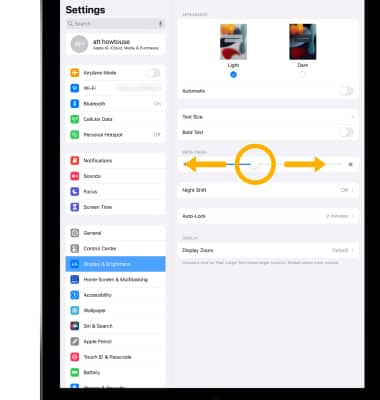
Edit display appearance
1. Dark mode makes every element on the the screen easier on your eyes and is seamlessly integrated throughout the system. From the Display & Brightness Screen, select Dark.
2. To automatically transition iPhone appearance between light and dark based on time preference, select the ![]() Automatic switch then select Options.
Automatic switch then select Options.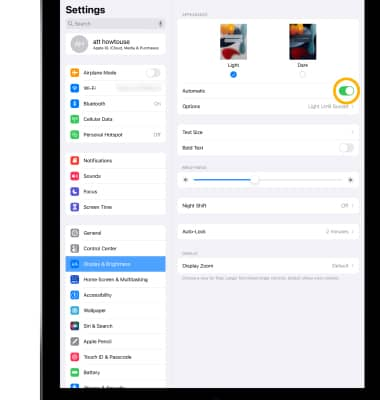
3. Select Sunset to Sunrise or Custom Schedule and edit settings as desired.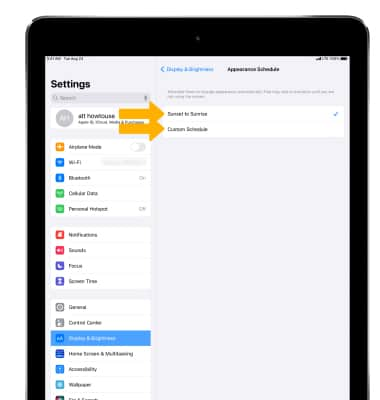
Turn Night Shift on or off
1. From the Display & Brightness screen, select Night Shift.
Note: Night Shift uses the clock and geolocation of your iOS device to determine when it’s sunset in your location then it automatically shifts the colors of your display to warmer colors. In the morning, it returns the display to its regular settings.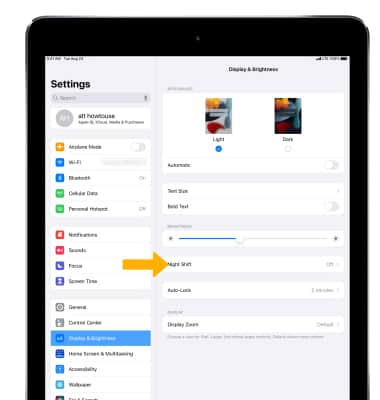
2. Edit settings as desired.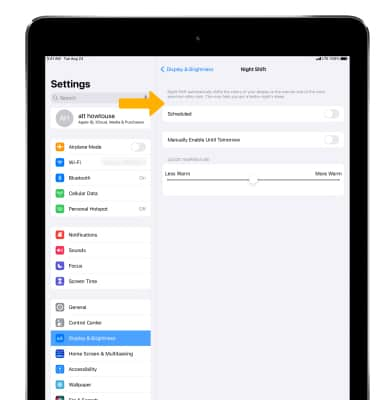
Edit Auto-Lock settings
1. From the Display & Brightness screen, select Auto-Lock.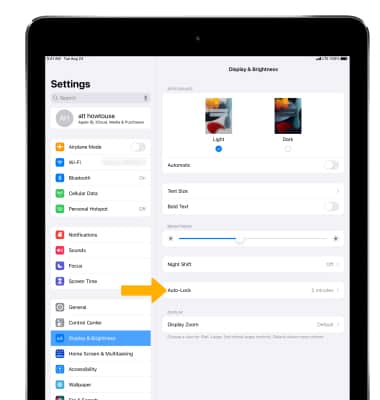
2. Select the desired Auto-Lock time.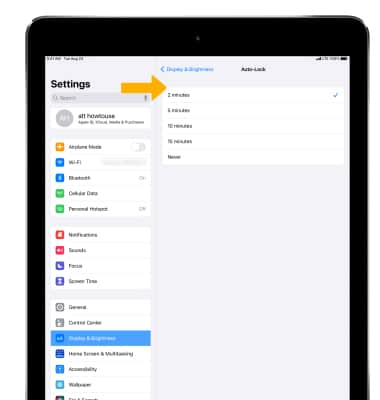
Change text size
1. From the Display & Brightness screen, scroll to and select Text Size.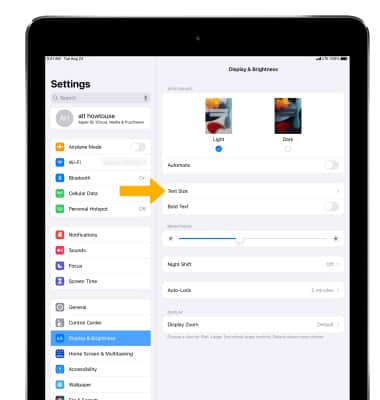
2. Select and drag the Text Size slider.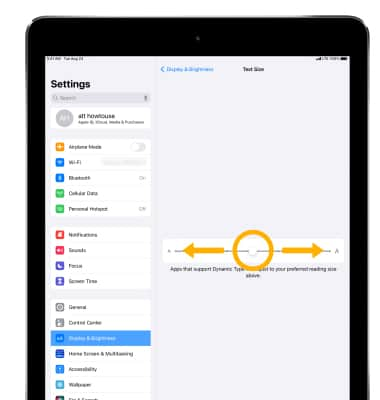
Access display options via quick settings
Swipe down from the upper right corner of the screen to access the quick settings. Certain display options such as screen brightness or rotation lock can be adjusted.