Find Wi-Fi name
If you aren’t sure what your Wi-Fi name and password are, we can help you find it!
Connect computers to your gateway
Learn how to connect to your Wi-Fi gateway by Ethernet or Wi-Fi.
Gateway to computer connections
Review the options below to connect to your AT&T Gateway.
Wired connection
All AT&T gateways have several available Ethernet ports. These are yellow ports found on the back of your gateway. Simply connect an Ethernet cable from the Ethernet port on your computer to any available Ethernet port on the back of your gateway. Ethernet ports are the yellow ports found on the back of your AT&T gateway. Your gateway may vary from the image shown.
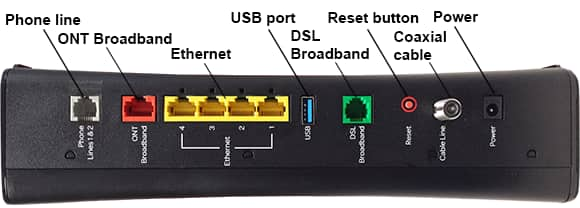
Wi-Fi connection
Connecting through your Wi-Fi network gives you the availability to have multiple computers connected around your home. Before trying to connect your computer wirelessly, be sure:
Wired connection
All AT&T gateways have several available Ethernet ports. These are yellow ports found on the back of your gateway. Simply connect an Ethernet cable from the Ethernet port on your computer to any available Ethernet port on the back of your gateway. Ethernet ports are the yellow ports found on the back of your AT&T gateway. Your gateway may vary from the image shown.
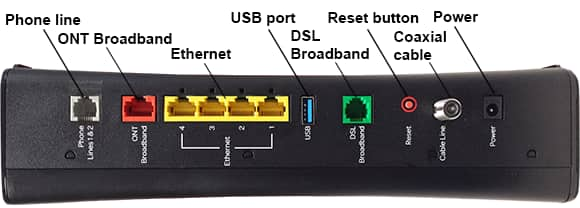
Wi-Fi connection
Connecting through your Wi-Fi network gives you the availability to have multiple computers connected around your home. Before trying to connect your computer wirelessly, be sure:
- Your desktop or laptop computer is Wi-Fi enabled with an 802.11b/g/ac/n wireless adapter. Most newer computers have a Wi-Fi symbol to indicate they are wireless enabled.
- The Wi-Fi on your computer is turned on.
- You have your Wi-Fi network name and password ready to set up your Wi-Fi connection.
Additional Wi-Fi information
Last updated: April 30, 2025