In this tutorial, you will learn how to:
• Adjust Wi-Fi inactive time
• Change Device Display Timeout
Use the original charger and battery to maintain optimal battery performance over the life of your device. The battery comes partially charged. Battery life and charge cycles vary by use and settings. This device supports wireless charging.
Adjust Wi-Fi inactive time
1. From your connected device's web browser, go to http://mobile.hotspot.
Note: Ensure that your device is connected to the Franklin A50's Wi-Fi network. For more information, please see the Connect Devices to Wi-Fi or Connect PC or Mac to Wi-Fi tutorials.
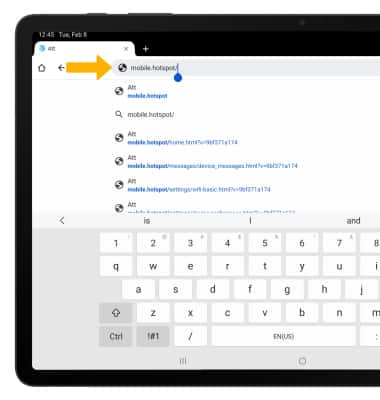
2. Select Settings.
Note: Select Login to log in. You may need to enter the Mobile Hotspot password. If you haven’t logged into the Web admin page before, the default password will be ‘admin’. You may be prompted to change the admin password.
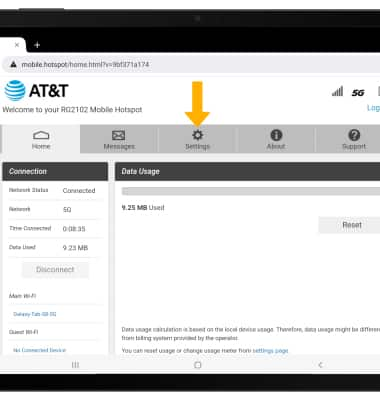
3. Select the Wi-Fi menu, then select Advanced.
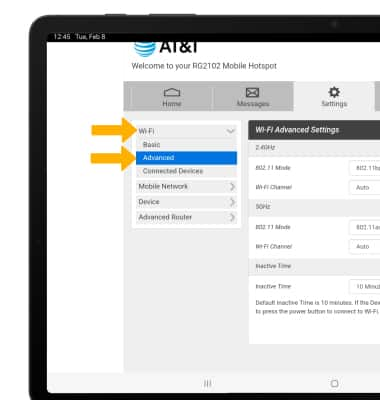
4. Select the desired Wi-Fi Inactive Time from the drop-down menu, then select Save Changes.
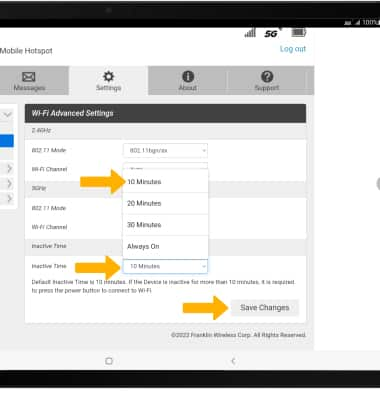
Change Device Display Timeout
1. From the Settings screen, select Device then select Preferences.
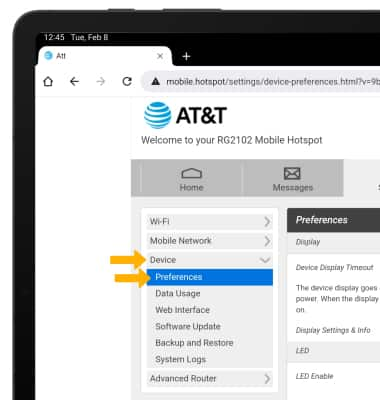
2. Select the desired Device Display Timeout duration from the drop-down menu, then select Save Changes.
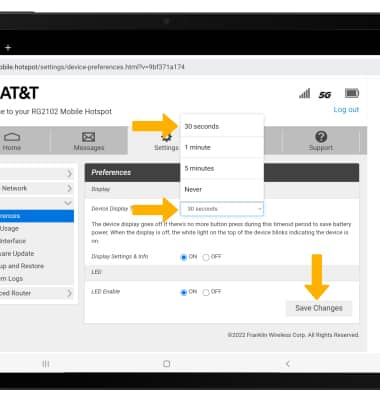
Change Device Display Timeout from device
1. Press the Right navigation button to highlight Settings, then press the Select button.

2. Press the Right navigation button to highlight Display Timeout, then press the Select button.

3. Press the Right navigation button to highlight the desired Duration, then press the Select button.

