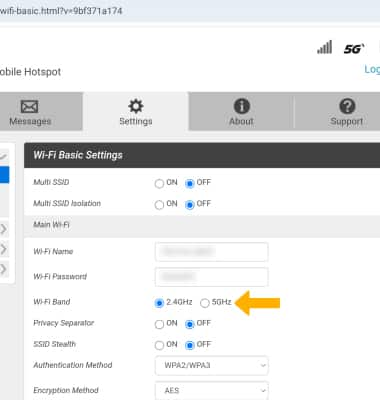In this tutorial, you will learn how to:
• Check network status
• Unblock devices
• Change Wi-Fi band
Check network status
The signal strength is displayed on the device home screen. When connected to 5G, the 5G icon will be displayed.

Unblock devices
1. From your device's web browser, go to http://mobile.hotspot. Select Log in > enter your Password > select Login.
Note: You may need to enter the Mobile Hotspot password. If you haven’t logged into the Web admin page before, the default password will be ‘admin’. You may be prompted to change the admin password. Ensure that your device is connected to the Franklin A50's Wi-Fi network. For more information, please see the Connect Devices to Wi-Fi or Connect PC or Mac to Wi-Fi tutorials.
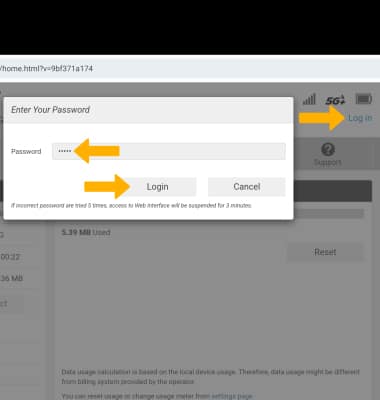
2. Select Settings at the top of the page, then select Connected Devices.
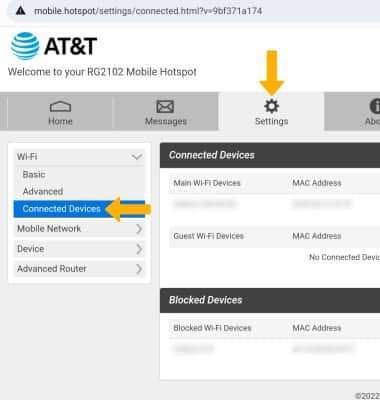
3. Blocked devices will be displayed under Blocked Devices. To unblock a device, select Unblock.
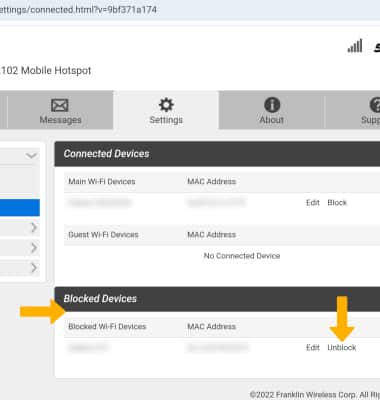
Change Wi-Fi band
1. From the management website, select Settings at the top of the screen > Wi-Fi menu > Basic.
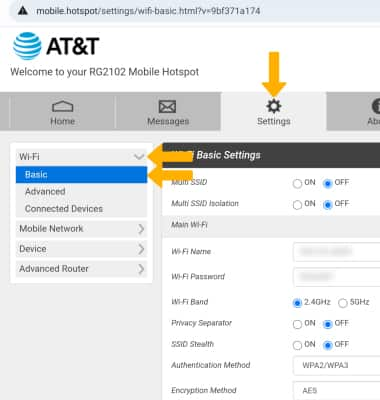
2. Select the desired Wi-Fi Band.