In this tutorial, you will learn how to:
• Access main browser
• Navigate to a website
• Bookmark a site
• Access bookmarks
• Access, open, and close browser tabs
• Preview URL of a link
• Refresh a website
• Add and access Favorites
• Access Private Browsing Mode
• Access browser settings
• Share a site
• Call and message a number from Safari
• Use Passkey to log in
• Create a profile
• Switch between profiles
• Access Highlights
Access main browser
From the home screen, select the ![]() Safari app.
Safari app.
Note: Learn more about Safari on the Apple website: www.apple.com/safari/.
Navigate to a website
Note: If you don't want to see suggested search terms, from the home screen select the
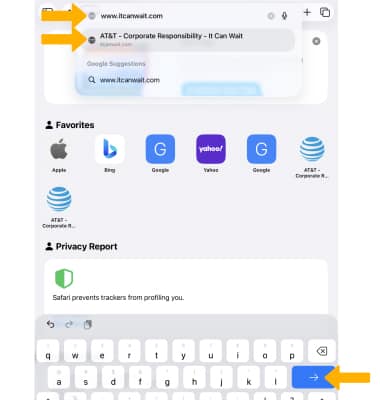
To quickly search a site you've visited before, enter the name of the site followed by your search term. For example, enter 'wiki einstein' to search Wikipedia for 'einstein.'
Note: To turn this feature on or off, from the home screen select the
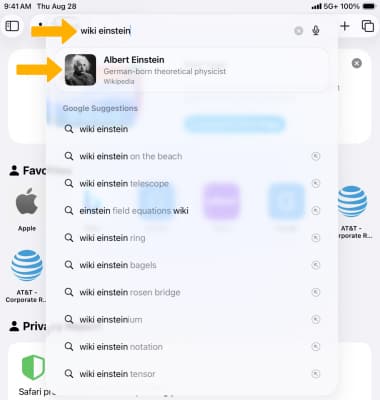
Bookmark a site
1. Select the ![]() Share icon. Select the
Share icon. Select the ![]() More icon, then select Add Bookmark.
More icon, then select Add Bookmark. 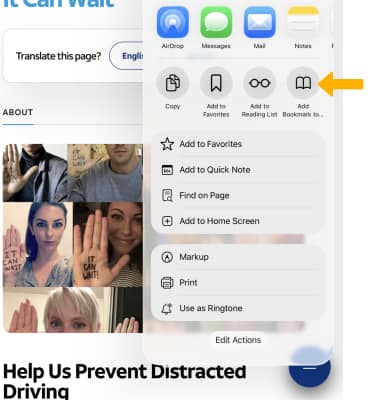
2. Enter the desired name for the bookmark, then select Save.
Note: To change the bookmark location, select the location then select the desired location.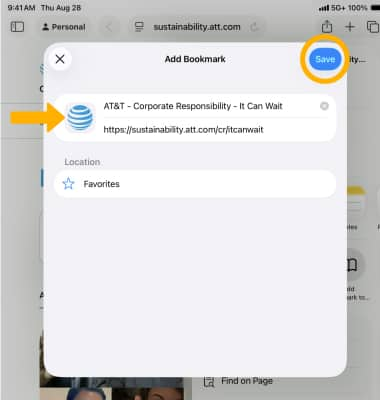
Access bookmarks
1. Select the ![]() Sidebar icon, then select Bookmarks.
Sidebar icon, then select Bookmarks.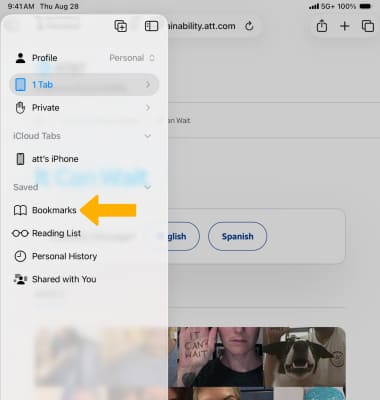
2. Select the desired bookmark.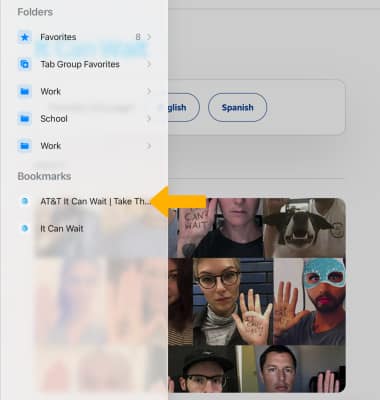
Access, open, and close browser tabs
ACCESS BROWSER TABS: Select the ![]() Tabs icon.
Tabs icon.
OPEN A NEW TAB: Select the ![]() Add icon.
Add icon.
CLOSE A TAB: Select the X icon or swipe the page to the left.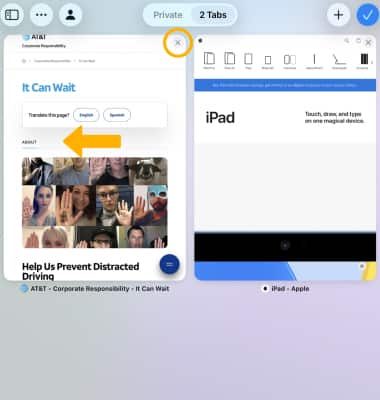
OPEN A LINK IN A NEW TAB: Select and hold the desired link, then select Open in New Window.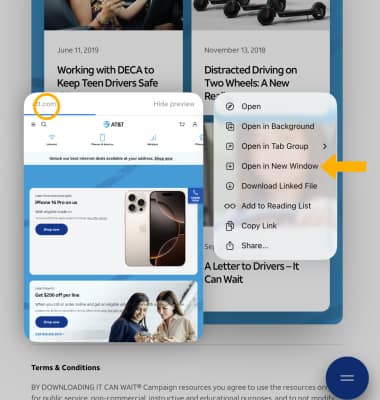
Preview URL of a link
To see the URL of a link, select the link.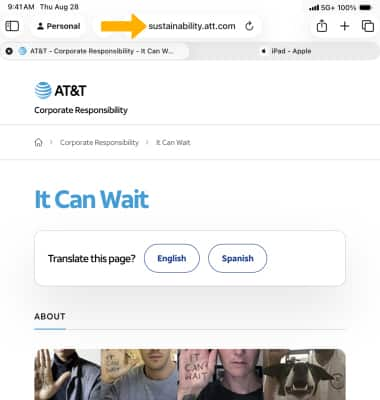
Refresh a website
Select the ![]() Refresh icon next to the address in the search field to update the page.
Refresh icon next to the address in the search field to update the page.
Add and access Favorites
ADD A SITE TO FAVORITES: Select the ![]() Share icon, then select Add to Favorites.
Share icon, then select Add to Favorites.
Note: When prompted, enter the desired name for the Favorite, then select Save.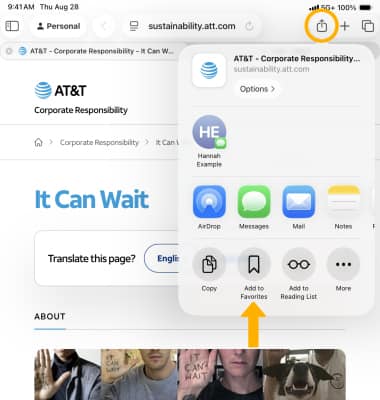
ACCESS FAVORITES: Select the ![]() Sidebar icon, then select Favorites.
Sidebar icon, then select Favorites.
Note: When you open a new tab, Favorites will be displayed. Select the desired website that you wish to open. 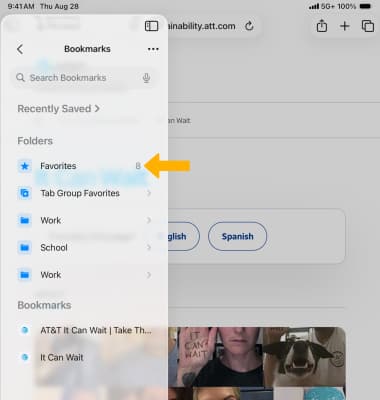
Access Private Browsing Mode
Select the ![]() Tabs icon, then select the Private tab to switch into Private Browsing mode. Select the
Tabs icon, then select the Private tab to switch into Private Browsing mode. Select the ![]() Add icon to open a new window. Pages visited, search history, and Autofill information will not be saved when using Private Browsing Mode.
Add icon to open a new window. Pages visited, search history, and Autofill information will not be saved when using Private Browsing Mode. 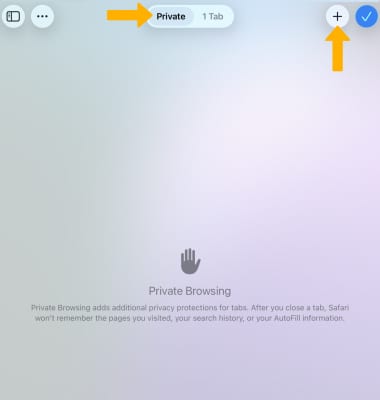
Access browser settings
From the home screen, select the ![]() Settings app. Scroll to and select Apps > Safari > edit settings as desired.
Settings app. Scroll to and select Apps > Safari > edit settings as desired. 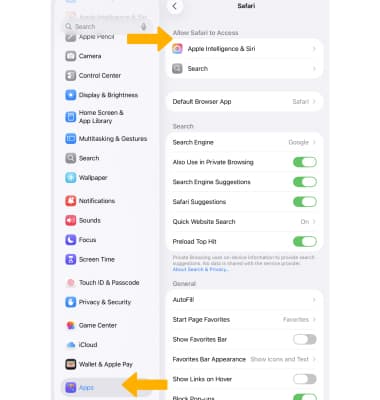
Share a site
With the desired site open, select the ![]() Share icon, then select the desired sharing method or select Copy to copy the URL.
Share icon, then select the desired sharing method or select Copy to copy the URL.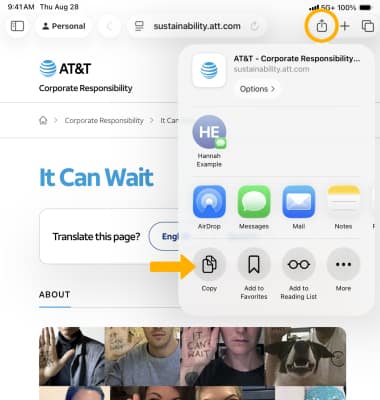
Call and message a number from Safari
Select and hold the desired phone number, then select Call, or Video to start a call. Select Message to send a message.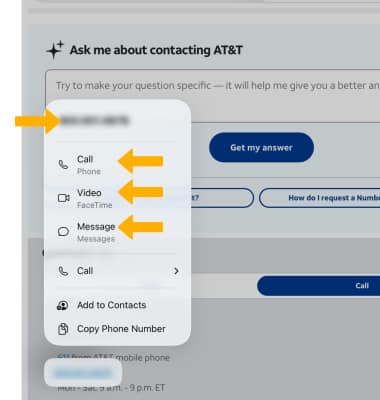
Use Passkey to log in
You can login to certain websites using a Passkey instead of a password. Passkeys are stored on your device and linked to any other devices you have setup through iCloud Keychain. Websites or apps that support Passkey will have an option to login using a Passkey.
Note: For more information on Passkeys and their security, visit here.
Create a profile
1. Keep your browsing separate for topics like Work and Personal with different profiles in Safari. Profiles helps you separate your history, extension tab groups, cookies, and favorites. To create a profile, from the Settings app, scroll to and select Apps > Safari > New Profile.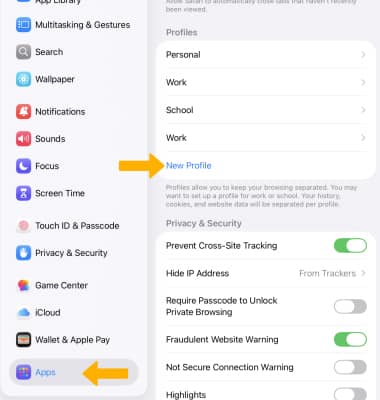
2. Edit settings as desired, then select the Checkmark icon.
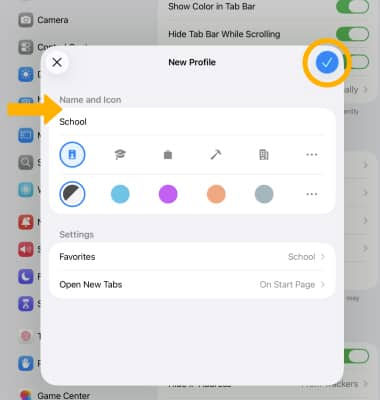
Switch between profiles
You can quickly switch between profiles as you browse. To switch between profiles, from the Safari app, select the Profile drop-down > Profile > desired option.
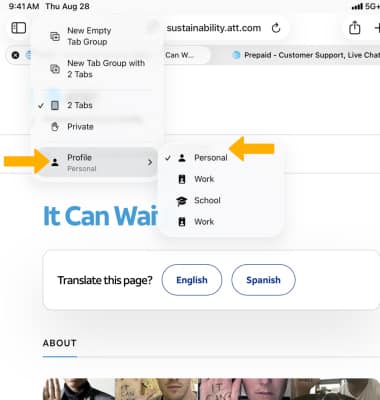
Access Highlights
With iOS18 or newer, Safari will automatically detect relevant information on a page and highlight it as you browse. Highlights display helpful information like directions and quick links to learn more about people, music, movies, and TV shows.
Note: To enable or disable Highlights, from the home screen select the ![]() Settings app > scroll to and select Apps > Safari >
Settings app > scroll to and select Apps > Safari > ![]() Highlights switch.
Highlights switch.
