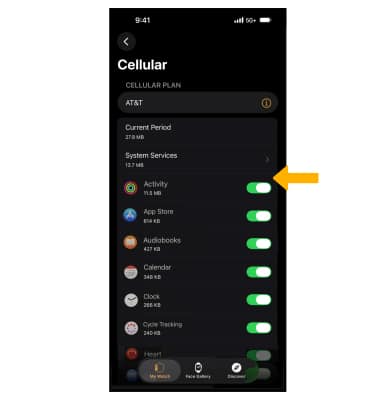In this tutorial, you will learn how to:
• View data usage
• Enable or disable cellular data usage by app
View data usage
1. From your paired iPhone, navigate to and select the ![]() Watch app.
Watch app.
Note: To check your current month's data usage, dial *data# (*3282#) on your mobile phone to receive a text message with the current bill cycle's usage.
2. Select Cellular. Cellular data used during the current billing cycle will be listed next to Current Period. Scroll down to view the cellular data used by each app.
Note: The amount of data displayed is the amount used since the statistics were last reset. To reset the statistics, scroll to the bottom then select Reset Statistics. Your myAT&T account is also another way to manage your wireless usage. 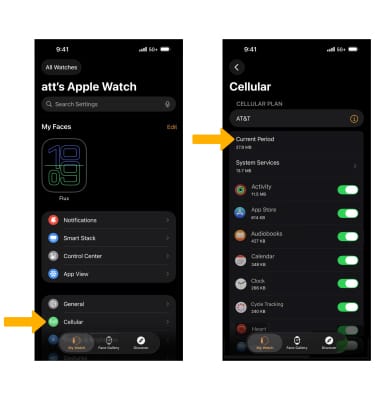
Enable or disable cellular data usage by app
From the Cellular screen, select the ![]() switch next to the desired app to turn cellular data on or off.
switch next to the desired app to turn cellular data on or off.
Note: Learn more from the Apple support article Learn about cellular data settings and usage on your iPhone.