In this tutorial, you will learn how to:
• Access Action Button Settings
• Set Action Button
• Use Action Button
Access Action Button Settings
1. From the home screen, select the ![]() Settings app.
Settings app.
2. Scroll to and select Action Button.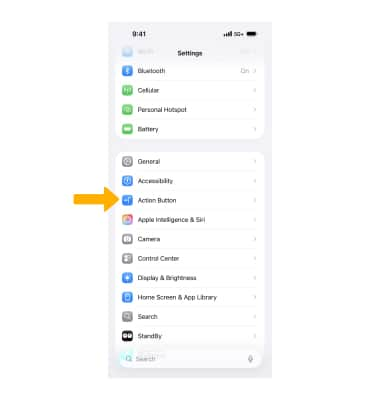
Set Action Button
To set the Action Button, from the Action Button screen, simply swipe left or right to the desired function.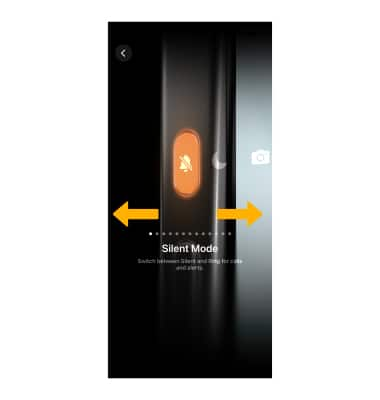
To assign the Action Button a Shortcut, swipe left to Shortcut then select Choose a Shortcut.... Navigate to and select the desired shortcut.
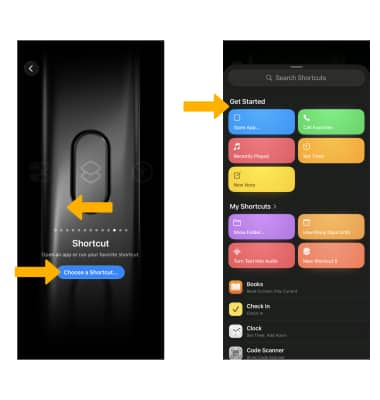
To assign the Action Button an Accessibility feature, swipe left to Accessibility then select Choose a feature.... Select the desired Accessibility feature.
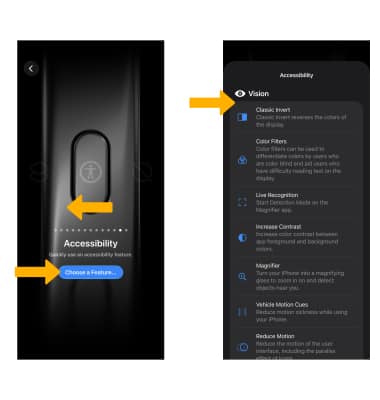
Use Action Button
To use the Action Button at any time, press and hold the Action Button.
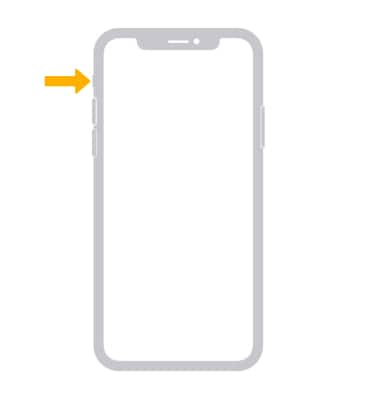
To see the function assigned to the Action button, press the Action button. The function's icon will be displayed in the Dynamic island.

