- To check and manage data usage, from the home screen select the Settings app.
Note: To check your current month's data usage dial *data# (*3282#) on your mobile phone to receive a text message with the current bill cycle's usage.
- Select Cellular.
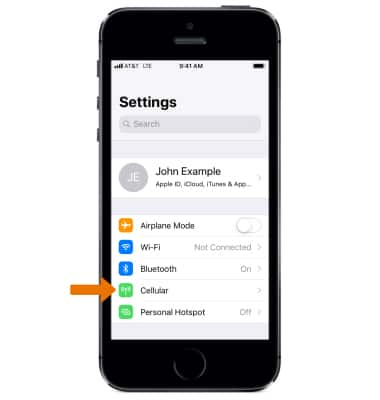
- Scroll to view a list of apps and the amount of cellular data they have used.
Note: The amount of data displayed is the amount used since the statistics were last reset. To reset the statistics, scroll to and select Reset Statistics. Your myAT&T account is also another way to manage your wireless usage.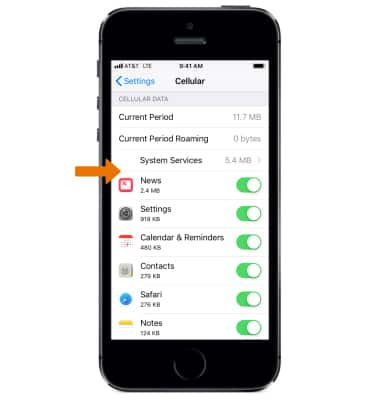
- To enable or disable cellular data usage for an app, select the Cellular data switch next to the desired app.
Note: Learn more from Apple support article: Learn about cellular data settings and usage on your iPhone.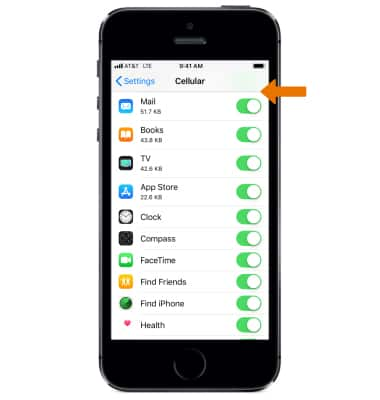
- To turn Wi-Fi Assist (automatically use cellular data when Wi-Fi connectivity is poor) on or off, scroll to and select the Wi-Fi Assist switch.
Note: Wi-Fi Assist regularly checks the Wi-Fi connection to determine signal strength. If the Wi-Fi signal strength drops below a specific range, Wi-Fi Assist will automatically switch the session to cellular data until the Wi-Fi signal improves. Wi-Fi Assist is an optional setting that is turned on by default and can be turned off at any time. Data rates apply for cellular connections. Learn more from Apple support article: About Wi-Fi Assist.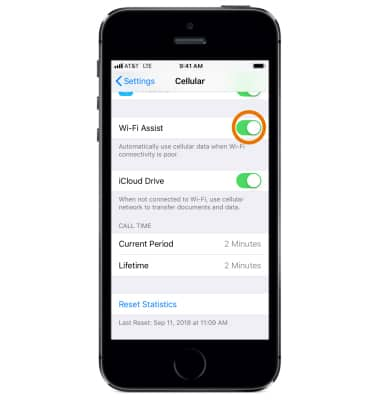
View & Manage Data
Apple iPhone 5s
View & Manage Data
Access Usage Manager to view data usage, set data limits, and see the apps using the most data.
INSTRUCTIONS & INFO
