- From the home screen, select the Settings app then scroll to and select Google.
Note: For more information, including what data and settings are restored, please see Back up or restore data on your device.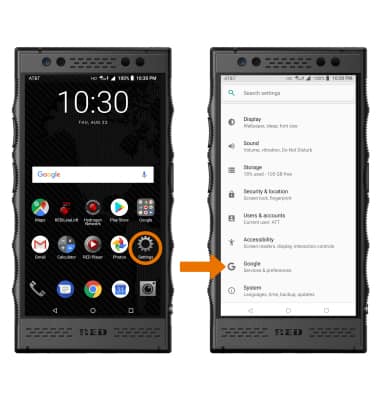
- Select Backup.
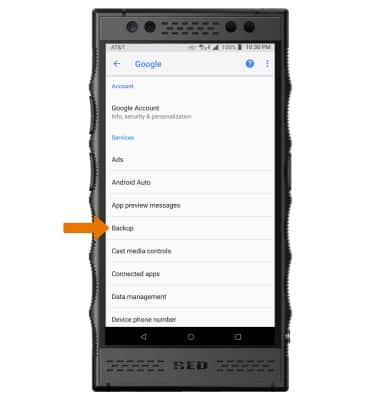
- Make sure that Back up to Google Drive is on by selecting the Back up to Google Drive switch.
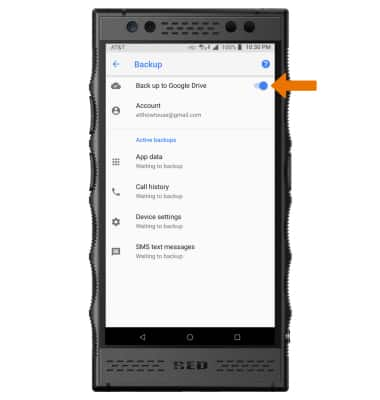
- If desired, select Account to ensure redundancy for backing up your data on the cloud.
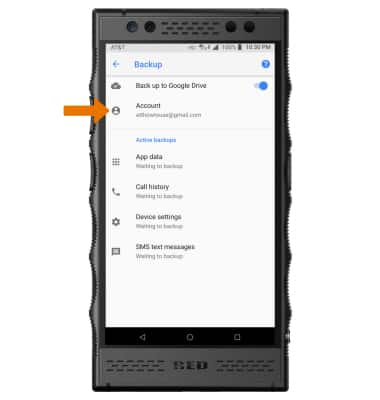
- Select the desired backup account option or select add account to add a new backup account. When you add your Google account to a device, the data that you previously backed up for that Google account is restored to the device.
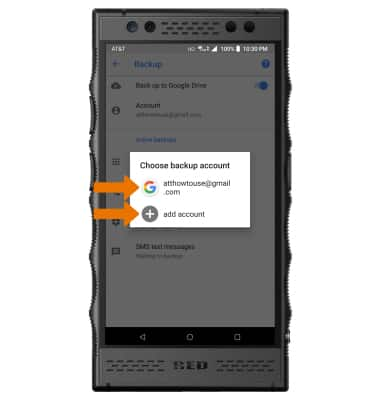
Backup & Restore with Google
RED Hydrogen One (H1A1000)
Backup & Restore with Google
You can use Android Backup Service to back up data connected to one or more of your Google accounts. If you replace your device or erase its data, you can restore your data using the account(s) that you backed up.
INSTRUCTIONS & INFO
