- VIEW AVAILABLE MEMORY: Swipe down from the Notification bar, then select the Settings icon.
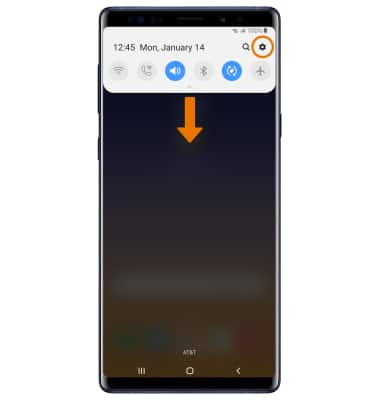
- Select Device care.
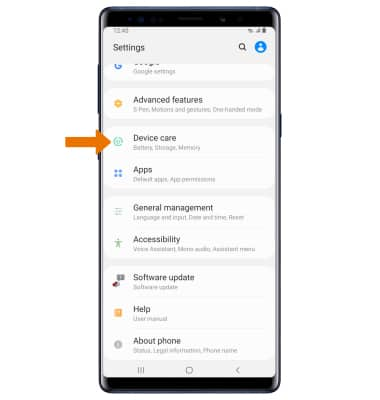
- Select Storage.

- Available internal memory will be shown.
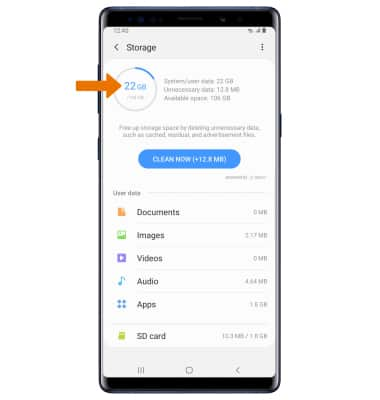
- FREE UP MEMORY: Select CLEAN NOW or delete unwanted Documents, Images, Audio, Video and Apps by selecting the desired field from the Storage screen > desired media > DELETE. Select Delete to confirm.
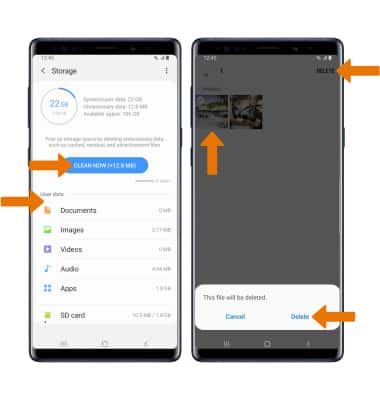
- REMOVE UNUSED APPS: From the Storage screen, select Apps then select the circle next to the desired app > UNINSTALL > Uninstall.
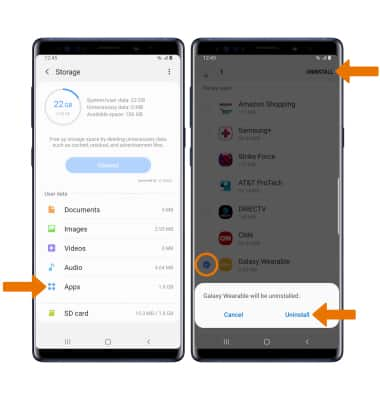
- CLEAR APP DATA: Swipe down from the Notification bar, then select the Settings icon > scroll to and select Apps > select desired app > Storage > Clear data or Clear cache. Select OK to confirm.
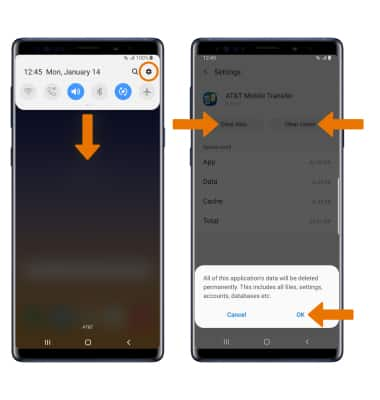
- ADDITIONAL STORAGE: Purchase an SD card or download a cloud storage app from the Play Store.
Note: For information on storing data to a memory/microSD card, see the Backup & Restore with a Memory Card tutorial.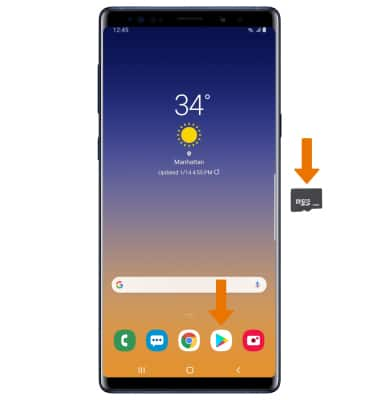
Available Memory
Samsung Galaxy Note9 (N960U)
Available Memory
Check the available device storage.
Available Memory
Note: The Samsung Galaxy Note9 comes in two memory variants: 128GB usable internal memory with 6GB RAM or 512GB usable internal memory with 8GB RAM. Both variants feature the option to add a microSD card up to 400GB. MicroSD cards are sold separately.
