- Swipe up or down from the center of the home screen to access the Apps tray, then select the Email app.
Note: You must have already Set Up Email first.
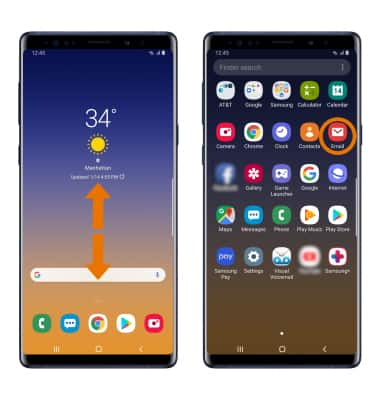
- Select the Menu icon, then select the Settings icon.
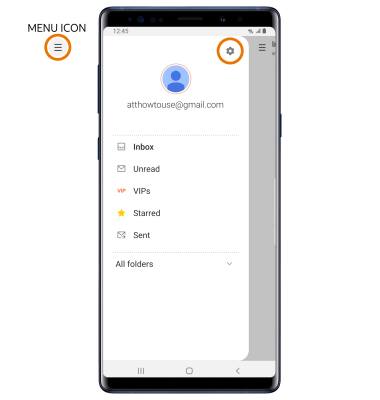
- ADD NEW ACCOUNT: Select Add account then follow the on-screen prompts.
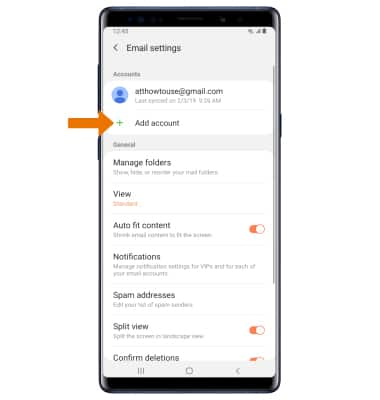
- EDIT EMAIL ACCOUNT SETTINGS: Select desired email account.
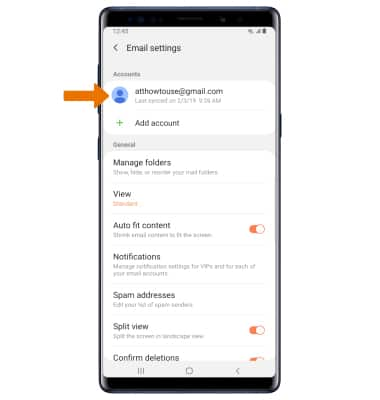
- EDIT SYNC SETTINGS: From the desired email account settings screen, select Email sync schedule > Set sync schedule > desired sync schedule.
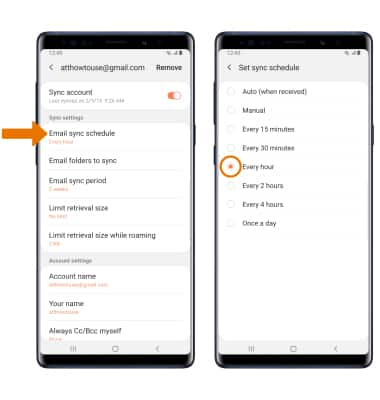
- ADD/EDIT SIGNATURE: From the desired email account settings screen, scroll to and select Signature > enter the desired signature > Save.
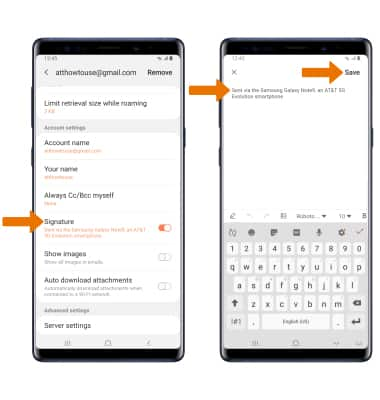
- CHANGE SERVER SETTINGS: From the desired email account settings screen, scroll to and select Server settings > edit Server settings as desired > select Done.
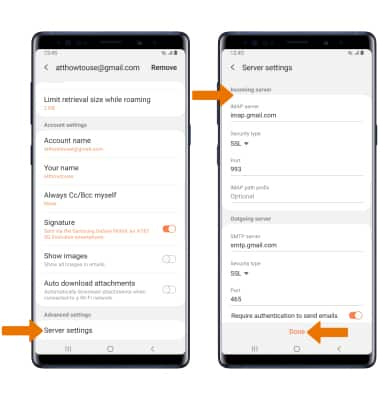
- REMOVE ACCOUNT: From the desired email account settings screen, select Remove > Remove.
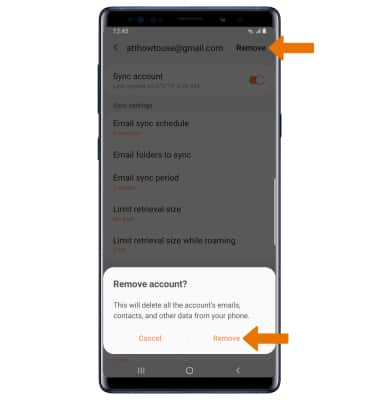
Email Settings
Samsung Galaxy Note9 (N960U)
Email Settings
Manage email settings such as sync frequency, server settings, signature, deleting an email account, and more.
INSTRUCTIONS & INFO
