- ACCESS DATE & TIME SETTINGS: From the home screen, press the OK button. Press the directional buttons to navigate to and highlight the Settings app, then press the OK button.
Note: The device will automatically attempt to set the date and time from the network with the Auto Sync feature. This tutorial demonstrates how to manually set the date and time on your device.

- Press the right or left directional buttons to navigate to the Personalization tab, then navigate to and select Date & Time. Adjust settings as desired.
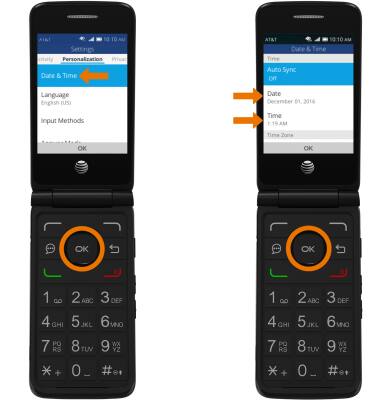
- SET DATE & TIME: From the Date & Time screen, navigate to and select Auto Sync then navigate to and select Off.
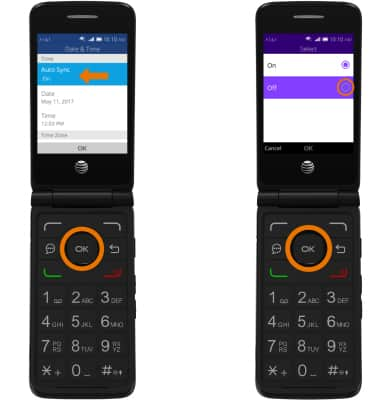
- CHANGE DATE: From the Date & Time screen, navigate to and select Date. Adjust the Date as desired, then press the OK button.
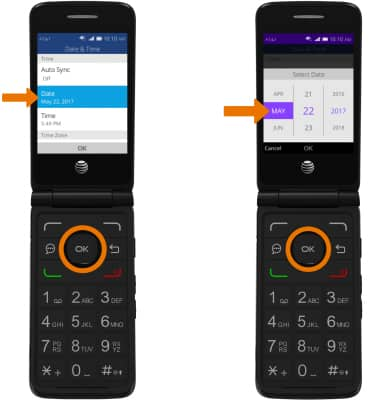
- CHANGE TIME: From the Date & Time screen, navigate to and select Time. Adjust the Time as desired, then press the OK button.
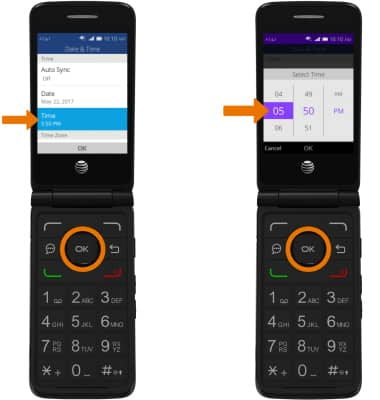
- SET AN ALARM: From the home screen, press the OK button. Press the directional buttons to navigate to and highlight the Alarm app, then press the OK button.

- Press the left option button to select New Alarm. Edit the alarm as desired, then press the Right option button to select Save.
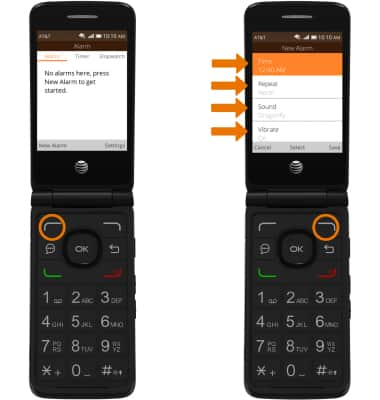
- TURN OFF AN ALARM: From the Alarm screen, navigate to and highlight the desired enabled alarm then press the OK button.
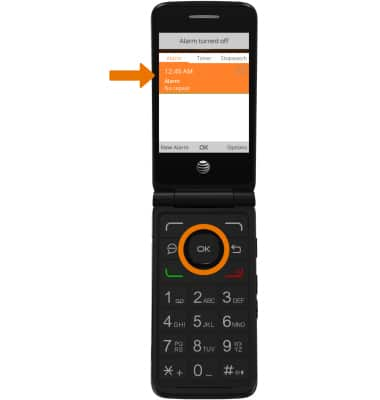
- DELETE AN ALARM: From the Alarm home screen, navigate to and highlight the desired alarm then press the right option button to select Options. Navigate to, then press the OK button to select Delete.
Note: Press the right option button to select Delete again to confirm.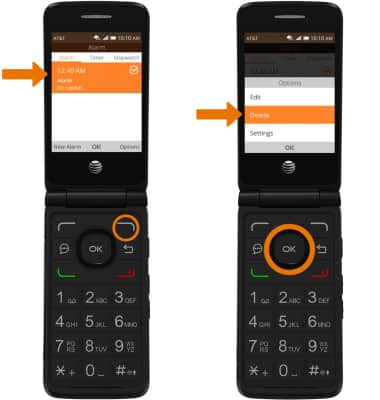
Date & Time
AT&T Cingular Flip 2 (4044O)
Date & Time
Set the date and time.
INSTRUCTIONS & INFO
