- TAKE A PHOTO: From the home screen, press the Camera button.
Note: This device has a 2MP rear-facing camera.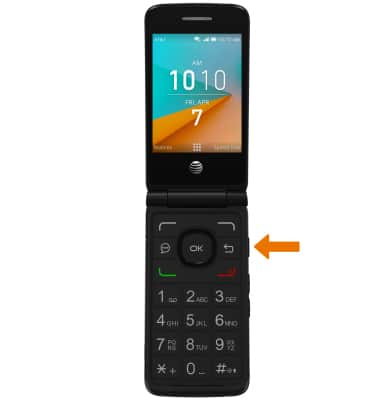
- Press the OK button to take a photo.
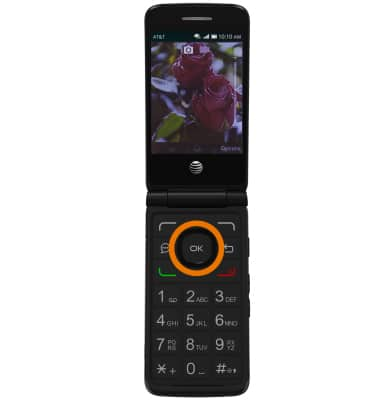
- ZOOM IN/OUT: Press the top directional button to zoom in. Press the bottom directional button to zoom out.
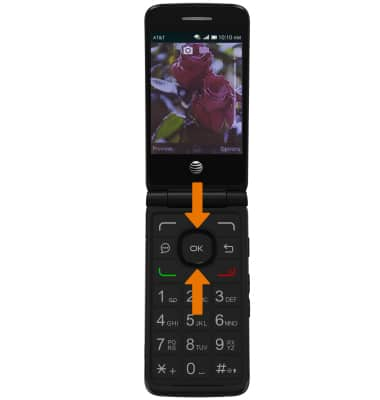
- SWITCH TO VIDEO MODE: Press the right option button to select Options, then press the right directional button to navigate to the Modes tab. Press the down directional button to navigate to Video Mode, then press the OK button.
Note: Alternately, press the left or right directional buttons
- START/STOP RECORDING: Press the OK button to begin recording. While recording, press the OK button to stop recording.

- TAKE A SCREENSHOT: Press the Camera button and Volume down button simultaneously. Screenshot saved to Gallery will appear to confirm the screenshot has been taken.

- ACCESS PICTURES: From the home screen, press the OK button. Navigate to and highlight the Gallery app, then press the OK button.

- ACCESS VIDEOS: From the home screen, press the OK button. Navigate to and highlight the Video app, then press the OK button.

Take a Picture or Video
AT&T Cingular Flip 2 (4044O)
Take a Picture or Video
Take and edit a picture or video, use the front and rear camera, and switch between camera and video modes.

0:00
INSTRUCTIONS & INFO
