- When a new email is received, the New Email icon will display in the Notification bar.
Note: In order to send and receive email, you must have already set up an email account.
- ACCESS EMAIL: From the home screen, press the OK button. Press the directional buttons to navigate to and highlight the Email app, then press the OK button.

- SWITCH EMAIL ACCOUNTS: From the inbox, press the right option button to select Options > Navigate to and select Switch Account > desired email account.
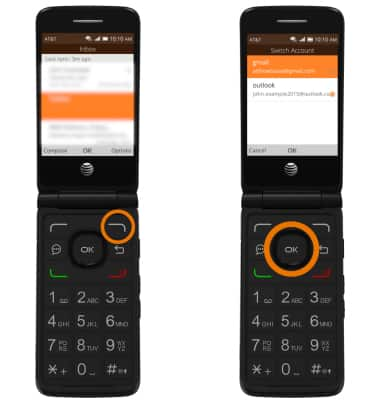
- COMPOSE AN EMAIL: From the desired inbox to send an email from, press the left option button to select Compose. Enter the desired recipient's email address, subject, and message.
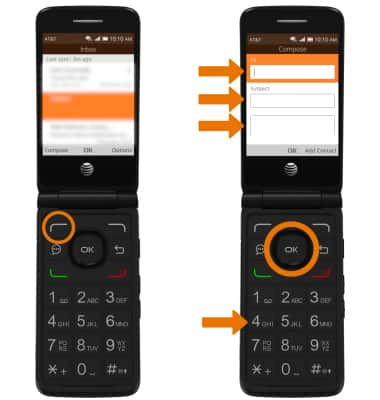
- ADD ATTACHMENT: Press the right option button to select Options > navigate to and select Add Attachment > desired attachment type > desired attachment > press the right option button to select Done.

- SEND AN EMAIL: When finished composing your email, press the left option button to select Send.
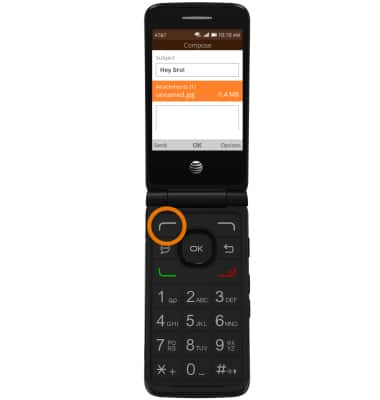
- REFRESH INBOX: From the desired inbox to refresh, press the right option button to select Options then navigate to and select Synchronize.
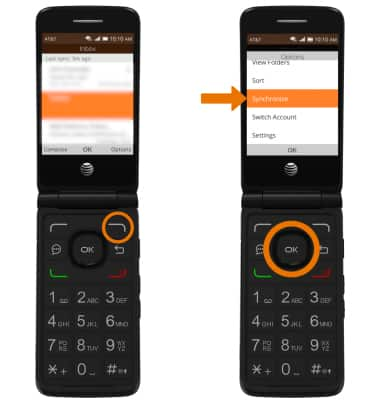
- VIEW AN EMAIL: From the desired inbox, navigate to and select the desired email.
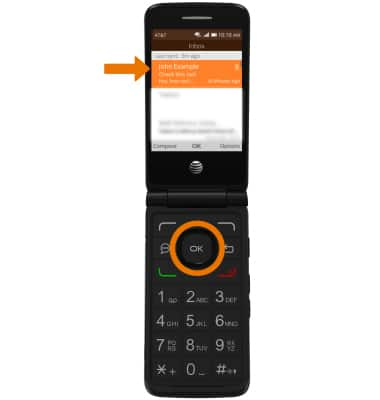
- VIEW AN ATTACHMENT: From the desired email, navigate to and select the desired attachment > press the OK button > wait for the attachment to download > press the OK button. To return to the email, press the Back button.
Note: To view the saved attachment, from the home screen press the OK button > navigate to and select Gallery > navigate to and select the desired photo.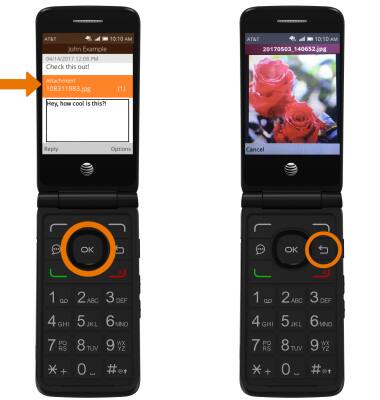
- REPLY TO AN EMAIL: From the desired email, press the left option button to select Reply. Enter the desired message, then press the left option button to select Send.
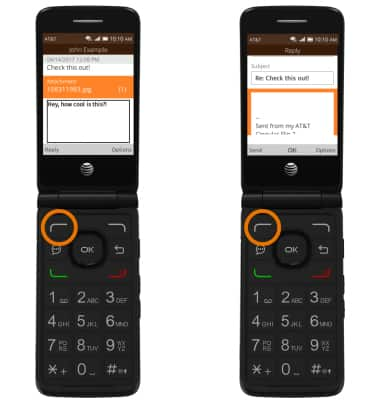
- REPLY ALL/FORWARD AN EMAIL: From the desired email, press the right option button to select Options. Navigate to and select the desired option.
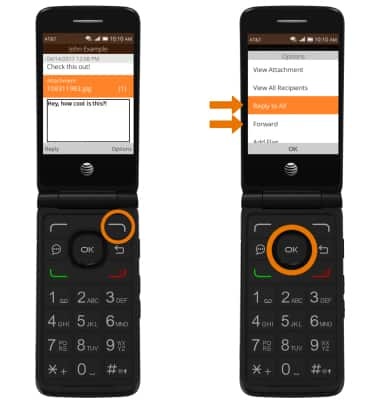
- DELETE AN EMAIL: From the desired inbox, navigate to the desired email to delete then press the right option button to select Options. Navigate to and select Delete.
Note: You will be prompted to press the right option button to confirm.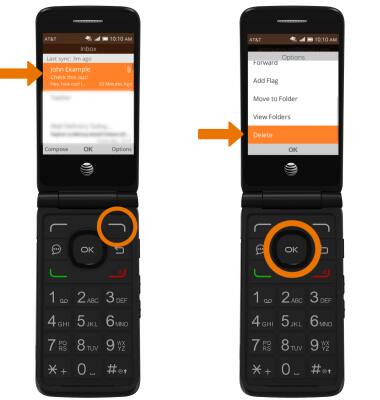
Send & Receive Email
AT&T Cingular Flip 2 (4044O)
Send & Receive Email
Add and download email attachments, respond to an email and more.

0:00
INSTRUCTIONS & INFO
