- ADJUST RING VOLUME: Press the Volume up button or Volume down button on the side of the device to adjust volume as desired.
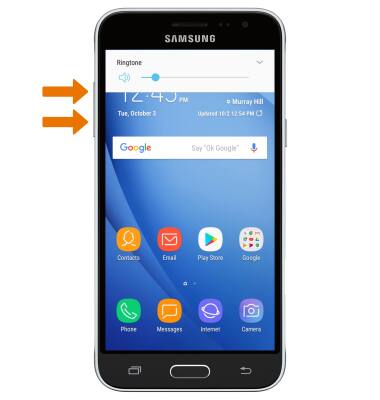
- ACTIVATE VIBRATE MODE: Press the Volume-down button until the Vibrate mode icon appears. When Vibrate mode is active, the Vibrate mode icon will be displayed in the Notification bar.
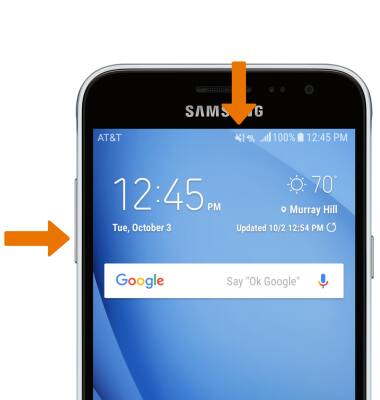
- ACTIVATE SILENT MODE: Swipe down from the Notification bar, then select the Volume icon until the Silent mode icon is displayed.
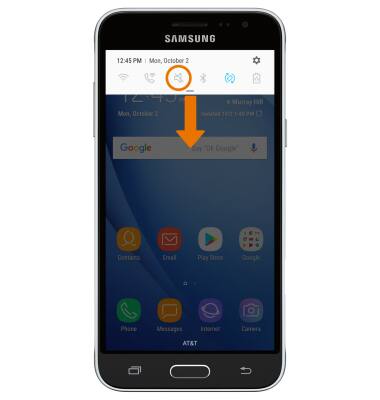
- When Silent mode is active, the Silent mode icon will be displayed in the Notification bar.
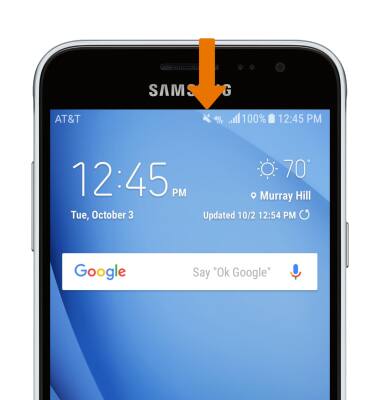
- ACCESS ADDITIONAL VOLUME SETTINGS: Swipe down from the Notification bar, then select the Settings icon.
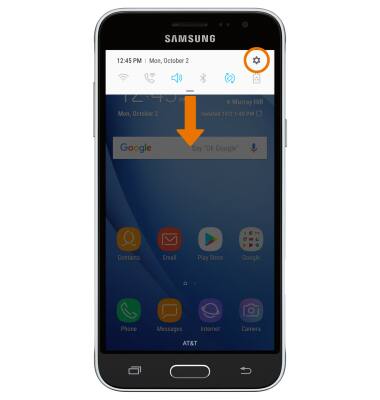
- Select Sounds and vibration.
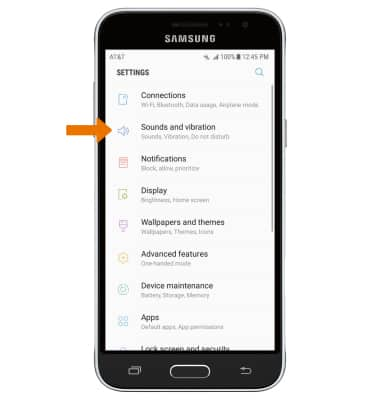
- CHANGE RINGTONE: Select Ringtone. Select the desired option, then select the Back key.
Note: For steps to assign a ringtone to a contact, please see the Contacts tutorial.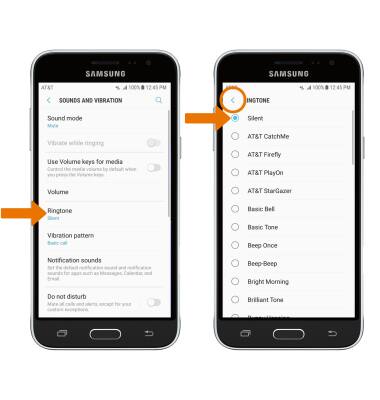
- CHANGE NOTIFICATION ALERTS: Select Notification sounds, then adjust the desired options.
Note: To block or unblock notifications from appearing when the device is locked, from the Settings screen scroll to and select Lock screen and security > select Notifications > Notifications switch. From here you can also block or unblock notification on an app-by-app basic by select the desired app's switch.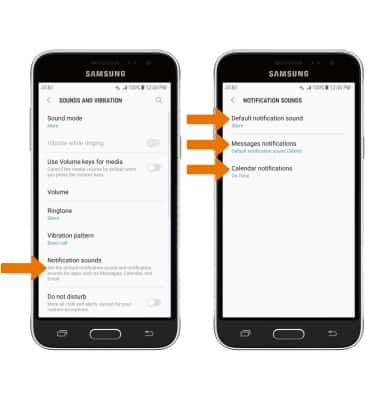
- TURN ON/OFF DO NOT DISTURB MODE: Do not disturb mode mutes sounds and the screen will remain off for incoming calls and alerts, but not alarms. From the Sounds and vibration screen, select the Do not disturb switch on or off.
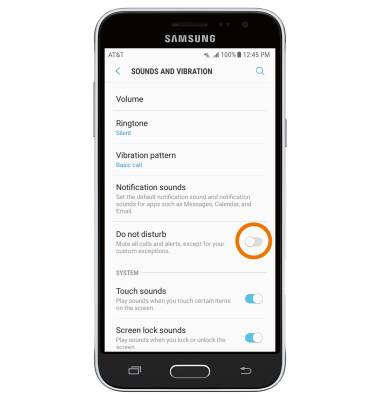
- When Do not disturb mode is enabled, the icon will be displayed in the Notification bar.
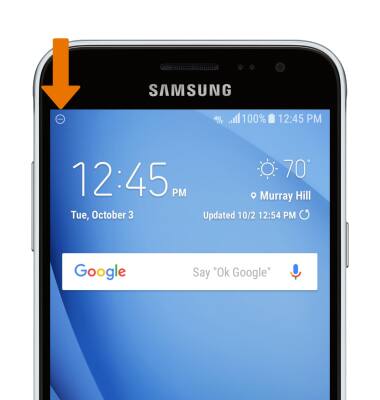
Sounds & Alerts
Samsung Galaxy Express prime (J320A)
Sounds & Alerts
Change volume settings, ringtones, notification alerts, and do not disturb mode.
INSTRUCTIONS & INFO
