- ADJUST VOLUME: From the clock screen, swipe down from the top of the screen. Select the Volume icon.

- To increase or decrease the volume rotate the bezel to the right or left, respectively.
Note: Swipe left or right to the Media, Notifications, or System volume tabs to increase or decrease volume as desired.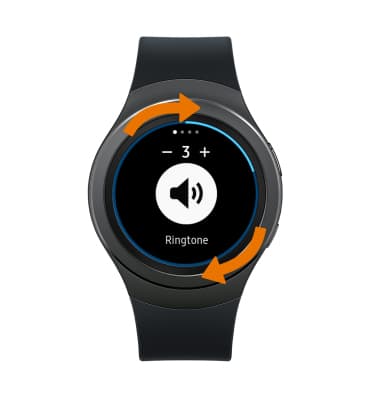
- ACTIVATE VIBRATE MODE: From the Volume screen, rotate the bezel to the left until the Vibrate mode icon appears.
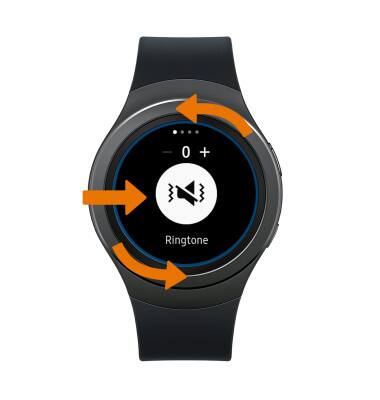
- ACTIVATE SILENT MODE: From the Volume screen, rotate the bezel to the left until the Vibrate mode icon appears then select the Vibrate mode icon. The Silent mode icon will be displayed.

- CHANGE RINGTONE: From the clock screen, press the Power/Home button then rotate the bezel to and select the Settings icon.
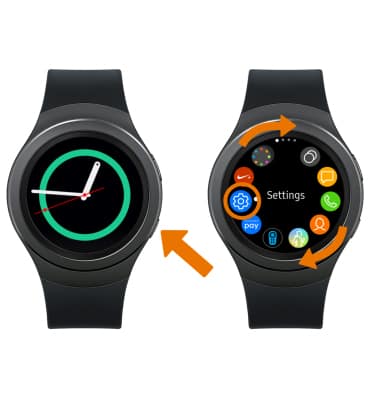
- Rotate the bezel to and select Sounds and vibration. Rotate the bezel to and select Ringtones.
Note: Do not disturb mode mutes sounds and the screen will remain off for incoming calls and alerts, but not alarms.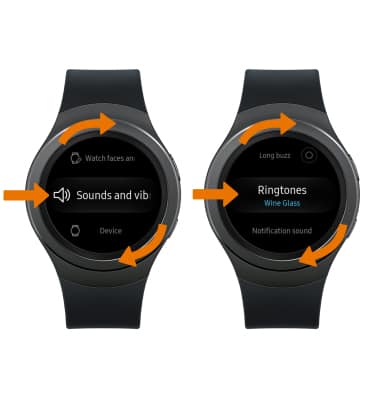
- Rotate the bezel to and select the desired ringtone, then select OK.
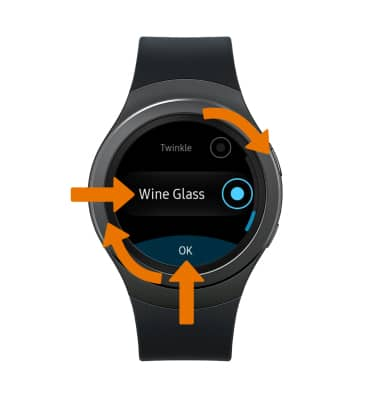
- CHANGE NOTIFICATION SOUNDS: From the Sounds and vibration screen, rotate the bezel to and select Notification sound. Rotate the bezel to and select the desired notification sound, then select OK.
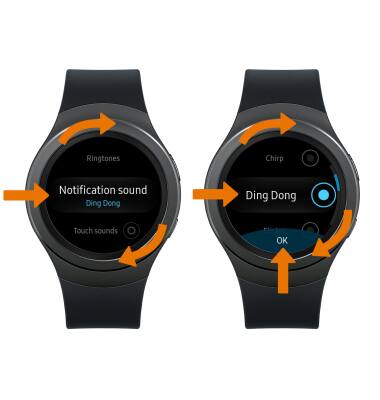
- ADJUST OTHER VOLUME SETTINGS: From the Sound and vibration screen, rotate the bezel to and select the desired sound setting to adjust.
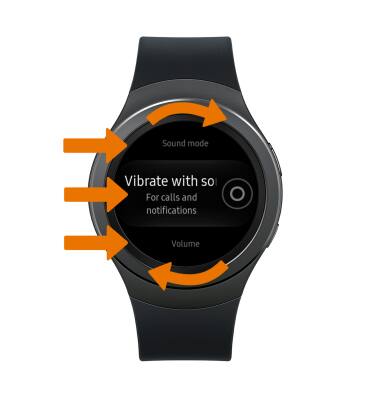
Sounds & Alerts
Samsung Gear S2 (R730A)
Sounds & Alerts
Change volume settings, ringtones, and notification alerts.
INSTRUCTIONS & INFO
