- ACCESS THE KEYBOARD: Select a Text entry field.
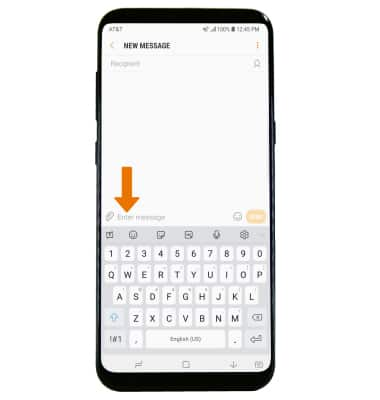
- ACCESS SYMBOLS & NUMBERS: Select the Symbols key. USE SPEECH-TO-TEXT: Select the Microphone icon and begin speaking your desired message. CAPITALIZE TEXT: Select the Shift key to capitalize the next letter. Double-tap the Shift key to enable or disable caps lock.
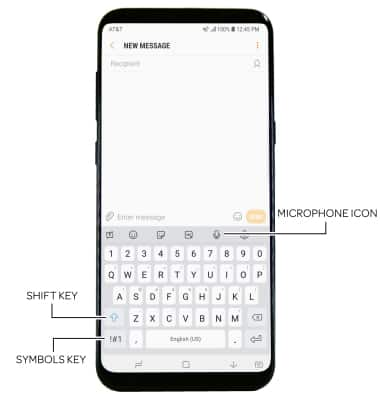
- ADDITIONAL SYMBOLS: Select the !#1 key, then select the 1/2 key.
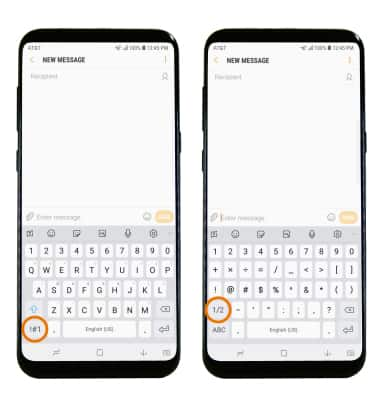
- EMOJIS: Select the Emoji icon to access emojis. To return to the alphabet keyboard, select the Keyboard key.
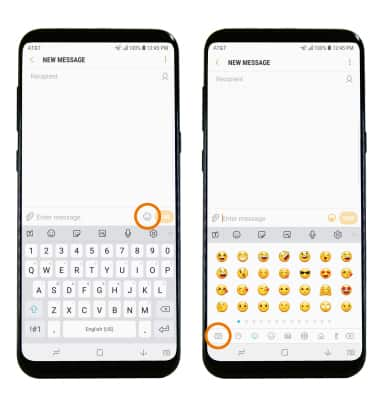
- AUTO-COMPLETE SUGGESTIONS: Begin typing the desired word, then select the desired suggestion.
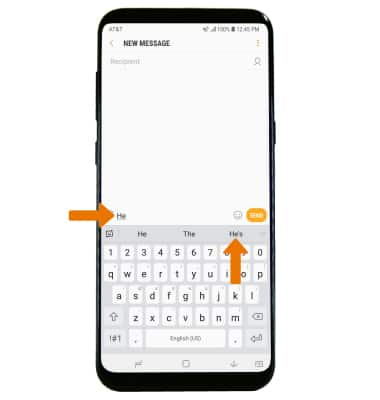
- SWYPE: Select and drag across each letter of the desired word without removing your finger from the screen.
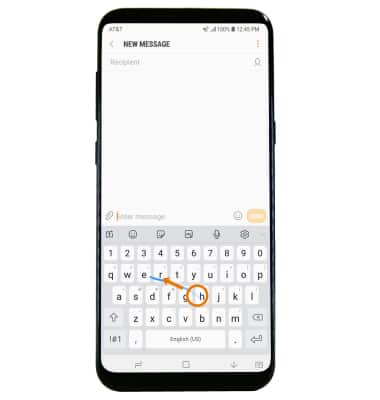
- COPY & PASTE TEXT: Select and hold the desired text. Select and drag the Text selection handles to highlight the desired text, then select Copy. In the desired pasting location, select and hold the desired text field to place the cursor then select Paste.
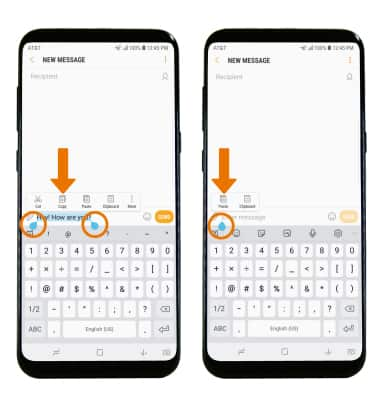
- ONE-HANDED OPERATION: Select the drop-down icon, then select the One-handed operation icon.
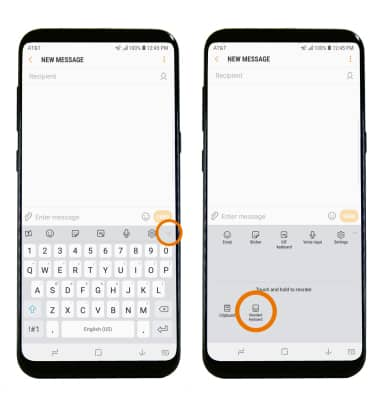
- KEYBOARD SETTINGS: Select the Settings icon, then adjust the Keyboard settings as desired.
Note: To change keyboard settings such as auto-correction and predictive text, swipe down from the Notification bar then select the Settings icon > General management > Language and input > On-screen keyboard.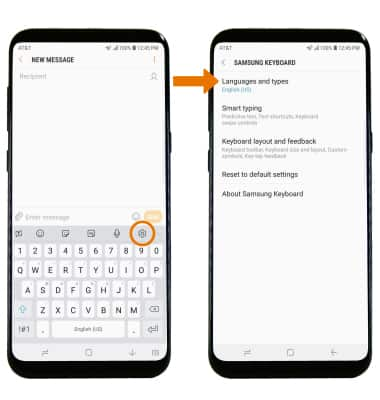
Keyboard & Typing
Samsung Galaxy S8 / S8+ (G955U/G950U)
Keyboard & Typing
Keyboard functions, Auto-complete, Swype, Copy & Paste, One-handed operation, and Keyboard settings.
INSTRUCTIONS & INFO
