- From the home screen, select the Play Store app. Search for and select the Samsung Smart Switch Mobile app, then select INSTALL.
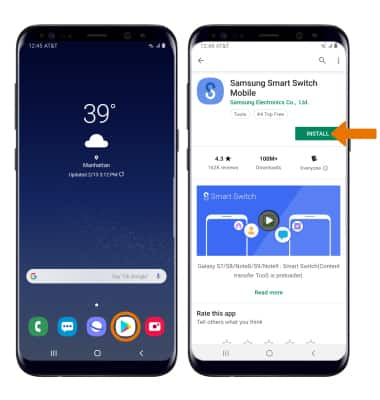
- Swipe up or down from the center of the home screen to access the Apps tray then navigate and select the Samsung Smart Switch Mobile app.
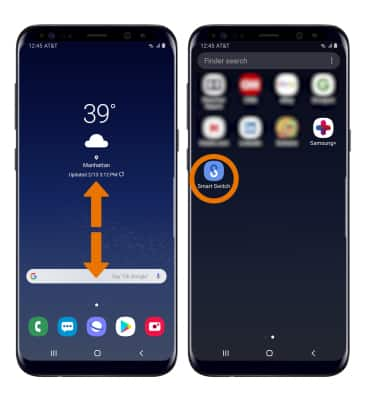
- Select Agree.
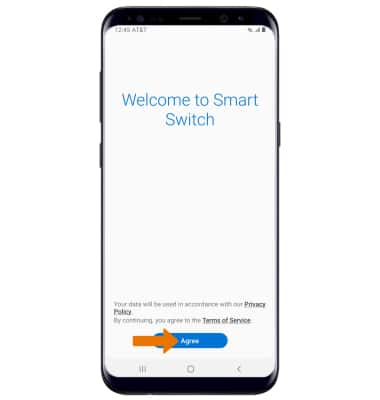
- Review the permissions, select Start.
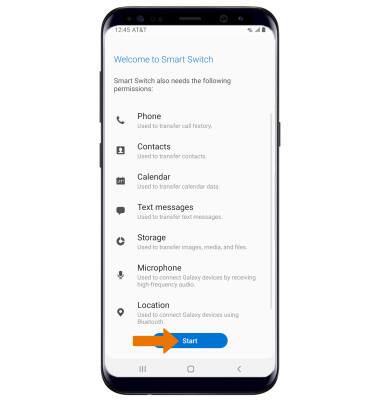
- To move your content from your old device to your new one, select Receive data.
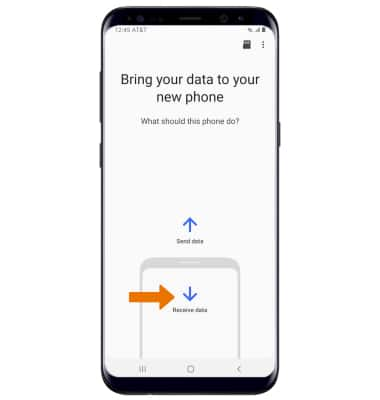
- Select Cable or Wireless. To connect using a USB cable, you must have a USB cable and adapter. To connect using wireless, both devices must be connected to the same Wi-Fi network.
Note: For this demonstration, Wireless was selected.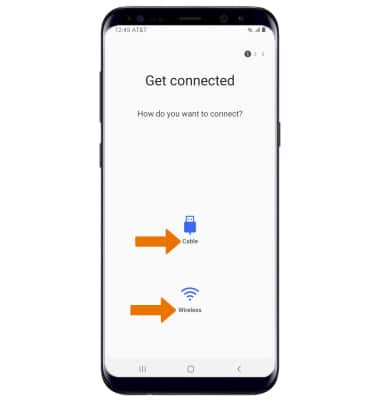
- Select your old device type.
Note: You will see a prompt to sign in if you select iOS.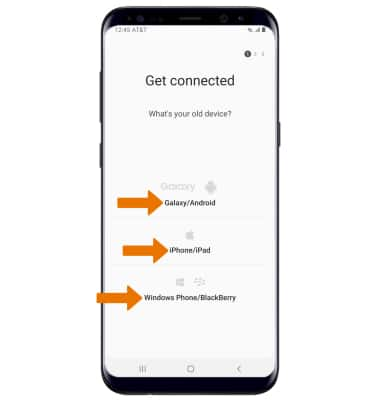
- Make sure that Smart Switch is installed on the old device. Select Send data.
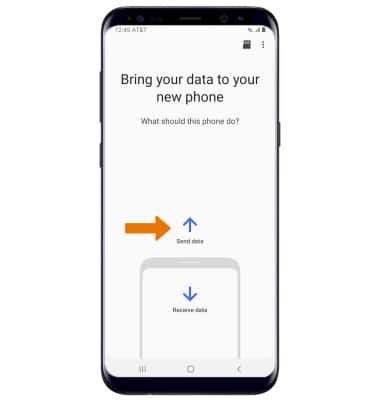
- The devices are now connected. On the old device, select the desired content you would like to transfer then select SEND.
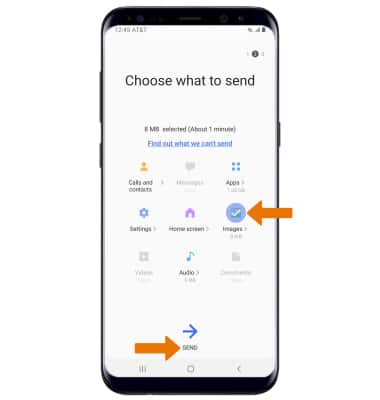
- Select Receive on the new device.
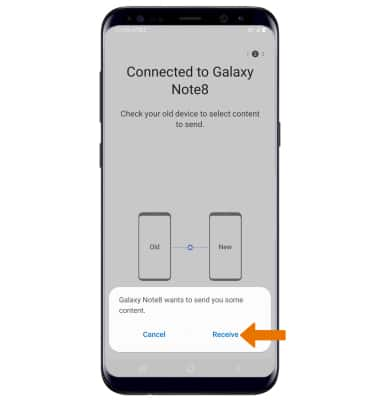
- Select DONE when the content transfer is complete.
Note: Visit samsung.com/smartswitch for more information on using your PC or Mac.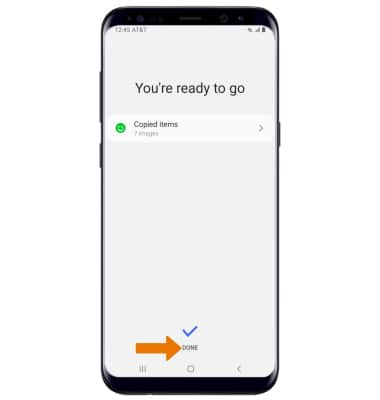
Samsung Smart Switch Mobile
Samsung Galaxy S8 / S8+ (G955U/G950U)
Samsung Smart Switch Mobile
Transfer your data and apps from your old device to your new one.
INSTRUCTIONS & INFO
