- VIEW DATA USAGE: Swipe down twice from the Notification bar, then select the Settings icon.
Note: To check your current month's data usage, dial *data# (*3282#) on your mobile phone to receive a text message with the current bill cycle's usage.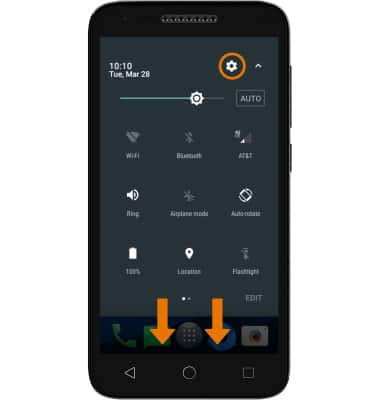
- From the Settings menu, select Data usage then select Cellular data switch.
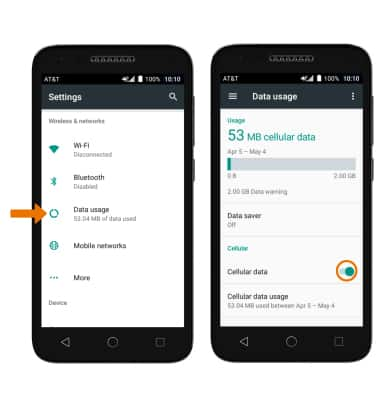
- CHANGE MONTHLY BILLING CYCLE DATE: From the Data usage screen, select Cellular data usage > select the Settings icon > Billing cycle > select the desired Usage cycle reset date > SET.
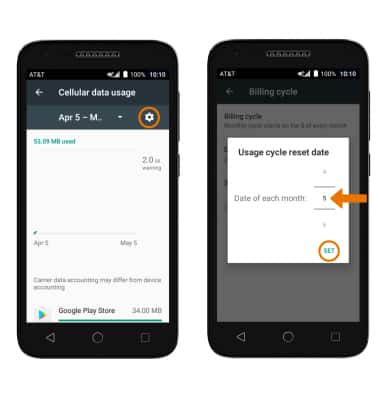
- SET MONTHLY DATA LIMIT: Select the Set data limit switch.
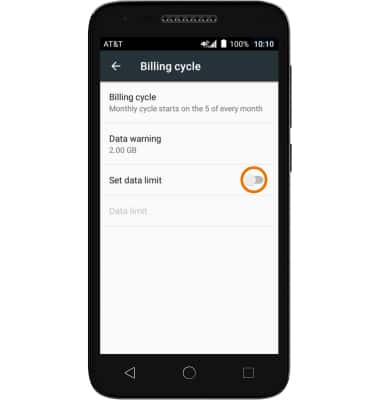
- Review the Limiting data usage prompt, then select OK.
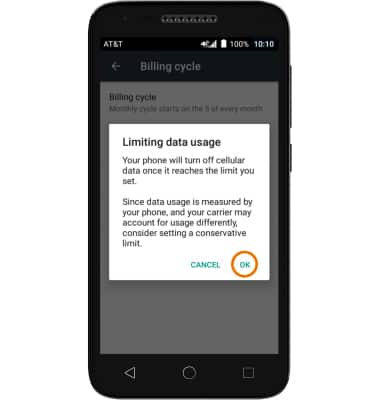
- EDIT MONTHLY DATA LIMIT: Select Data limit.
Note: When the mobile data limit is active and has been reached, the mobile data block will remain in effect until mobile data is manually re-enabled on the device, the limit threshold is changed to a higher value, or a new data usage cycle begins. If you set data usage limits on your device, they do not communicate with AT&T systems. You will still receive AT&T system generated notifications as you approach your data limits.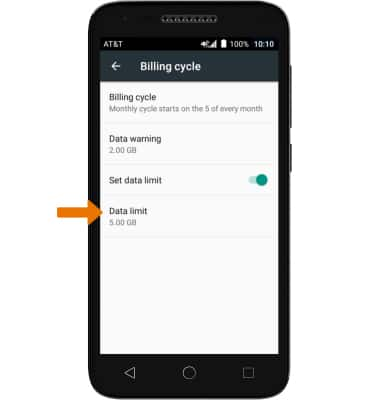
- Enter the desired data warning limit, then select SET.
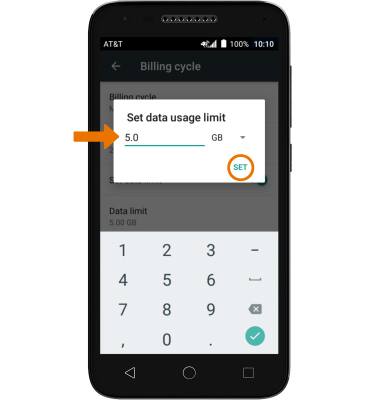
- VIEW DATA USAGE BY APP: Scroll down to the App usage section.
Note: Your myAT&T account is also another way to manage your wireless usage.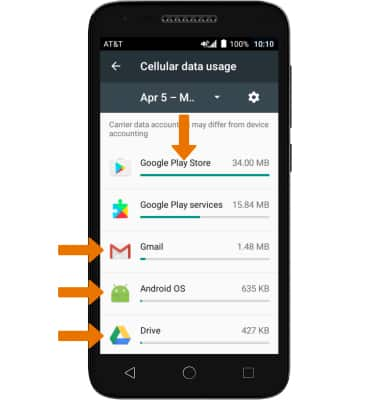
View & Manage Data
Alcatel IdealXCITE / CAMEOX (5044R)
View & Manage Data
View data usage, set data limits, and see the apps using the most data.
INSTRUCTIONS & INFO
