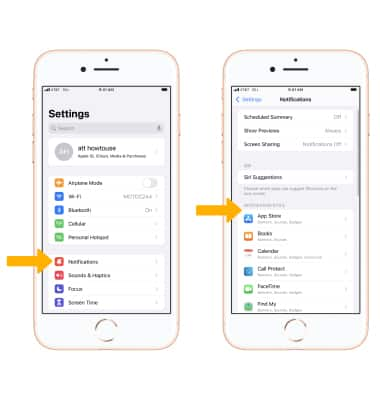In this tutorial, you will learn how to extend your battery life by doing the following:
• Turn iPhone face down
• Enable low power mode
• Manage apps (auto update, background refresh)
• Manage connectivity (Bluetooth, airplane mode)
• Manage display (settings, screen timeout, wallpapers)
• Manage other settings (notifications, location)
Turn iPhone face down
To increase battery life, turn iPhone face down when not in use.
Note: Visit the Specifications tutorial for standby and talk times. Ambient light and proximity sensors help iPhone know if it's face down on the table, and prevents the screen from turning on, even when you receive a notification. For additional information about charging your battery, please visit the Charge the Battery tutorial. Learn more from the Apple support article Maximizing Battery Life and Lifespan.
Enable Low Power Mode
1. From the home screen, select the ![]() Settings app.
Settings app.
Note: iPhone automatically prompts you to turn on Low Power mode when you have 20% battery life remaining.
2. Scroll to and select Battery. Select the ![]() Low Power Mode switch to place it in the On position.
Low Power Mode switch to place it in the On position.
Note: When Low Power mode is on, the Battery icon turns yellow and the battery percentage is displayed in the status bar. Fetch, background app refresh, automatic downloads, and some visual effects are reduced or turned off. As of iOS 12, you are able to view your app usage for the Last 24 Hours or the Last 5 Days. Select the desired option to view.
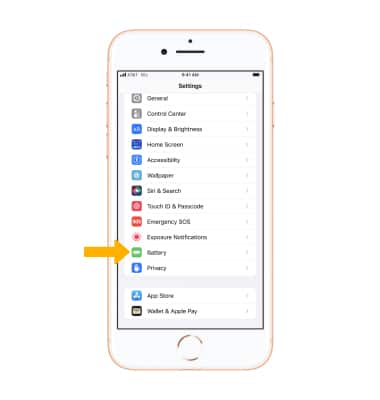
Manage apps
Apps and app activity can contribute to battery drain. Managing your apps' power consumption can help extend your charge.
VIEW BATTERY USAGE BY APP: From the Battery screen, scroll down to view battery usage by app.
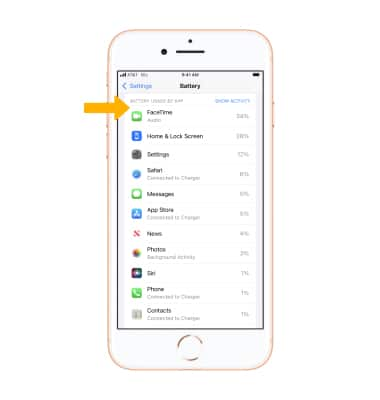
TURN OFF AUTO UPDATES FOR APPS: From the Settings screen, scroll to and select App Store then select the ![]() App Updates switch to place it in the Off position.
App Updates switch to place it in the Off position.
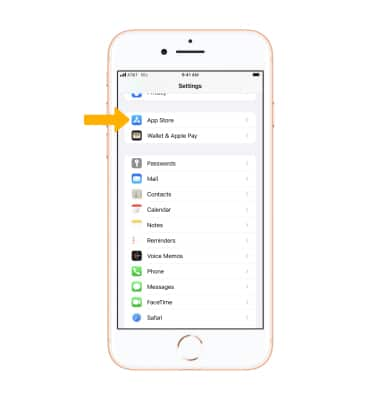
TURN OFF BACKGROUND APP REFRESH: From the Settings screen, scroll to and select General > Background App Refresh > Background App Refresh > Off. 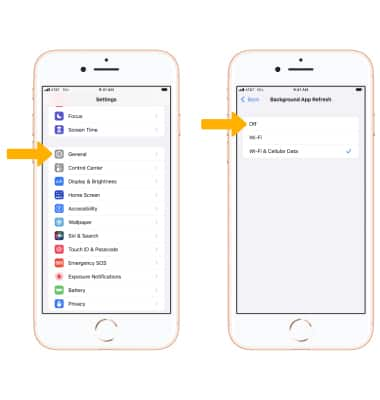
Manage connectivity
When your phone looks for a connection when none is available, it can drain your battery more quickly. Managing connectivity can reduce battery drain.
TURN OFF BLUETOOTH AND WI-FI: Swipe up from the bottom of the screen to access the Control Center, then select the desired icon to turn it on or off.
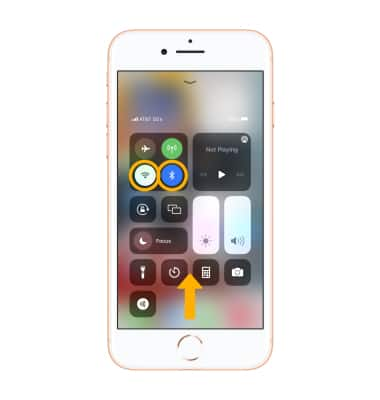
ENABLE AIRPLANE MODE: If you are traveling and do not have access to mobile or Wi-Fi networks, switch to Airplane mode. To quickly enable Airplane mode, from the Control Center select the Airplane mode icon.
Note: Alternately, to turn Airplane mode on or off, from the Settings app select the ![]() Airplane mode switch.
Airplane mode switch.
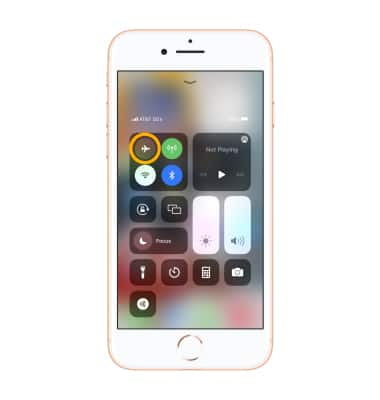
Manage display
LOWER SCREEN BRIGHTNESS: From the Settings screen, scroll to and select Display & Brightness. Select and drag the Brightness slider to the left to lower screen brightness.
Note: Alternately, to quickly change screen brightness, from the Control Center select and drag the Brightness bar down to lower screen brightness.
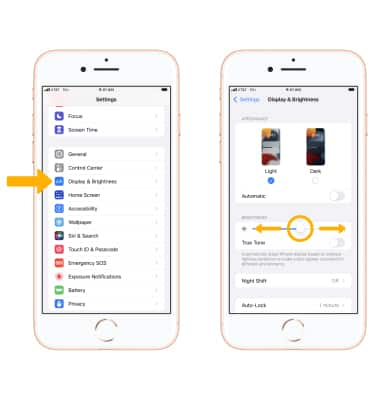
DECREASE SCREEN TIMEOUT: From the Display & Brightness screen, select Auto-Lock. Select the desired option, then select Back.
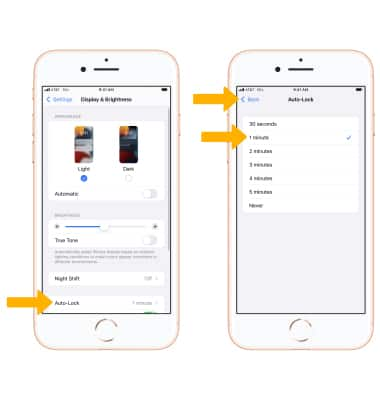
TURN OFF DYNAMIC AND LIVE WALLPAPERS: From the Settings screen, scroll to and select Wallpaper then select Choose a New Wallpaper. Navigate to and select a wallpaper that is not a Dynamic or Live wallpaper.
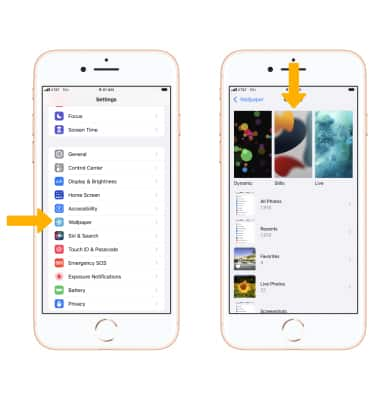
Manage other settings
TURN OFF LOCATION SERVICES: From the Settings screen, scroll to and select Privacy > select Location Services > ![]() Location Services switch.
Location Services switch.
Note: Select Turn Off to confirm.
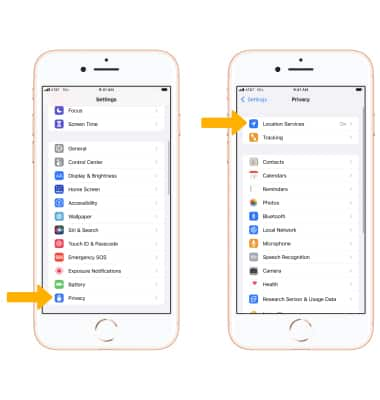
TURN OFF PUSH NOTIFICATIONS: From the Settings screen, select Notifications > desired app > ![]() Allow Notifications switch.
Allow Notifications switch.