- MAKE A VIDEO CALL: From the home screen, select the Phone app.

- From the Dial pad, enter the desired number then select the Video Call icon.
Note: The Video Call icon displays in blue if the person has the capability to receive a Video Call and grey if the person does not have the capability to receive a Video Call. If you make a call to someone on a different mobile operator that interoperates with AT&T, the button may not turn blue until they set up HD Voice.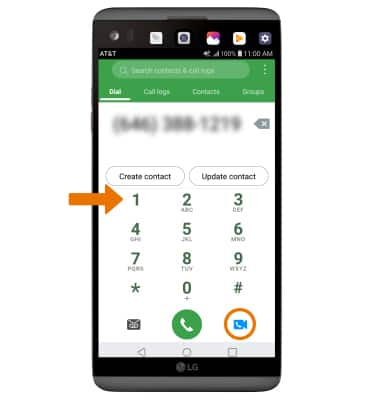
- MAKE A VIDEO CALL FROM THE CONTACTS LIST: Select the Contacts tab, then select the desired contact. Select the Video call icon.
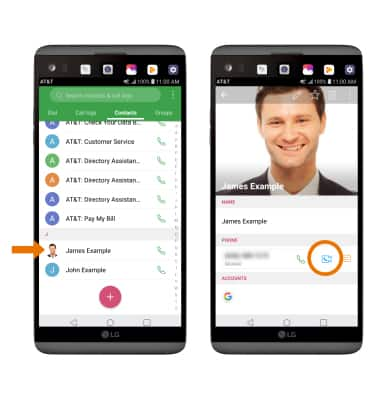
- SWITCH BETWEEN FRONT & REAR CAMERAS: Select Switch camera.
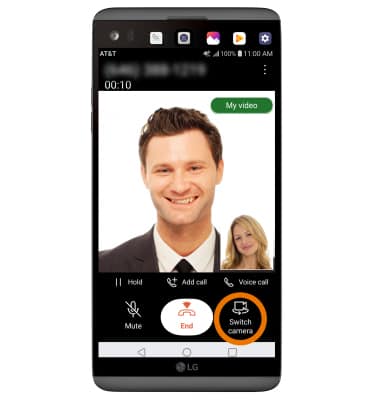
- SWITCH TO VOICE CALL: Select Voice call.

- SWITCH TO VIDEO CALL: Select the Video Call icon.
Note: The person you are on the phone with will have the option to accept or reject the change from an HD Voice Call to a Video Call.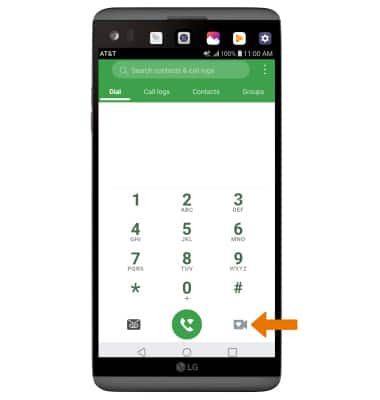
- STOP SHARING IMAGE: Select My video.
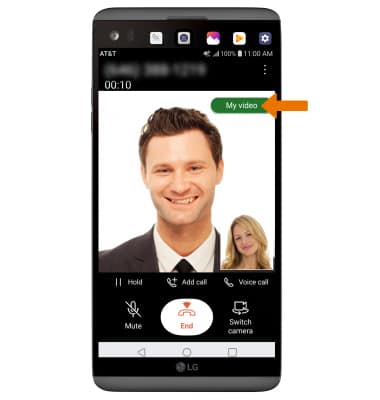
- ADD A CALL: Select Add call. Enter the desired number, then select the Video call icon.
Note: You can add up to 5 people to the video call. The person talking is shown on screen at that time. Group video calling may not work for those using a different mobile operator.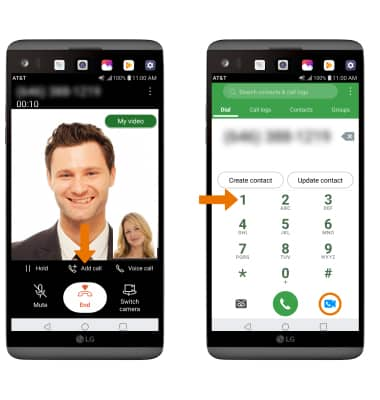
- RESPOND TO AN INCOMING CALL: Swipe the Video call icon in any direction to accept a voice call. Swipe the Voice only icon in any direction to accept a voice call. Swipe the Decline icon in any direction to decline a call.
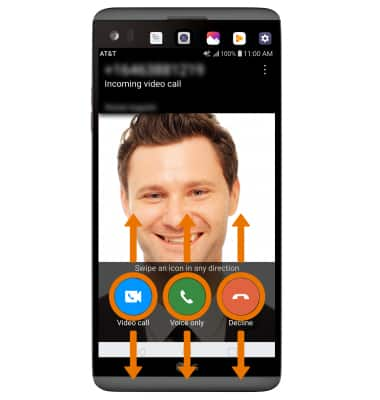
- TURN ON/OFF AT&T VIDEO CALL: From the Dialpad, select the Menu icon then select Call settings.
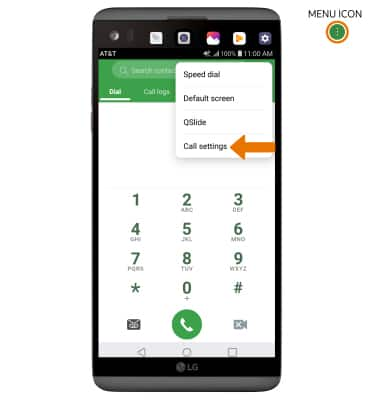
Make & Receive an AT&T Video Call
LG V20 (H910)
Make & Receive an AT&T Video Call
AT&T Video Call lets you make and receive HD Voice calls combined with real-time video.
INSTRUCTIONS & INFO
All AT&T Video Call participants need a video call capable device and a postpaid wireless account that is set up for AT&T HD Voice. At this time, Video Call is available between AT&T customers within AT&T HD Voice coverage areas and with users on carriers that interoperate with AT&T. Each call uses both voice & data (HD Voice part of the call is billed as a regular voice call, while the video portion of the call incurs data usage charges). No voice or data charges apply once a Video Call hands over to Wi-Fi. Certain features (Smart Limits, Ringback Tones, OfficeDirect and OfficeReach) are incompatible with Video Call.
