- From the Start screen, tap the Internet Explorer tile.

- If prompted, tap recommended.
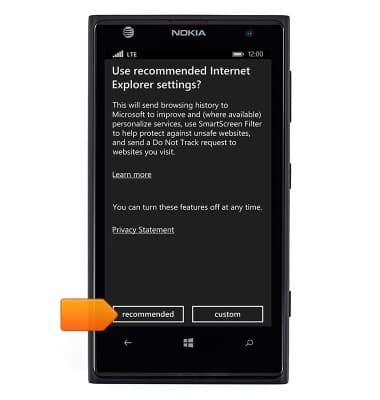
- Tap the URL field.
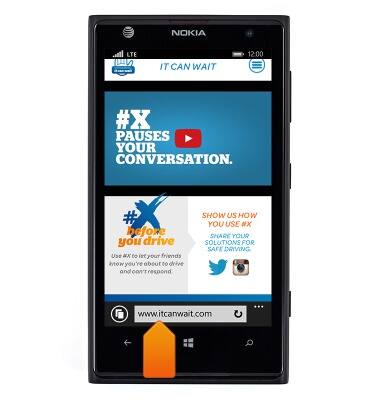
- Enter the desired web address.

- Tap the Enter icon.
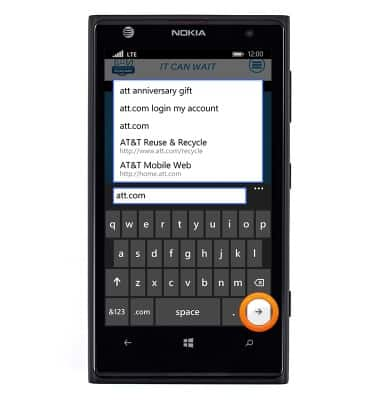
- To add a page to your favorites, tap the Menu icon.
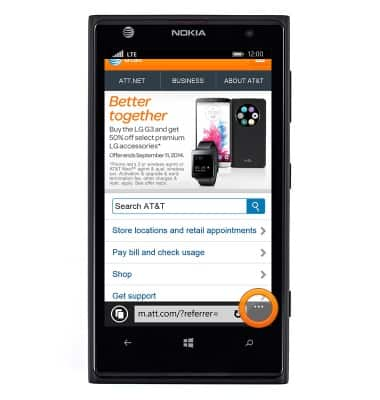
- Tap add to favorites.
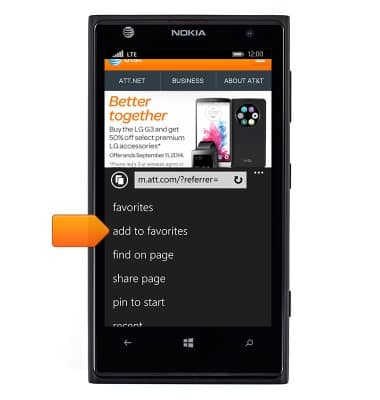
- Adjust the fields as desired, then tap the Check icon to save.
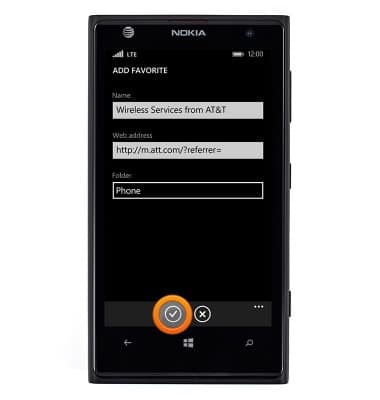
- To view your favorites tap the Menu icon.
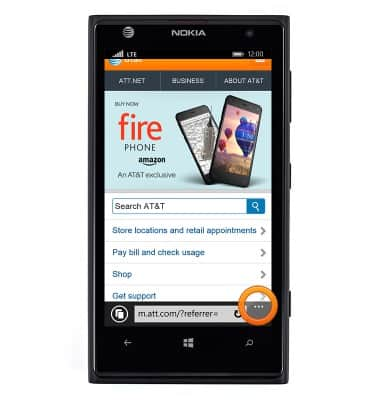
- Tap favorites.
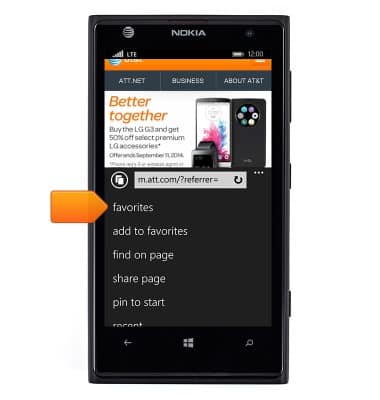
- Scroll to, then tap the desired favorite.
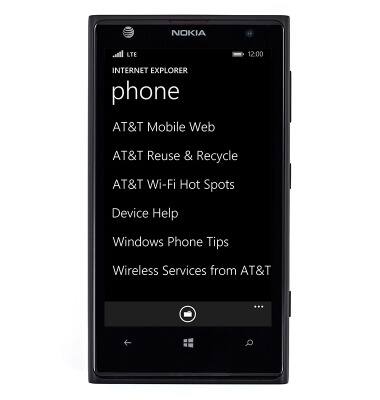
- To open a new browser tab, tap the Tabs icon.
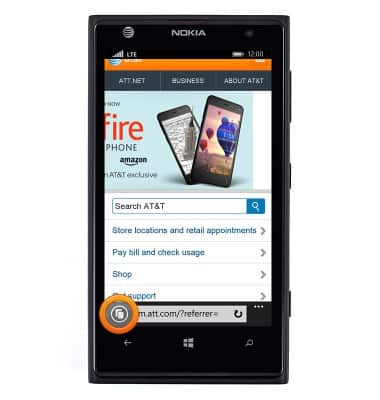
- Tap the Add tab icon

- To switch to a different tab, tap the Tab icon.

- Tap the desired tab.
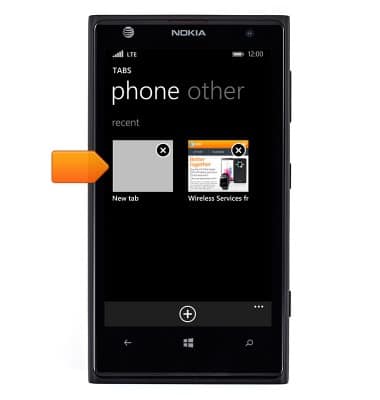
- Tap the X next to the desired tab to close it.

Browse the web
Nokia Lumia 1020
Browse the web
Learn to browse the web and manage tabs and bookmarks.
INSTRUCTIONS & INFO
