- From the home screen, press the Right Soft key.

- Select Address Book, then press the Center Nav key.

- Press the Left Nav key to access Options.

- Select New Contact, then press the Center Nav key.

- Enter the desired first name, then press the Down Nav key.

- Enter the desired last name, then press the Down Nav key.

- Enter the desired mobile number.

- Enter additional information, then press the Center Nav key to save.

- To edit, select the desired contact, then press the Left Soft key.

- Select Edit, then press the Center Nav key.

- Scroll to, then make the desired changes.

- To add a contact picture, select Picture, then press the Left Soft key.

- Select the desired option, then press the Center Nav key.
Note: This tutorial selects "Select from Photo Gallery."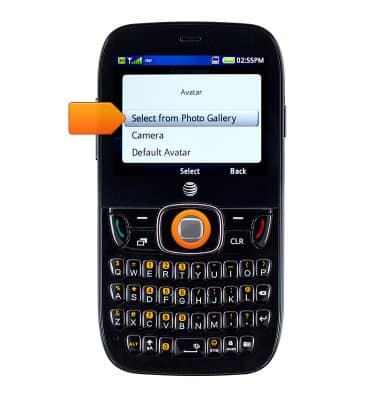
- Select the desired photo, then press the Center Nav key.

- To add a ringtone, select Ringtone, then press the Left Soft key.

- Select the desired ringtone, then press the Center Nav key.

- Press the Center Nav key to save the changes.

- To delete a contact, select the desired contact, then press the Left Soft key.

- Select Delete, then press the Center Nav key.

- Press the Left Soft key to confirm.

Contacts
ZTE Z432
Contacts
How to add a contact.

0:00
INSTRUCTIONS & INFO
