- To turn on Wi-Fi and connect to a Wi-Fi network, from the home screen, tap Settings.
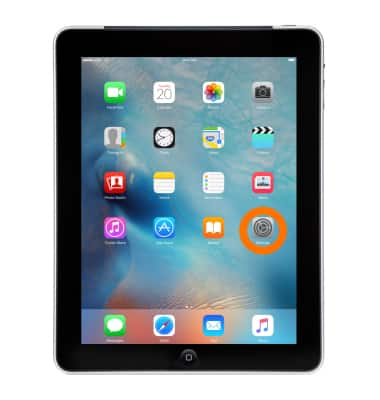
- Tap Wi-Fi.
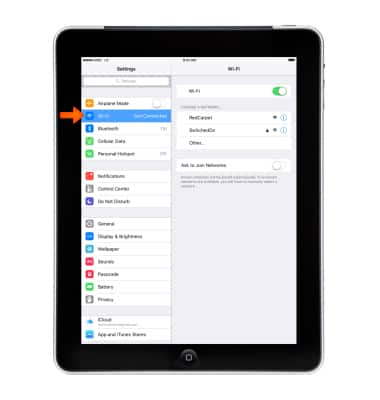
- Tap the "Wi-Fi" toggle to turn on or off.
Note: To optimize battery life, turn Wi-Fi off when not in use.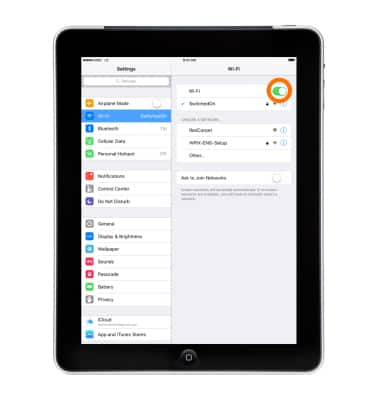
- With Wi-Fi turned on, tap the desired Wi-Fi network.
Note: To connect to a hidden or unbroadcasted Wi-Fi network tap Other. You will need to enter the Network Name (SSID), Security, and Password (if necessary) to continue.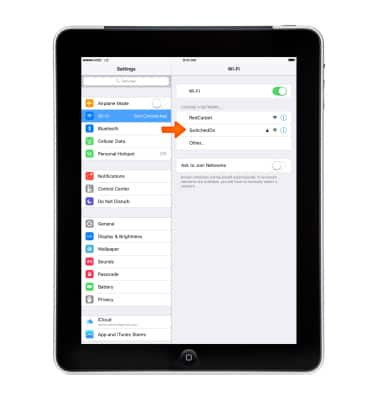
- If required, enter the Wi-Fi network password, then tap Join.
Note: Secure networks will display with a Lock icon.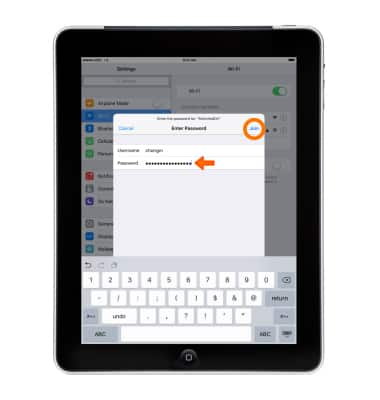
- When iPhone is connected to a Wi-Fi network, the Wi-Fi icon will be displayed in the Notification bar.
Note: Data transmitted over a Wi-Fi network does not count toward your AT&T data plan, and will not be billed.
- To remove a saved Wi-Fi network, tap the Information icon 'i'.
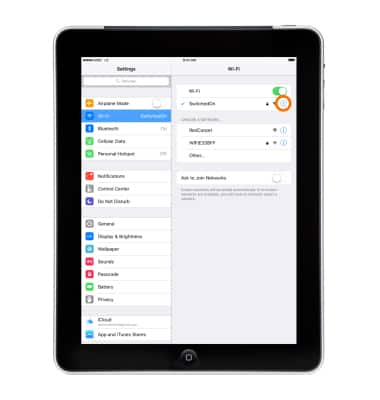
- Then tap Forget This Network.
Note: Learn more from Apple support article: Connect to Wi-Fi on your iPhone. If you can't connect to a Wi-Fi network, get help.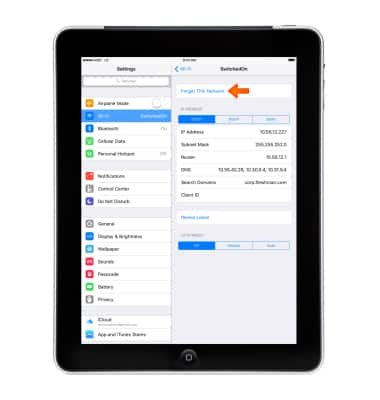
Wi-Fi
Apple iPad (3rd Gen)
Wi-Fi
Connect to or remove a saved Wi-Fi network.
INSTRUCTIONS & INFO
